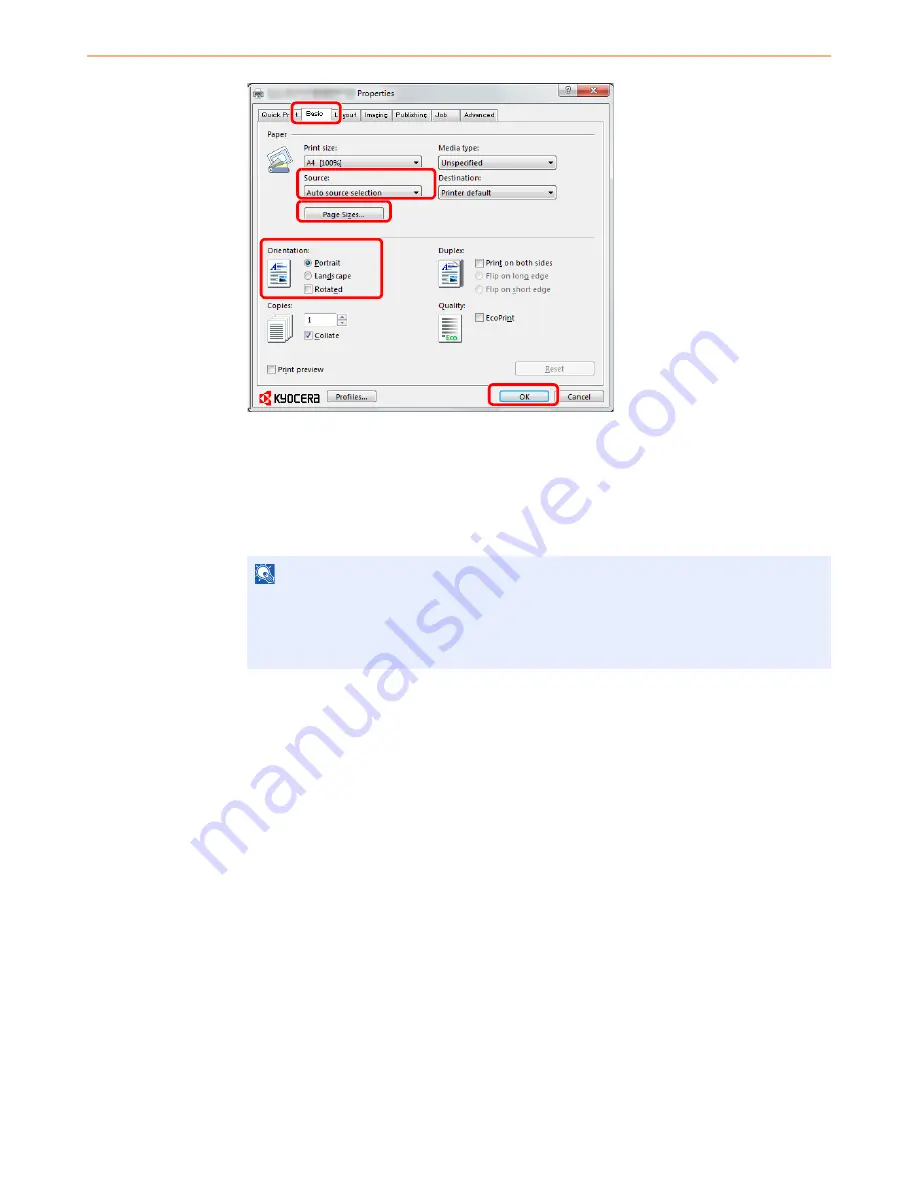
5-3
Printing > Printing from Applications
3
Select the
Basic
tab.
4
Click
Page Sizes
button to select the paper size.
To print on the special paper such as recycled paper, click the
Media Type
menu and select
the media type.
5
Click
Source
and select the paper source.
6
Select paper orientation, either
Portrait
or
Landscape
, to match the orientation of the
document. Selecting
Rotate
will print the document rotated 180°.
7
Click
OK
button to return to the
dialog box.
NOTE
If you choose
Auto Select
, papers are supplied automatically from the paper source loaded
with paper of optimum size and type.
To print on special paper such as envelope or labels, place it on the multi purpose tray and
select
MP Tray
.
3
6
7
4
5
Summary of Contents for ECOSYS FS-3540MFP
Page 1: ...OPERATION GUIDE FS 3540MFP FS 3640MFP ...
Page 4: ......
Page 10: ...vi ...
Page 40: ...1 16 Preface About this Operation Guide ...
Page 64: ...2 24 Preparation before Use COMMAND CENTER Settings for E mail ...
Page 122: ...3 58 Common Operations Using Various Functions ...
Page 125: ...4 3 Copying Basic Operation 5 Start copying Press the Start key to start copying ...
Page 136: ...4 14 Copying Copying Functions ...
Page 150: ...6 4 Sending Basic Operation 5 Start sending Press the Start key to start sending ...
Page 158: ...6 12 Sending Preparation for Sending a Document to a PC 2 3 4 5 1 2 ...
Page 208: ...7 16 Document Box Functions for Document Box ...
Page 288: ...9 66 Setup Registration and User Management Job Accounting ...
Page 315: ...10 27 Troubleshooting Clearing Paper Jams 3 ...
Page 316: ...10 28 Troubleshooting Clearing Paper Jams ...
Page 342: ...11 26 Appendix Glossary ...
Page 348: ...Index 6 ...
Page 349: ......
Page 350: ......
Page 351: ......
Page 352: ...First edition 2011 4 2MCKMEN000 ...






























