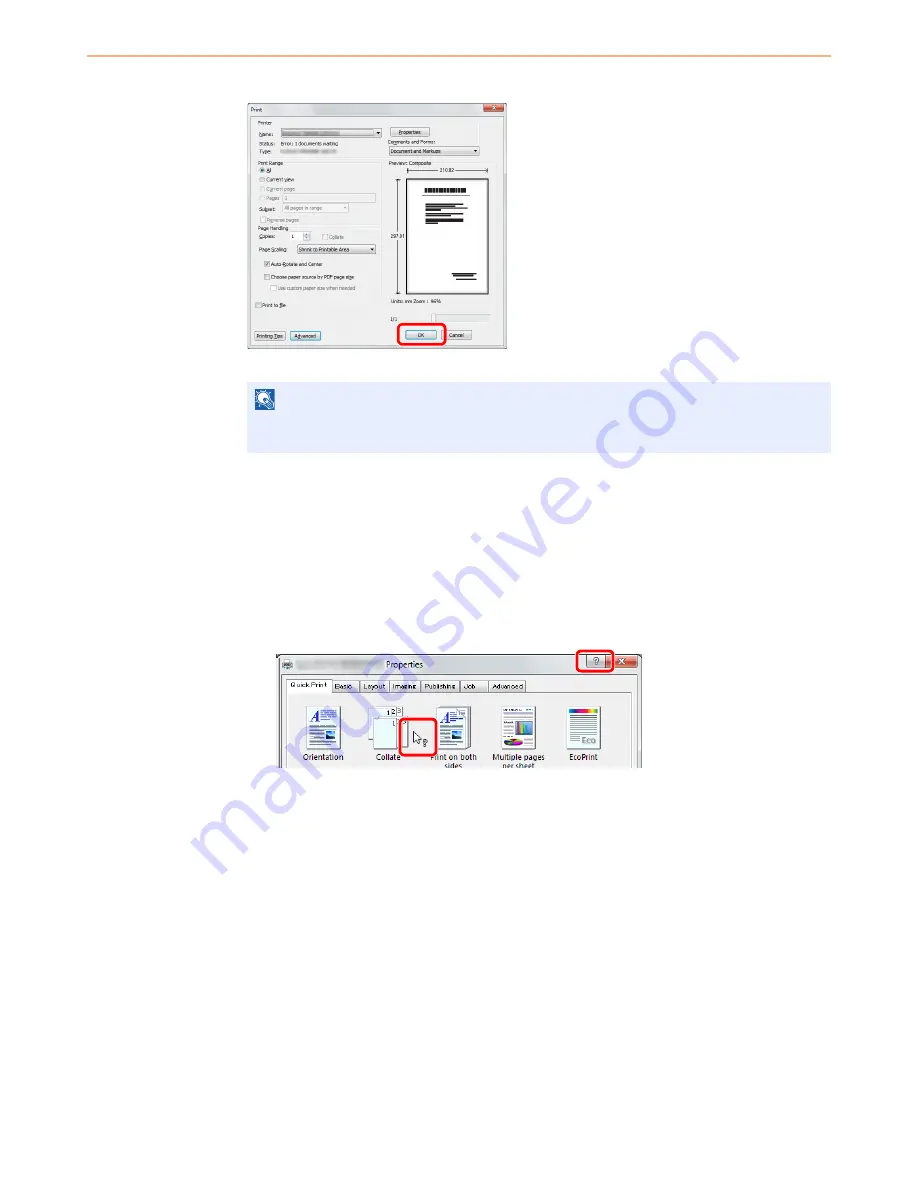
5-4
Printing > Printing from Applications
3
Start printing.
Click
OK
button.
Printing Using Half Speed Mode
When printing on a paper with a smooth surface or thick paper, adjust the printing speed using the printer driver. For
details, refer to
Printer Driver Operation Guide
.
Printer Driver Help
The printer driver includes Help. To learn more about print settings, display the printer driver print settings screen and
display Help using either of the methods explained below.
• Click the
?
button in the upper right corner of the screen and then click the item you want to
know about.
• Click the item you want to know about and press the [F1] key on your keyboard.
NOTE
Click the tabs on the print settings screen and configure the print settings as necessary. For
more information, refer to the
Printer Driver Operation Guide
.
1
2
Summary of Contents for ECOSYS FS-3540MFP
Page 1: ...OPERATION GUIDE FS 3540MFP FS 3640MFP ...
Page 4: ......
Page 10: ...vi ...
Page 40: ...1 16 Preface About this Operation Guide ...
Page 64: ...2 24 Preparation before Use COMMAND CENTER Settings for E mail ...
Page 122: ...3 58 Common Operations Using Various Functions ...
Page 125: ...4 3 Copying Basic Operation 5 Start copying Press the Start key to start copying ...
Page 136: ...4 14 Copying Copying Functions ...
Page 150: ...6 4 Sending Basic Operation 5 Start sending Press the Start key to start sending ...
Page 158: ...6 12 Sending Preparation for Sending a Document to a PC 2 3 4 5 1 2 ...
Page 208: ...7 16 Document Box Functions for Document Box ...
Page 288: ...9 66 Setup Registration and User Management Job Accounting ...
Page 315: ...10 27 Troubleshooting Clearing Paper Jams 3 ...
Page 316: ...10 28 Troubleshooting Clearing Paper Jams ...
Page 342: ...11 26 Appendix Glossary ...
Page 348: ...Index 6 ...
Page 349: ......
Page 350: ......
Page 351: ......
Page 352: ...First edition 2011 4 2MCKMEN000 ...






























