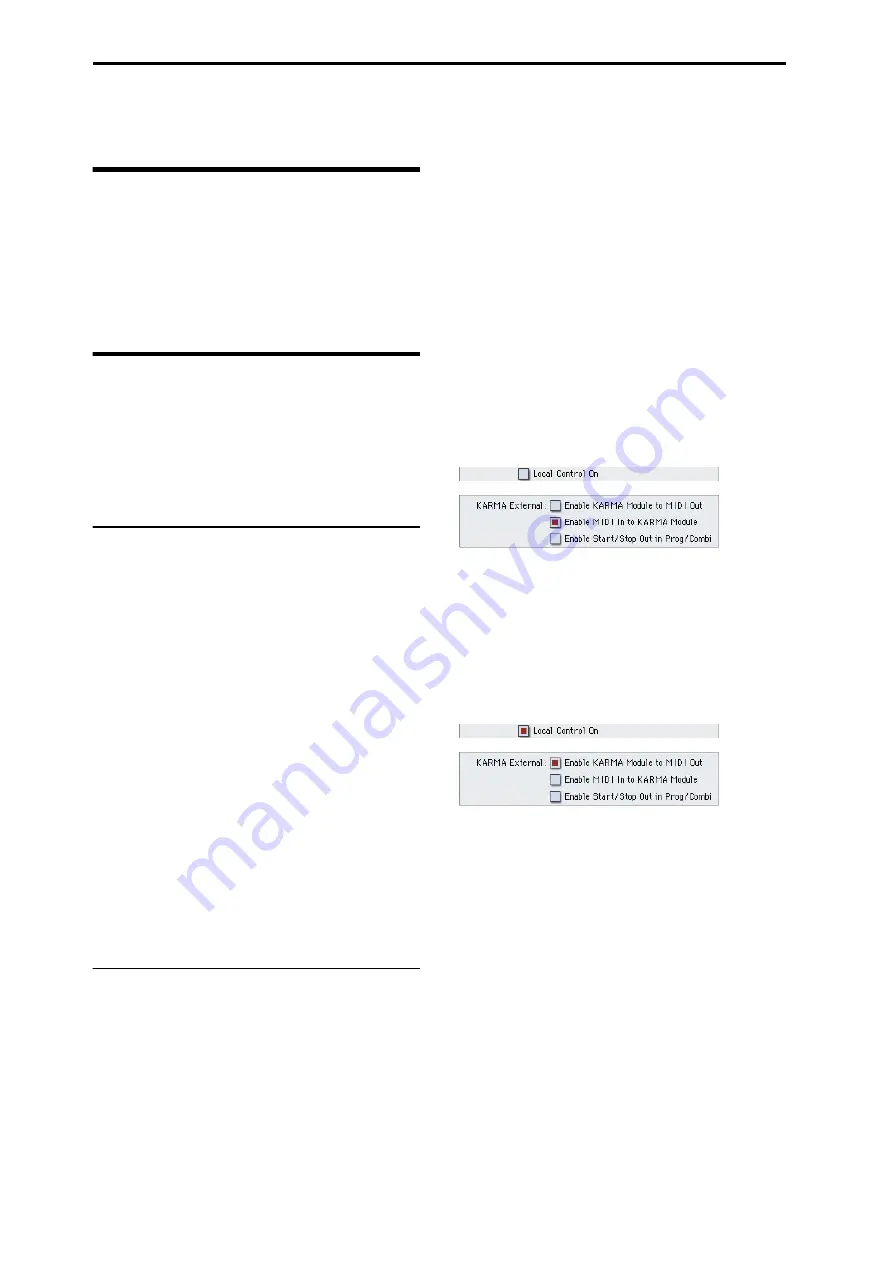
Appendices
614
MIDI applications
About MIDI
MIDI stands for Musical Instrument Digital Interface, and is
a world-wide standard for exchanging various types of
musical data between electronic musical instruments and
computers. When MIDI cables are used to connect two or
more MIDI devices, performance data can be exchanged
between the devices, even if they were made by different
manufacturers.
Settings when connected to a
MIDI device or computer
For connection examples, see “Connecting a computer” on
page 30 of the Operation Guide and “Connecting MIDI
devices” on page 33 of the Operation Guide.
Here we will explain the settings you’ll make on the M3
when connecting it to another device.
The “Convert Position” setting
On the M3, Key Transpose, Velocity Curve and After Touch
Curve
(Global 0–1a) allow you to transpose the pitch, adjust
the velocity sensitivity, and adjust the aftertouch sensitivity.
The effect that these settings will have on the internal
sequencer and on the MIDI data that is transmitted and
received will depend on Convert Position (Global 1–1a)
setting.
• If you want to control an external MIDI tone generator
from the M3, set Convert Position to PreMIDI. The
various settings listed above will be reflected in the
MIDI data that is transmitted. These settings will also be
reflected in the data that is recorded on the internal
sequencer.
Incoming MIDI data will be handled with settings equiv-
alent to Key Transpose 0, Velocity Curve 4, and After
Touch Curve
3.
• When controlling the M3’s tone generator from an
external MIDI device, select PostMIDI. The above-listed
settings will affect the MIDI data that is received. These
settings will also affect the data that is played back from
the internal sequencer.
Outgoing MIDI data will be handled with settings equiv-
alent to Key Transpose 0, Velocity Curve 4, and After
Touch Curve
3.
Local Control On settings
If you’ve connected the M3 to a computer or external MIDI
sequencer and want to use the “echo-back” from that device
to play the M3, turn echo-back on for your external MIDI
sequencer or computer (so that the data it receives at MIDI
IN will be retransmitted from MIDI OUT), and turn off the
M3’s local control setting (so that the M3’s keyboard section
and sound generator will be internally disconnected).
When you play the keyboard of the M3, the musical data
will be transmitted to the external MIDI sequencer or
computer, and then echoed back to play the M3’s tone
generator. In other words, by turning Local Control OFF,
you can prevent notes from being sounded in duplicate, as
would otherwise occur if a note were sounded by the M3’s
own keyboard and again by the data that was echoed-back.
To turn off Local Control, press the Local Control On
(Global 1–1a) check box to uncheck it.
When using the M3 by itself, leave Local Control turned on.
(If this is off when the M3 is used by itself, playing the
keyboard will not produce sound.)
When using the KARMA function, the Global P1: MIDI
menu command Setup KARMA External MIDI Routing
settings and the local control on/off setting will determine
how the function is controlled, as follows. For more
information, please see “Setup KARMA Ext. MIDI (Setup
KARMA External MIDI Routing)” on page 386.
Here are the settings to use if you want an external MIDI
sequencer or computer to record only the notes that trigger
the KARMA function, and control the KARMA function
using the notes that are echoed-back during recording or
playback.
When the KARMA function is turned on, playing the M3’
keyboard will not trigger the KARMA function; the notes
you play on the keyboard will only be transmitted. The
KARMA function will operate only on the notes that are
echoed-back and received at MIDI IN. This prevents the
KARMA function from being applied in duplicate, and
ensures that it will operate correctly.
Note: You can also make these settings by using the menu
command Setup KARMA External MIDI Routing = Send
the output of KARMA to external device.
Here are the settings to use if you want the note data
generated by the KARMA function to be transmitted via
MIDI and recorded on your external sequencer or computer.
Note: You can also make these settings by using the menu
command Setup KARMA External MIDI Routing =
Trigger KARMA generation from external device.
Summary of Contents for M3
Page 1: ...4 E ...
Page 306: ...Sequencer mode 296 ...
Page 364: ...Sampling mode 354 ...
Page 430: ...Media mode 420 ...
Page 534: ...Effect Guide 524 ...
Page 646: ...Appendices 636 ...






























