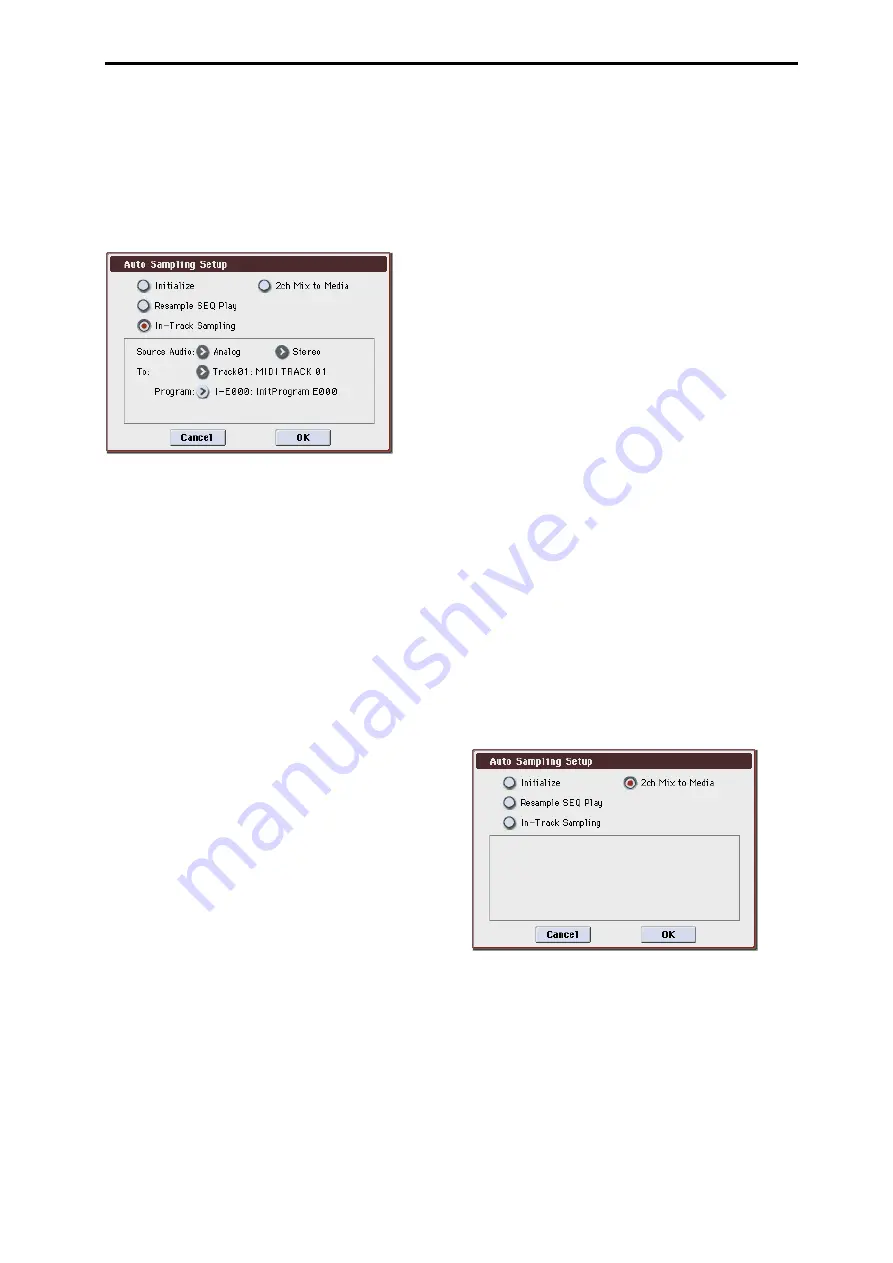
Sequencer: Menu Command Auto Sampling Setup
277
Sampling multiple sources simultaneously
If you want to sample an external audio source from AUDIO
INPUT etc. simultaneously with the performance of a
program, set Sampling/Audio In page Input 1, 2 Bus Select
to L/R, and Source Bus to L/R.
If you selected In-Track Sampling:
1. Refer to Auto Sampling Setup steps 1 and 2, and select
In-Track Sampling.
2. Use Source Audio to select the external audio input
source.
If you select Analog, the analog audio output from an
instrument etc. connected to AUDIO INPUT 1, 2 will be
input to the M3.
If you select S/P DIF, the digital audio output from an
instrument or DAT player etc. connected to the S/P DIF IN
jack will be input to the M3. (Seq 0–1–7a Audio Input)
Note: If you choose FireWire (when the EXB-FW option is
installed), the digital audio output from a computer or other
device connected to the FireWire connector will be input to
the M3.
3. Use “Mono-L/Mono-R/Stereo” to specify the input
source and whether you are sampling the channel(s) in
monaural or in stereo.
Mono-L:
Settings will be made for sampling Input 1 (if
you’re using Analog) or the S/P DIF L input (if you’re using
S/P DIF) to L-MONO.
Mono-R:
Settings will be made for sampling Input 2 (if
you’re using Analog) or the S/P DIF R input (if you’re using
S/P DIF) to R-MONO.
Stereo:
Settings will be made for sampling Analog or S/P
DIF in stereo.
4. Use the To field to select the track that you will use for
In-Track Sampling.
Note data will automatically be written to the track you
select.
5. Use Program to specify the program into which the
sample will be converted.
When sampling ends, the entire process of creating a new
multisample through converting it to a program and
assigning it to a track will be performed automatically.
6. To execute In-Track Sampling, press the OK button. If
you decide not to execute, press the Cancel button.
For the parameters and values that will be set, please see
page 278.
After you’ve executed this command, use the following
procedure to actually perform In-Track Sampling
1. Use Location to specify the location from which you
want the song to play back.
2. Press the SAMPLING REC switch to enter sampling-
standby mode.
3. Press the SEQUENCER START/STOP switch to begin
playback.
4. At the point where you want to start sampling, press
the SAMPLING START/STOP switch. In-Track Sam-
pling will begin.
5. Play the instrument etc. that is connected to the AUDIO
INPUT jack you selected as the Source Audio setting.
6. When you’re finished playing, press the SAMPLING
START/STOP switch to stop only sampling. If you
press the SEQUENCER START/STOP switch, both
sampling and song playback will stop.
Note: If you continue sampling after executing In-Track
Sampling, successive samples will automatically be
assigned to C#2, D2, ... etc. However if you execute Auto
Sampling Setup
once again and then sample, the samples
will be created in a new multisample.
To audition the data you sampled
• Set the Location back to the appropriate point and press
the SEQUENCER START/STOP switch to play back the
song.
Alternatively, use Track Select (Seq 0–1–1(2)a) to choose
the track you specified in To and play the C2 note of the
keyboard.
Examples of changing the settings
• If you want to apply an insert effect to the input source,
access the Seq P0–1: Play/REC– Sampling/Audio In
page and set “Bus Select” to IFX1–IFX5. For the insert
effect you’re using, set the AUX that follows the insert
effect to 1/2, and set the Source Bus to AUX 1/2.
• If you want to change the way in which sampling is
initiated, change the Trigger setting. If you set this to
Threshold, resampling will begin when the input level
exceeds the specified value.
• To specify the sampling-destination sample, use the
menu command Select Bank & Sample No..
• If you selected S/P DIF for Source Audio, you can
change the System Clock (Global 0–2a).
If 2ch MIX to Media is selected:
1. Select 2ch MIX to Media as described in steps 1 and 2 of
Auto Sampling Setup.
2. Press the OK button to execute 2ch Mix to Media, or
press the Cancel button if you decide to cancel. For the
parameters and values that will be set, please see
page 278.
After executing the command, create a two-channel (ste-
reo) WAVE file from the song
1. Select the song that you want to resample.
2. Press the SAMPLING REC switch and then the START/
STOP switch (Standby).
3. Press the SEQUENCER START/STOP switch. The song
will play back, and resampling will begin at the same
moment.
4. When song playback ends, resampling will stop, and a
WAVE file will be created.
Summary of Contents for M3
Page 1: ...4 E ...
Page 306: ...Sequencer mode 296 ...
Page 364: ...Sampling mode 354 ...
Page 430: ...Media mode 420 ...
Page 534: ...Effect Guide 524 ...
Page 646: ...Appendices 636 ...






























