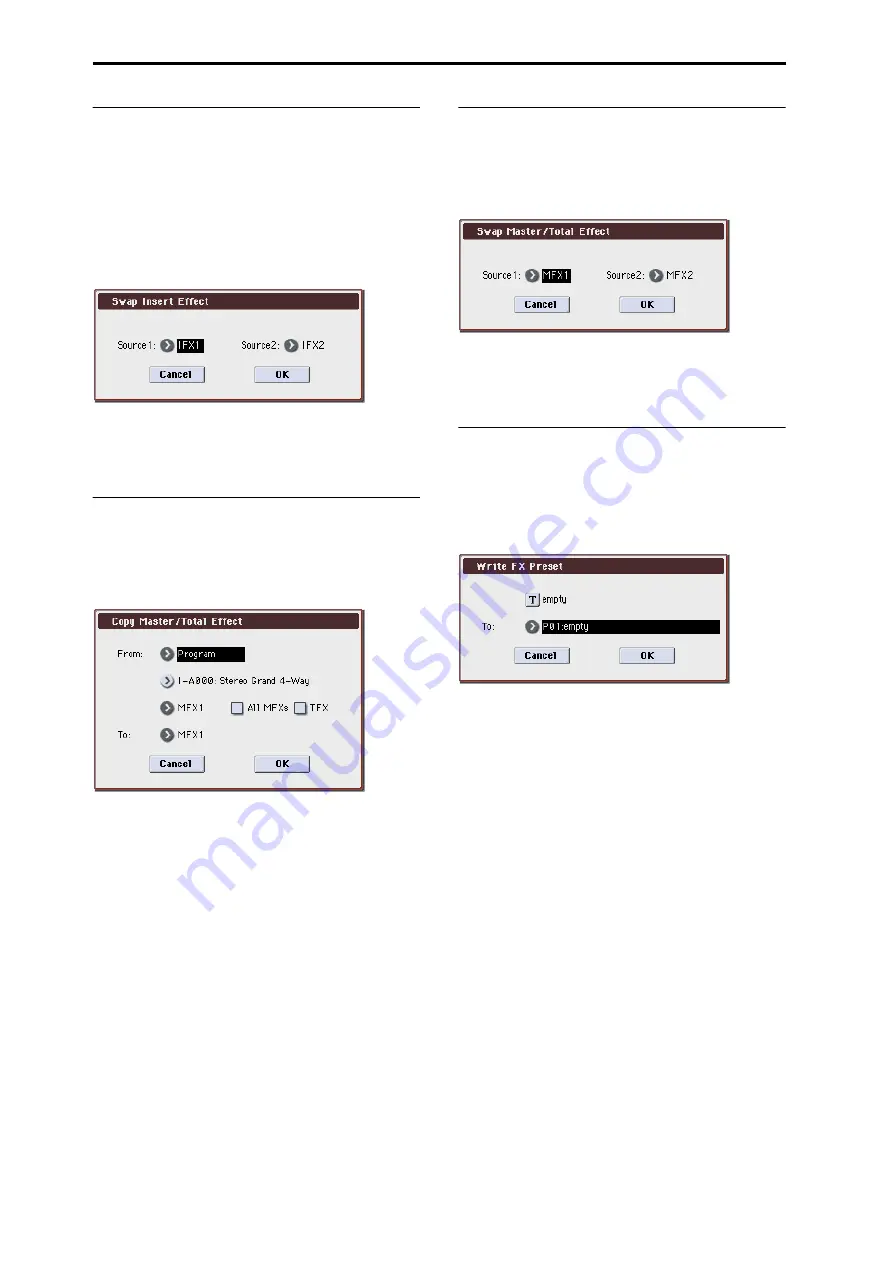
Program mode
118
Swap Insert Effect
Swap Insert Effect
is available on all of the IFX pages.
This command exchanges the effects, and their internal
parameters, between two IFX slots.
All of the parameters shown on the IFX 1–5 pages will be
copied.
Other IFX slot parameters will not be affected, including
Pan, Sends 1 and 2, Chain, AUX Bus, and FX Control Bus.
1. Select “Swap Insert Effect” to open the dialog box.
2. In Source 1 and Source 2, select each of the insert
effects that you wish to swap.
3. To execute the Swap Insert Effect command, press the
OK button. To cancel, press the Cancel button.
Copy MFX/TFX
Copy MFX/TFX
is available on all of the MFX/TFX pages.
This command lets you copy any desired effect settings from
Program, Combination, Song, or Sampling mode.
1. Select “Copy MFX/TFX” to open the dialog box.
2. In From, select the copy source mode, bank, and
number.
You can also use the BANK SELECT switches to select the
desired bank.
3. Select the effect that you want to copy.
You can copy from an insert effect by selecting IFX1–5.
If you copy from an insert effect, the result may not be
exactly the same, due to differences in routing and level
settings.
If you select MFX1 or MFX2, the Return level will be copied
at the same time.
You can copy settings from a total effect by selecting TFX.
If you check All MFXs, all master effect settings will be
copied.
If you check TFX, all total effect settings will be copied.
Master Volume settings will not be copied.
4. In To, specify the copy destination master effects or
total effect.
5. To execute the Copy MFX/TFX command, press the OK
button. To cancel, press the Cancel button.
Swap MFX/TFX
Swap MFX/TFX
is available on all of the MFX/TFX pages.
This command swaps (exchanges) settings between MFX1,
MFX2, TFX.
1. Select “Swap MFX/TFX” to open the dialog box.
2. Use Source 1 and Source 2 to select the master effect(s)
or total effect(s) that you want to swap.
3. To execute the Swap MFX/TFX command, press the OK
button. To cancel, press the Cancel button.
Write FX Preset
Write FX Preset
is available on all of the effects parameter
editing pages, including IFX 1–5, MFX 1 and 2, and TFX.
This command saves the edited effect into the M3’s internal
memory.
1. Select “Write FX Preset” to open the dialog box.
2. Press the text edit button to open the text edit dialog
box, and input a name for the effect preset.
3. Use the To field to select the writing destination. We
recommend that you use U00–U15.
4. Press the OK button to write the user preset, or press
the Cancel button if you decide to cancel.
Summary of Contents for M3
Page 1: ...4 E ...
Page 306: ...Sequencer mode 296 ...
Page 364: ...Sampling mode 354 ...
Page 430: ...Media mode 420 ...
Page 534: ...Effect Guide 524 ...
Page 646: ...Appendices 636 ...






























