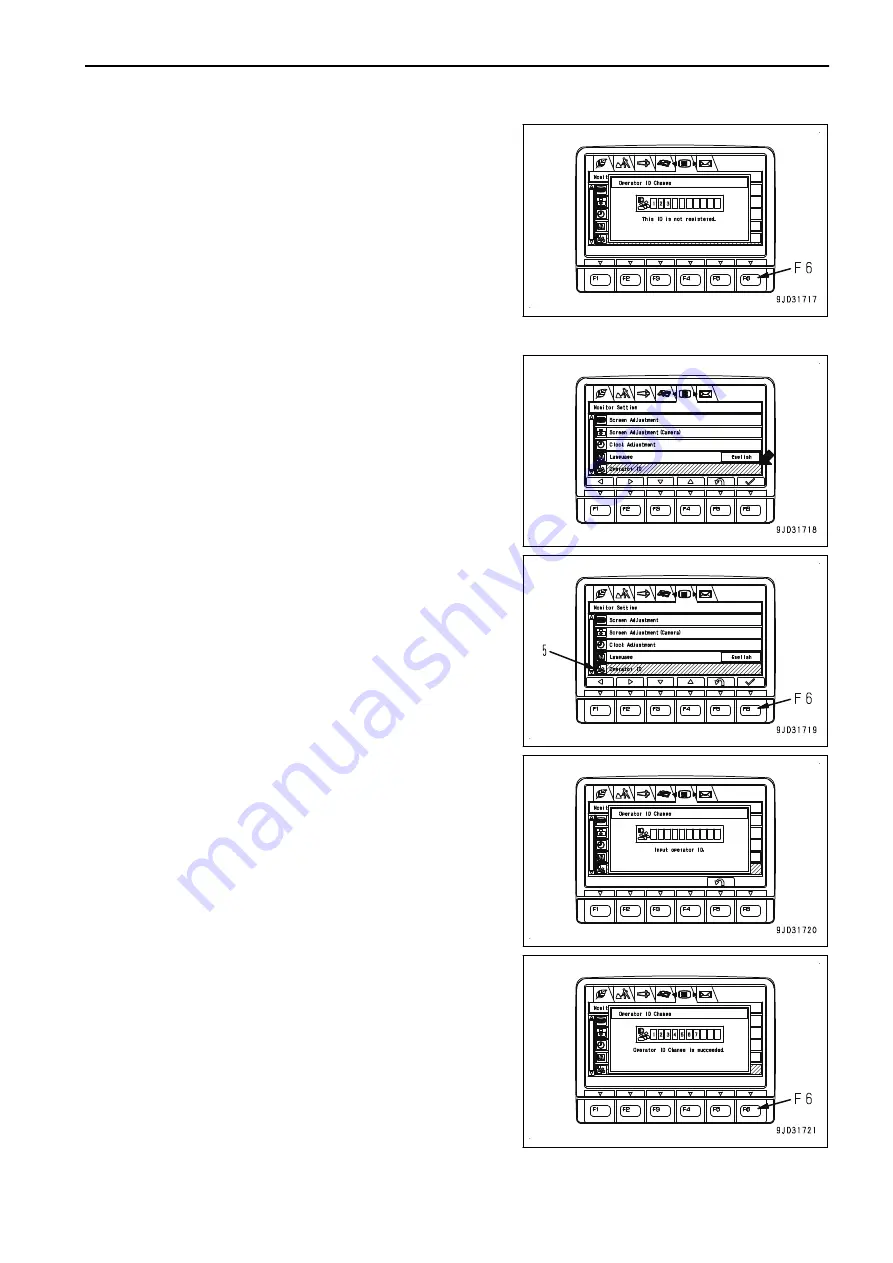
• When you press the switch F6 after inputting the ID
which is not registered to “Operator ID Change”
screen, a message is displayed below and the screen
changes to “Monitor Setting” menu screen.
In this case, the identified ID is not changed.
• On “Operator ID Change” screen, if no switch is oper-
ated for more than 30 seconds, the screen automati-
cally changes to “Monitor Setting” menu screen.
In this case, the identified ID is not changed.
WHEN OPERATOR IDENTIFICATION FUNCTION IS AVAILABLE WITHOUT SKIP
When the operator identification function is available without
skip, the identified ID number is not displayed in “Operator ID”
column on “Monitor Setting” menu screen.
1.
Select “Operator ID” (5) on “Monitor Setting” menu screen,
then press the switch F6 for 1 second.
2.
“Operator ID Change” screen is displayed.
• Input the already registered ID on “Operator ID
Change” screen and press F6. Then, the identified ID
can be changed.
A message is displayed below and the screen returns
to “Monitor Setting” menu screen.
OPERATION
EXPLANATION OF COMPONENTS
3-85
Summary of Contents for PC1250-11
Page 2: ......
Page 11: ...Do not repeatedly handle and lift loads FOREWORD VIBRATION LEVELS 1 9...
Page 24: ......
Page 66: ......
Page 377: ...Boom d Left side e Right side f Head side g Foot side MAINTENANCE MAINTENANCE PROCEDURE 4 61...
Page 378: ...Arm h Left side i Right side MAINTENANCE PROCEDURE MAINTENANCE 4 62...
Page 400: ......
Page 401: ...SPECIFICATIONS 5 1...
Page 406: ......
Page 435: ...REPLACEMENT PARTS 7 1...
Page 444: ......






























