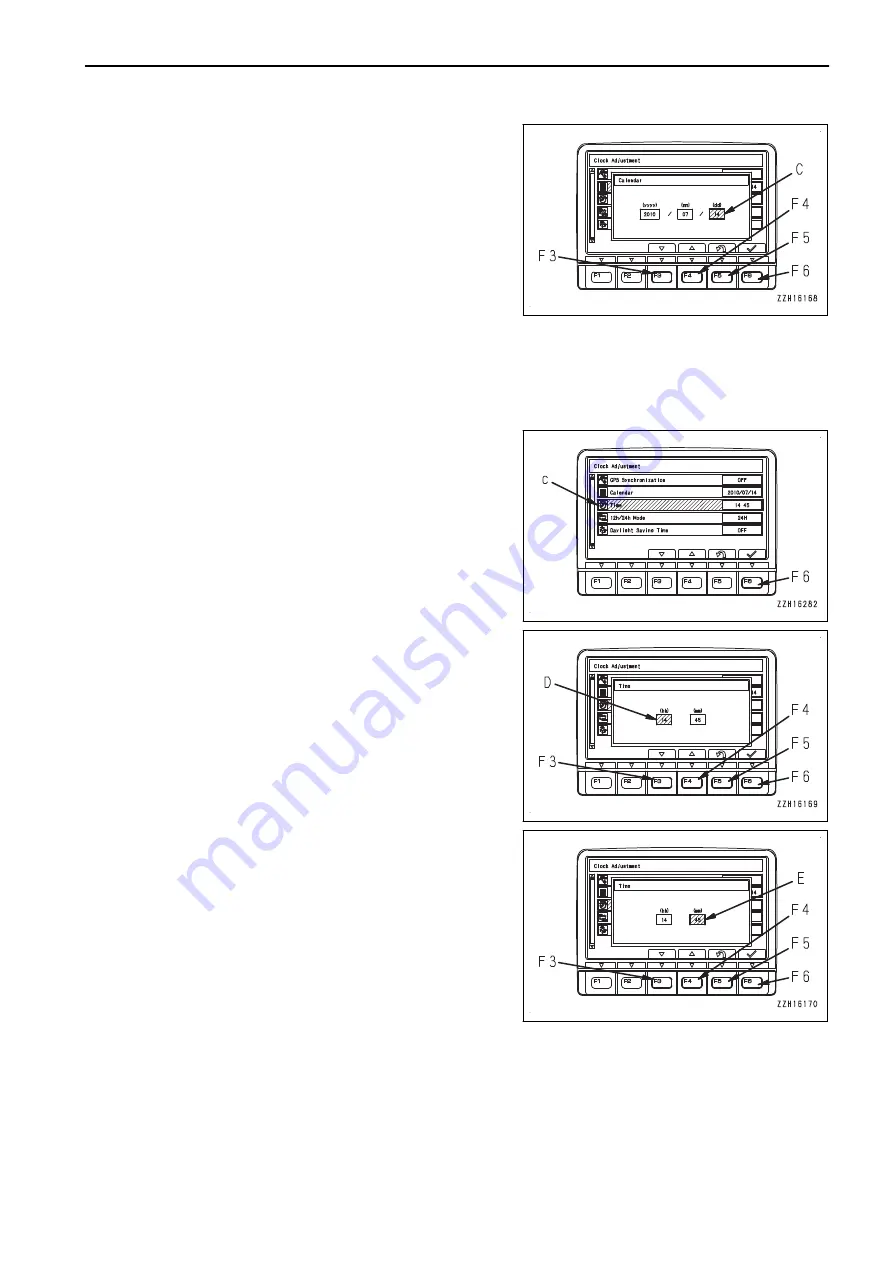
4.
When date display (C) is highlighted in yellow, operate the
switches as follows to change day display (C). If it is not
necessary to change the day, press switch F6.
F3: Calendar goes back 1 day.
F4: Calendar advances 1 day.
F5: Cancels change and returns to the month setting
screen.
F6: Accepts change and returns the screen to “Clock Ad-
justment” screen.
TIME SETTING
Adjust the time of the monitor clock.
REMARK
As long as “GPS Synchronization” is turned on, “Time” menu is not selectable.
1.
Select “Time” (c) on “Clock Adjustment” screen, then press
switch F6.
2.
The “Time” screen is displayed.
When the hour display (D) is highlighted in yellow, operate
the switches as follows to change hour display (D). If it is
not necessary to change the hour setting, press switch F6.
F3: The time goes back 1 hour.
F4: The time advances 1 hour.
F5: Cancels change and returns the screen to “Clock Ad-
justment” screen.
F6: Proceeds to setting for the minute.
3.
When minute display (E) is highlighted in yellow, operate
the switches as follows to change minute display (E). If it is
not necessary to change the minute, press switch F6.
F3: The time goes back 1 minute.
F4: The time advances 1 minute.
F5: Cancels change and returns to the time setting screen.
F6: Accepts change and returns the screen to “Clock Ad-
justment” screen.
SWITCH 12H/24H DISPLAY MODE
Choose either a 12-hour display (AM/PM) or a 24-hour display.
• 24-hour system display
• 12-hour system display (AM/PM)
OPERATION
EXPLANATION OF COMPONENTS
3-81
Summary of Contents for PC1250-11
Page 2: ......
Page 11: ...Do not repeatedly handle and lift loads FOREWORD VIBRATION LEVELS 1 9...
Page 24: ......
Page 66: ......
Page 377: ...Boom d Left side e Right side f Head side g Foot side MAINTENANCE MAINTENANCE PROCEDURE 4 61...
Page 378: ...Arm h Left side i Right side MAINTENANCE PROCEDURE MAINTENANCE 4 62...
Page 400: ......
Page 401: ...SPECIFICATIONS 5 1...
Page 406: ......
Page 435: ...REPLACEMENT PARTS 7 1...
Page 444: ......






























