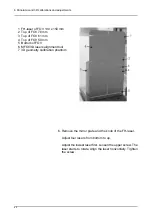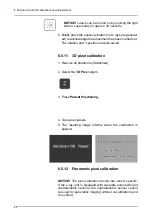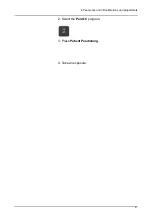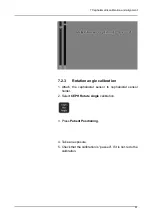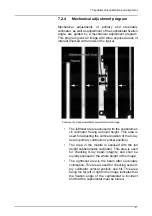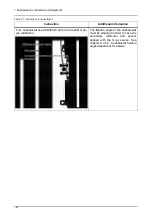6 Panoramic and 3D calibrations and adjustments
88
“ROIs” are smaller volumes inside the 3D QC
reconstructed volume that are used to calculate noise or
average grey values, for example. ROIs are marked with
thin circular lines inside the reconstructed volume.
Last lines of text on the image tell the file name of the
measurement results stored in a csv table. Path for this file
is typically C:\ProgramData\DXR120\. It is not necessary,
but the “3DROI” file can be copied to be archived as
constancy check results or imported to a spreadsheet
program to closer examine measured values. In case of
failed QC result, this file can be attached for technical
support request.
Description for the measurements
Noise measurement
Noise is defined as standard deviation of the 3D
measurement ROI in the volume. Noise is determined from
several materials in the phantom:
•
PMMA std. dev.
•
PTFE std. dev.
•
Air std. dev.
Grey values measurement
Grey values of several materials in the reconstructed
volume are measured. There must be difference in grey
values in different materials to ensure adequate low
contrast resolution and consequently to make sure that
good tissue/bone separation is achieved in the 3D volume.
Following grey values are measured from the volume:
•
PMMA average value
- Corresponds closely water x-ray absorption
•
PTFE average value
•
Air average value
Field Uniformity
Field uniformity measurement calculates max difference in
grey values between centre and border regions of the
PMMA material in the phantom.
Summary of Contents for ORTHOPANTOMOGRAPH OP 3D Pro
Page 2: ......
Page 4: ......
Page 8: ...iv rev...
Page 18: ...1 Introduction 10...
Page 27: ...2 Unit description 19 2 6 Unit movements Panoramic unit movements R C J D...
Page 29: ...2 Unit description 21...
Page 30: ...2 Unit description 22...
Page 38: ...4 PC requirements 30...
Page 54: ...5 Installing the unit 46 4 Fasten the covers...
Page 67: ...5 Installing the unit 59 C C D D Top cover of the column E E...
Page 104: ...7 Cephalometric calibration and alignment 96...
Page 111: ...7 Cephalometric calibration and alignment 103 3 Tighten the locking nut...
Page 117: ...7 Cephalometric calibration and alignment 109...
Page 128: ...8 Special procedures 120 6 Remove the arm from the column 4 nuts 7 Disassemble the arm...
Page 132: ...8 Special procedures 124 right handed assembly Prism assembly for the left handed cephalostat...
Page 158: ...8 Special procedures 150...
Page 165: ...9 OP 3D Pro Pre sales check list 157 9 11 Notes comments...
Page 166: ...9 OP 3D Pro Pre sales check list 158 9 12 Dimensions 463...
Page 167: ...9 OP 3D Pro Pre sales check list 159 9 13 Dimensions with cephalostat...