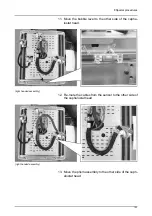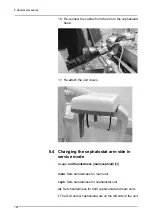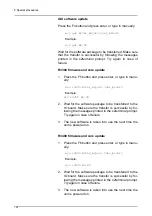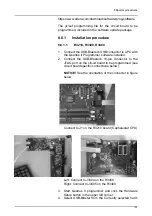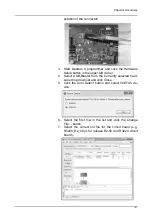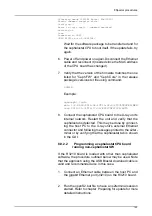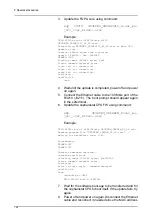8 Special procedures
133
8.7 Firmware update
8.7.1
Preparing for update
You need the following for a typical update:
The latest release package, available from Technical
Support’s extranet site.
A host PC for performing the update. The host PC may be
a separate PC (e.g. a laptop computer) or the image
acquisition workstation.
Also recommended is a spare CAT6 Ethernet cable and a
USB Blaster (see chapter
Volatile installation
).
Preparing the update
1.
Prepare a connection to the X-ray unit.
When performing the update from the image
acquisition workstation, close down any imaging
application.
When performing the update from a separate
computer, connect an Ethernet cable directly between
the computer and the X-ray unit. For this to work, you
need to make the computer use the same subnet as
the X-ray unit. On Windows 7 (similarly for other
Windows versions), select
Control Panel
→
View
Network Connections
→
Local Area Connection
→
Properties
→
Internet Protocol Version 4
and click
the
Properties
button.
Use the following settings:
IP address: 10.208.6.102
Subnet mask: 255.255.255.0
NOTICE! The settings above are valid if the X-ray unit
is using the default IP address (10.208.6.101). If the
unit’s IP address is something else, set the first three
numbers in the computer’s IP address equal to the
unit’s, and make the last one differ. The unit’s IP ad-
dress is shown in the settings view in GUI.
2.
Copy the software release package to the host PC and
unzip it.
3.
Locate openS2.bat in the unzipped release package
and double click it. You will be prompted for unit’s IP ad-
dress. Type it in (if other than default) and press enter.
Summary of Contents for ORTHOPANTOMOGRAPH OP 3D Pro
Page 2: ......
Page 4: ......
Page 8: ...iv rev...
Page 18: ...1 Introduction 10...
Page 27: ...2 Unit description 19 2 6 Unit movements Panoramic unit movements R C J D...
Page 29: ...2 Unit description 21...
Page 30: ...2 Unit description 22...
Page 38: ...4 PC requirements 30...
Page 54: ...5 Installing the unit 46 4 Fasten the covers...
Page 67: ...5 Installing the unit 59 C C D D Top cover of the column E E...
Page 104: ...7 Cephalometric calibration and alignment 96...
Page 111: ...7 Cephalometric calibration and alignment 103 3 Tighten the locking nut...
Page 117: ...7 Cephalometric calibration and alignment 109...
Page 128: ...8 Special procedures 120 6 Remove the arm from the column 4 nuts 7 Disassemble the arm...
Page 132: ...8 Special procedures 124 right handed assembly Prism assembly for the left handed cephalostat...
Page 158: ...8 Special procedures 150...
Page 165: ...9 OP 3D Pro Pre sales check list 157 9 11 Notes comments...
Page 166: ...9 OP 3D Pro Pre sales check list 158 9 12 Dimensions 463...
Page 167: ...9 OP 3D Pro Pre sales check list 159 9 13 Dimensions with cephalostat...