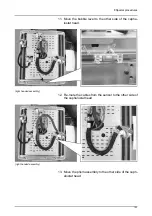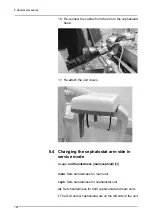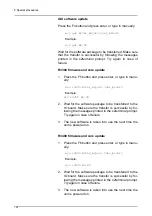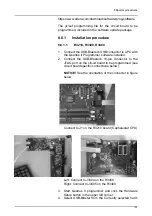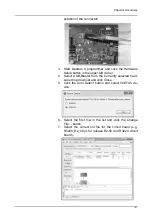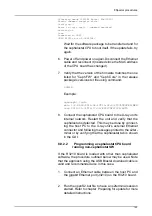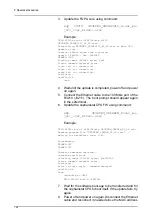8 Special procedures
131
8.6.1
Preparing the PC
NOTICE! See the Service Manual for instructions on
changing the IP address.
1.
Position the PC to be used with the unit at least 1.85m
(73 in) away from the unit.
NOTICE! If the unit and PC are to be part of a dental
system make sure that all the other system compo-
nents and devices are installed, connected and config-
ured correctly. Refer to the documentation supplied
with the other components and devices for information
on how to do this.
2.
If only the graphic card (GPU) was delivered with the
device, install the GPU. For graphic card installation,
refer to graphic card manufacturer’s instruction deliv-
ered with the package or to manufacturer support site
on the internet.
3.
Switch the PC on and install the CLINIVIEW™ software
driver and the dental imaging software that will be used
with the device.
Ensure that the provided Driver Updater is installed
(see installation disk).
For information on how to do this refer to the installa-
tion/configuration manual supplied with the dental im-
aging software you are installing.
NOTICE! During the CLINIVIEW™ software installation
when the Select Features window appears, make sure
that you select the
OP 3D Pro
unit option.
4.
Install “Driver Update” from the Driver Update CD.
8.6.2
Configuring the communication link to
the PC
NOTICE! The unit shall be connected directly to the
acquisition PC with an Ethernet cable. Connection through
the LAN-network of the site is not allowed. Two network
ports are needed in the PC in order to connect also to the
site network.
NOTICE! Static IP address needs to be defined for the unit.
Summary of Contents for ORTHOPANTOMOGRAPH OP 3D Pro
Page 2: ......
Page 4: ......
Page 8: ...iv rev...
Page 18: ...1 Introduction 10...
Page 27: ...2 Unit description 19 2 6 Unit movements Panoramic unit movements R C J D...
Page 29: ...2 Unit description 21...
Page 30: ...2 Unit description 22...
Page 38: ...4 PC requirements 30...
Page 54: ...5 Installing the unit 46 4 Fasten the covers...
Page 67: ...5 Installing the unit 59 C C D D Top cover of the column E E...
Page 104: ...7 Cephalometric calibration and alignment 96...
Page 111: ...7 Cephalometric calibration and alignment 103 3 Tighten the locking nut...
Page 117: ...7 Cephalometric calibration and alignment 109...
Page 128: ...8 Special procedures 120 6 Remove the arm from the column 4 nuts 7 Disassemble the arm...
Page 132: ...8 Special procedures 124 right handed assembly Prism assembly for the left handed cephalostat...
Page 158: ...8 Special procedures 150...
Page 165: ...9 OP 3D Pro Pre sales check list 157 9 11 Notes comments...
Page 166: ...9 OP 3D Pro Pre sales check list 158 9 12 Dimensions 463...
Page 167: ...9 OP 3D Pro Pre sales check list 159 9 13 Dimensions with cephalostat...