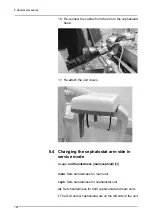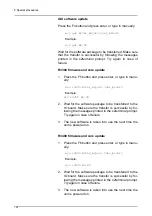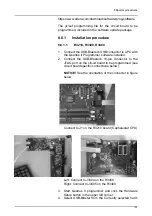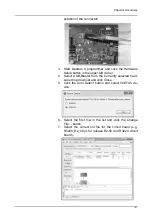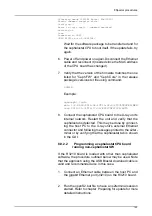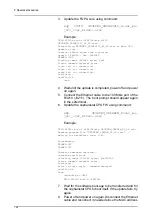8 Special procedures
138
sions.txt included in the software release package. If all
versions match, proceed to the next step. Otherwise,
you must first update the mismatching components.
2.
Set the software release version by pressing F9, or by
manually typing:
pmode 0 <ver_major> <ver_minor>
Example:
pmode 0 2 00
The unit should reply
programming ended successfully, version now
R2.00
This command makes the unit store the versions of the
software components currently loaded, so that the va-
lidity of the software release may be verified later. If one
or more software component are manually changed
without this step being carried out, the version will be
displayed with an "M" postfix (as in "Modified"), e.g.
R1.11M.
8.8 Volatile installation
Volatile installation is useful when a circuit board is not
responsive to Ethernet communication, for example due to
corrupted software. Using a JTAG programmer the
software may then be loaded directly into the RAM of the
circuit board, after which the software may be permanently
installed the normal way through Ethernet. Volatile
installation is available for all embedded software
components except the GUI.
To perform a volatile installation you will need:
An Altera USB-Blaster Download Cable, available from
Altera at:
http://www.altera.com/products/devkits/kit-cables.html
Alternatively, a Terasic USB Blaster Download Cable,
available from Terasic can be used:
www.terasic.com.tw
Quartus II Programmer software, available for download
from Altera at:
Summary of Contents for ORTHOPANTOMOGRAPH OP 3D Pro
Page 2: ......
Page 4: ......
Page 8: ...iv rev...
Page 18: ...1 Introduction 10...
Page 27: ...2 Unit description 19 2 6 Unit movements Panoramic unit movements R C J D...
Page 29: ...2 Unit description 21...
Page 30: ...2 Unit description 22...
Page 38: ...4 PC requirements 30...
Page 54: ...5 Installing the unit 46 4 Fasten the covers...
Page 67: ...5 Installing the unit 59 C C D D Top cover of the column E E...
Page 104: ...7 Cephalometric calibration and alignment 96...
Page 111: ...7 Cephalometric calibration and alignment 103 3 Tighten the locking nut...
Page 117: ...7 Cephalometric calibration and alignment 109...
Page 128: ...8 Special procedures 120 6 Remove the arm from the column 4 nuts 7 Disassemble the arm...
Page 132: ...8 Special procedures 124 right handed assembly Prism assembly for the left handed cephalostat...
Page 158: ...8 Special procedures 150...
Page 165: ...9 OP 3D Pro Pre sales check list 157 9 11 Notes comments...
Page 166: ...9 OP 3D Pro Pre sales check list 158 9 12 Dimensions 463...
Page 167: ...9 OP 3D Pro Pre sales check list 159 9 13 Dimensions with cephalostat...