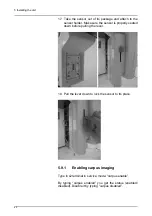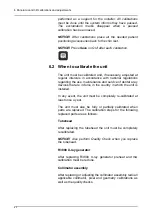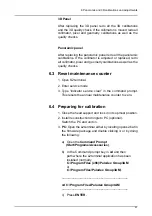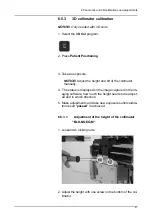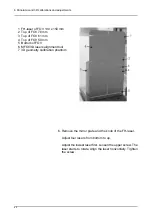6 Panoramic and 3D calibrations and adjustments
67
6.5.3
3D collimator calibration
NOTICE! Only needed with 3D units.
1. Select the
3D Col
program.
2. Press
Patient Positioning
.
3. Take an exposure.
NOTICE!
Adjust the height and tilt of the collimator
manually.
4. The status is displayed on the image captured in the im-
aging software, how much the height needs to be adjust-
ed and in which direction.
5. Make adjustments and take new exposures until calibra-
tion result “
passed
” is achieved.
6.5.3.1
Adjustment of the height of the collimator
"BLD-NGEO-M"
1. Loosen two locking nuts.
2. Adjust the height with one screw on the bottom of the col-
limator.
Summary of Contents for ORTHOPANTOMOGRAPH OP 3D Pro
Page 2: ......
Page 4: ......
Page 8: ...iv rev...
Page 18: ...1 Introduction 10...
Page 27: ...2 Unit description 19 2 6 Unit movements Panoramic unit movements R C J D...
Page 29: ...2 Unit description 21...
Page 30: ...2 Unit description 22...
Page 38: ...4 PC requirements 30...
Page 54: ...5 Installing the unit 46 4 Fasten the covers...
Page 67: ...5 Installing the unit 59 C C D D Top cover of the column E E...
Page 104: ...7 Cephalometric calibration and alignment 96...
Page 111: ...7 Cephalometric calibration and alignment 103 3 Tighten the locking nut...
Page 117: ...7 Cephalometric calibration and alignment 109...
Page 128: ...8 Special procedures 120 6 Remove the arm from the column 4 nuts 7 Disassemble the arm...
Page 132: ...8 Special procedures 124 right handed assembly Prism assembly for the left handed cephalostat...
Page 158: ...8 Special procedures 150...
Page 165: ...9 OP 3D Pro Pre sales check list 157 9 11 Notes comments...
Page 166: ...9 OP 3D Pro Pre sales check list 158 9 12 Dimensions 463...
Page 167: ...9 OP 3D Pro Pre sales check list 159 9 13 Dimensions with cephalostat...