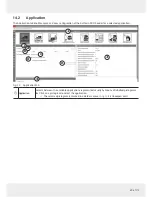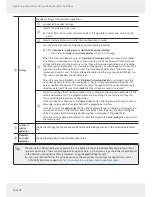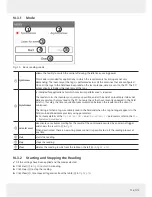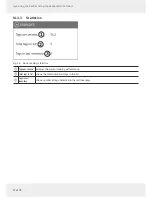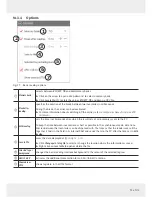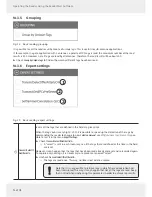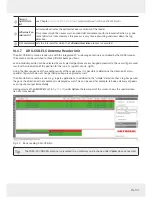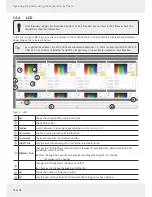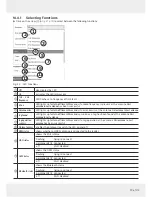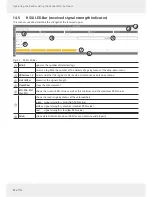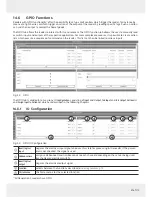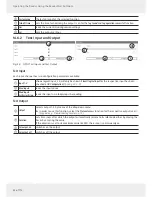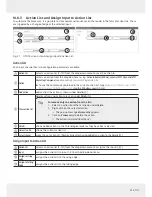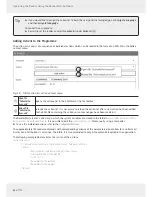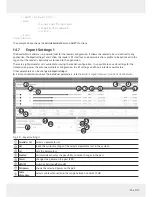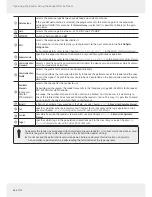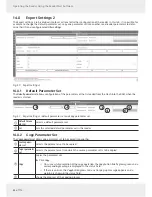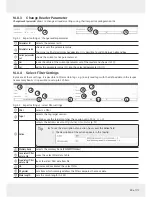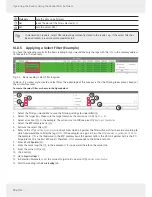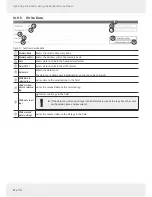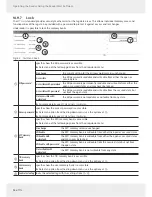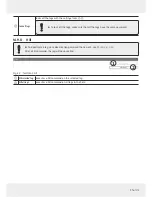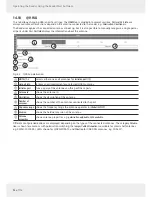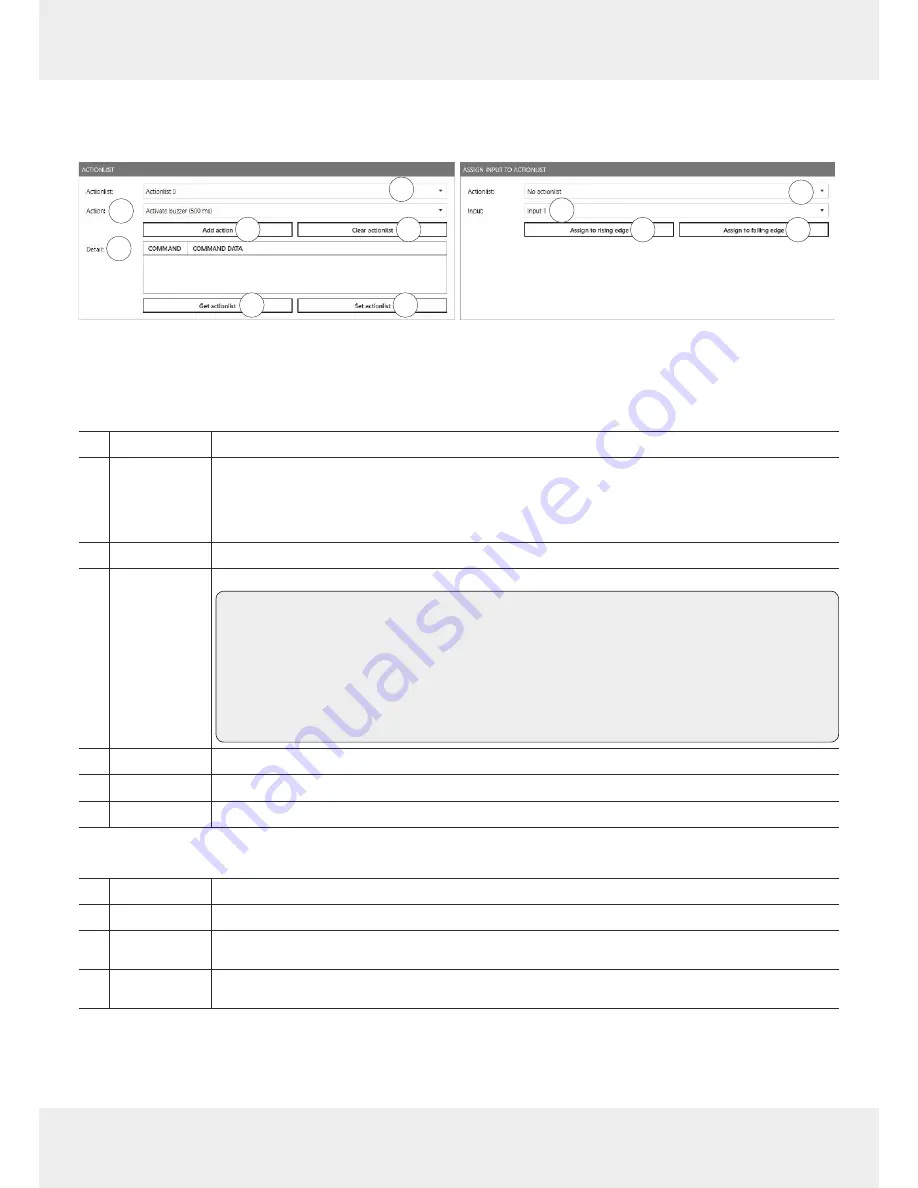
83 of 112
14.6.3 Action List and Assign Input to Action List
To automate the processes, it is possible to store command sequences on the reader in the form of action lists. These
are triggered by a change of edge at the selected input.
2
3
1
4
5
6
7
8
9
10
11
Fig. 47: GPIO: Action List and Assign Input to Action List
Action List
Each input channel has two configur
ation parameters available:
①
Action list
selects an action list (0–127) from the drop-down menu to save the action in
②
Action
selects an action from the drop-down menu, e.g.
Activate buzzer (500 ms), SyncGetEPCs, ASyncGetEPCs,
ASyncStopCommand
; see also
Adding Actions to the Progr
amme, p. 84
►
To see the commands contained in the current action list, type in
%userprofile%\Documents\KATH-
REIN Solutions GmbH\ReaderStart v3
into the Windows sear
ch field.
③
Add action
adds action; the action is shown under
Details
(
⑤
)
④
Clear action list
deletes actions; no actions are seen under
Details
(
⑤
)
Tip
To remove only one action from the list:
1. Select an action from the list shown under
Details.
1. Right-click on the selected action.
➯
The pop-up message
Remove entry
appears.
2. Click on
Remove entry
to delete the action.
➯
The action is deleted from the list.
⑤
Details
shows added actions in the chronological order as they have been selected
⑥
Get action list
shows the current action list
⑦
Set action list
saves the set action list (flashes blue after having added an action to the
Details
(
⑤
)
Assign Input to Action List
⑧
Action list
selects an action list (0–127) from the drop-down menu to assign to the input in (
⑨
)
⑨
Input
assigns the action list to input 1–4 from the drop-down menu
⑩
Assign to rising
edge
assigns the action list to the rising edge
⑪
Assign to falling
edge
assigns the action list to the falling edge