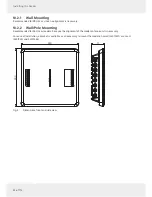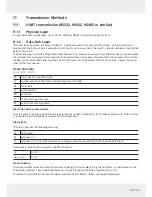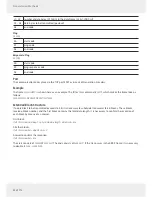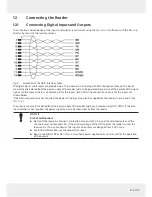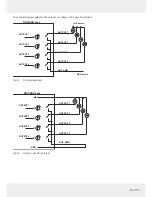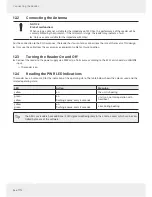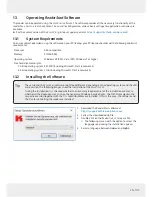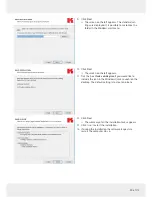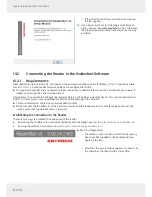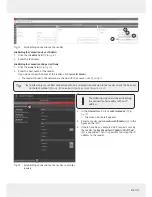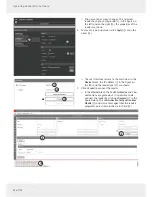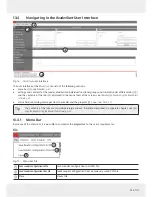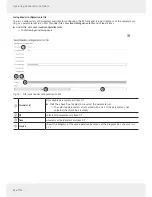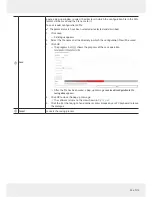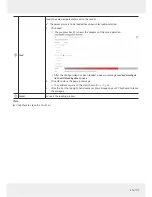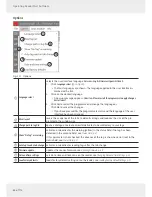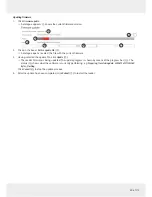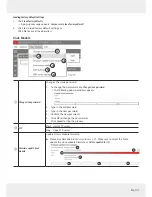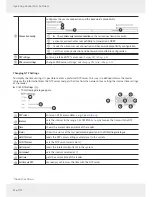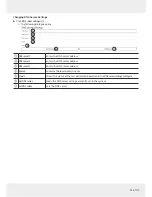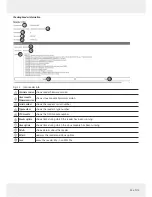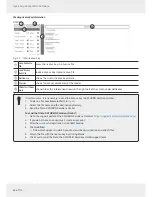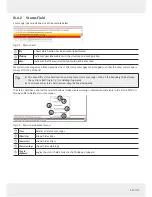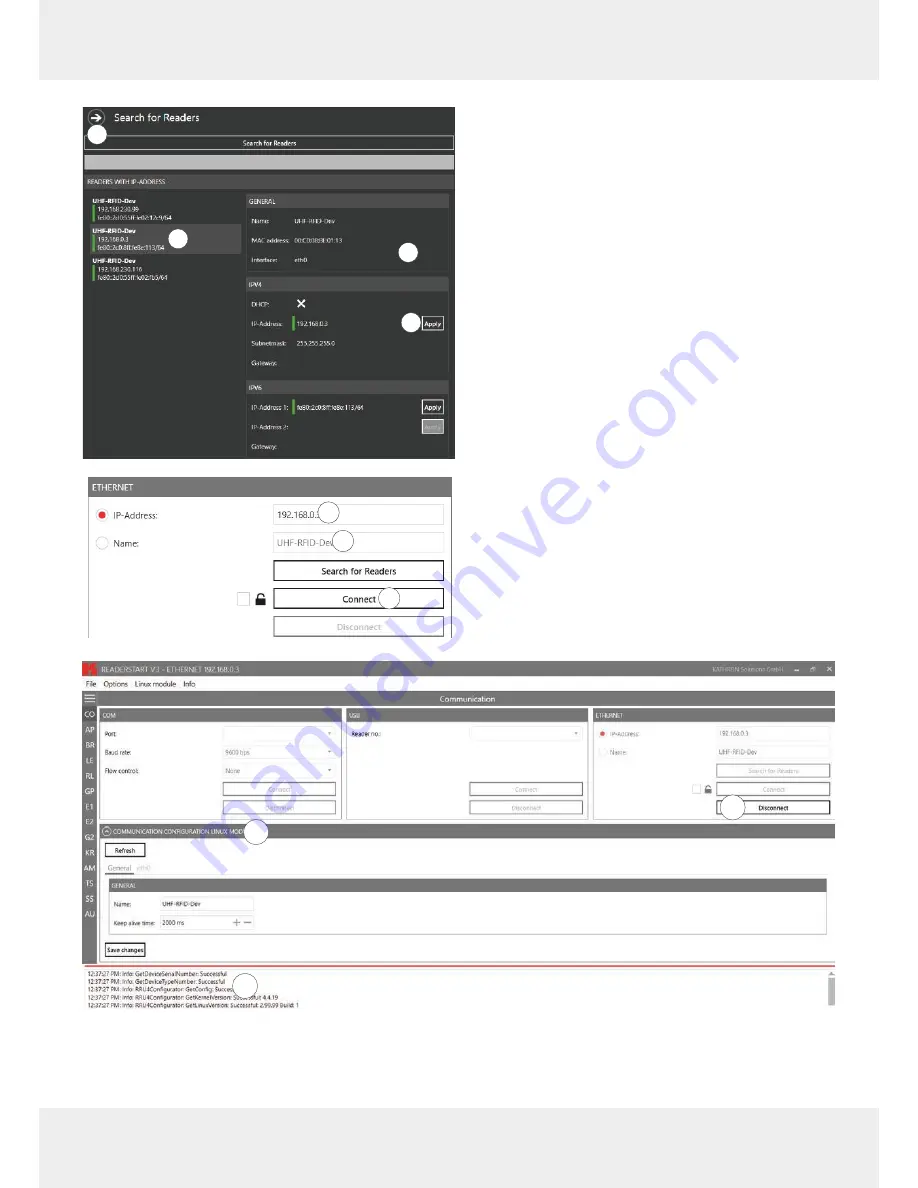
42 of 112
Operating ReaderStart Software
1
2
3
4
➯
The view on the screen changes. The selected
reader has a grey background (
①
in the figur
e on
the left) and on the right (
②
), the properties of the
reader are shown.
6. To close this pop-up screen, click
Apply
(
③)
or on the
arrow (
④
).
1
2
3
➯
The user interface returns to the main view. In the
Ethernet
block, the IP address (
①
in the figur
e on
the left) and the reader type (
②
) are shown.
7. Click
Connect
to connect the reader.
➯
In the
Ethernet
block, the
Search for Readers
and
Con-
nect
buttons are greyed out. It is possible to dis-
connect the reader by clicking
Disconnect
(
①
in the
figur
e below). The
Communication Configur
ation Linux
Module
(
②
) and status messages from the reader/
programme ar
e shown in the status field (
③
).
1
2
3