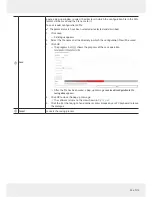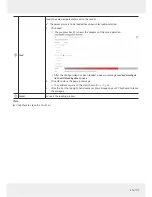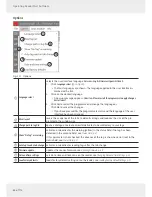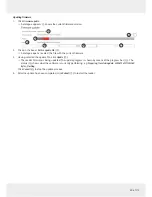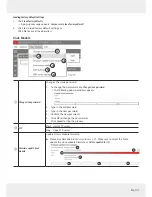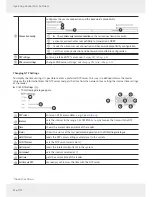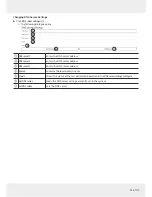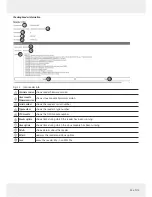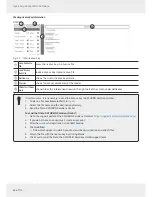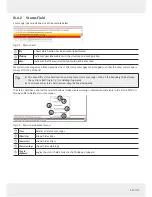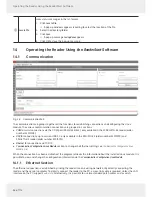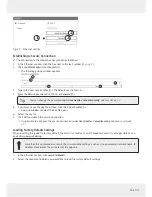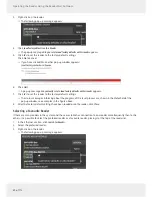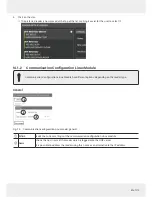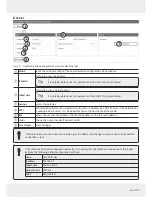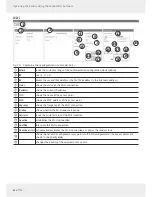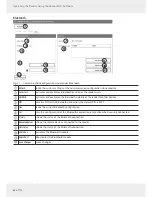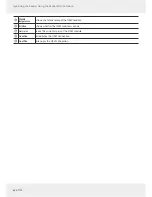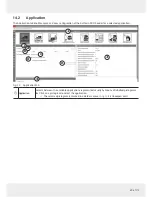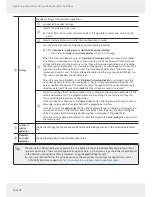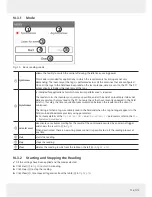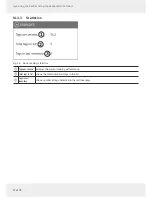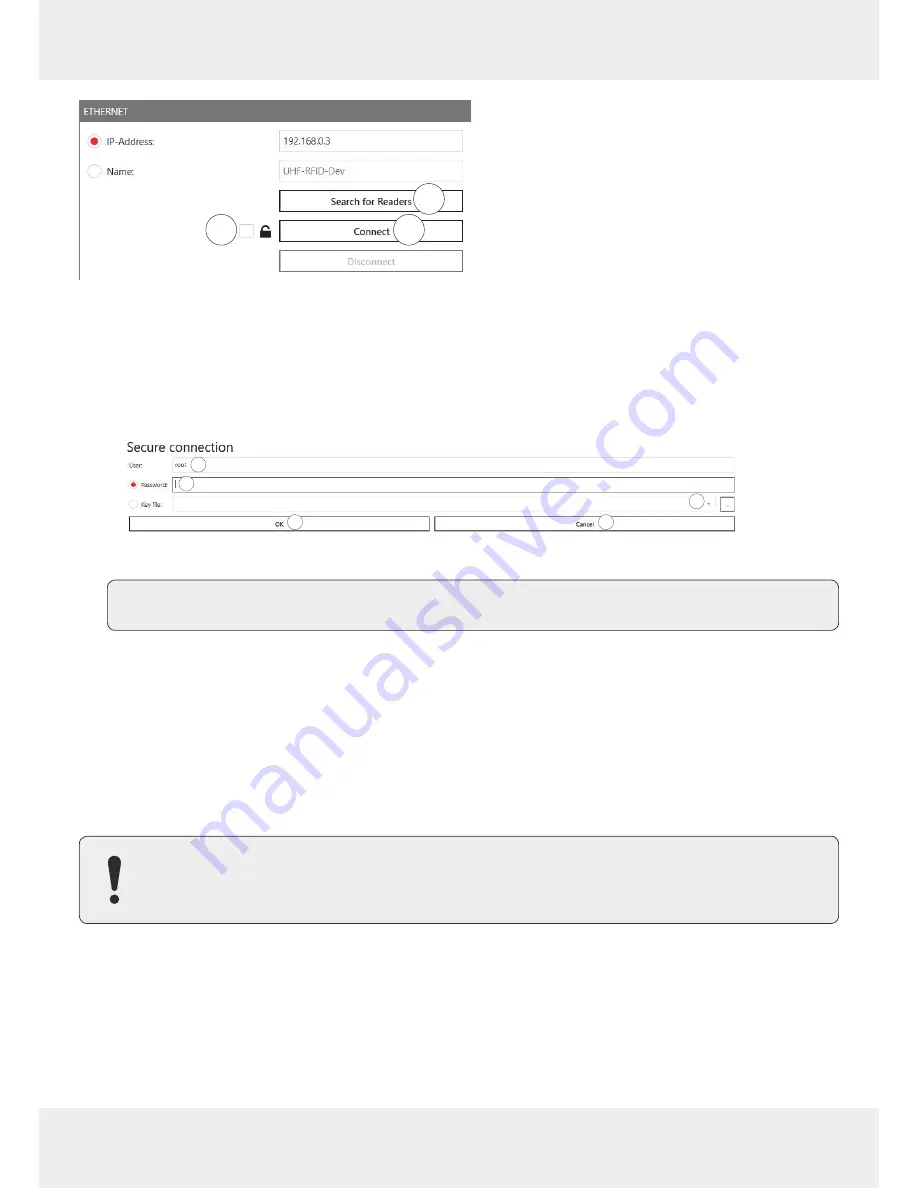
59 of 112
1
2
3
Fig. 27: Ethernet section
Establishing a Secure Connection
✔ The connection to the reader has not yet been established.
1. In the Ethernet section, click the box next to the lock symbol (
①
in
Fig. 27
).
2. Click
Search for Readers
(
②
) or
Connect
(
③
)
.
➯ The following pop-up window appears:
1
2
3
4
5
3. Type in the user name at
User
(
①
). The default user name is
root
.
4. Enter the default password
UHF-RFID-Dev
at
Password
(
②
).
Tip
You can change the password under
Linux module
▶
Connection config
; see
Linux Module, p. 51.
5.
If you want to use the key file instead, click the box at
Key file
(
③
).
➯
A pop-up window to select the key file opens.
6.
Select the key file.
7. Click
OK
to establish the secure connection.
➯
It is possible to configur
e the secure connection under
Linux module
▶
Connection config
; see also
Linux Module,
p. 51.
Loading Factory Default Settings
When resetting the reader to factory default, the
ReaderStart
sends out a UDP broadcast cmd. It is only possible 30 sec-
onds after power rebooting.
Note that this command also resets the Linux module settings, such as Linux password, network name, IP
address, deactivates the auto start of the apps etc.
1. In the Ethernet section, click
Search for Readers
.
2. Select the reader onto which you would like to load the factory default settings.