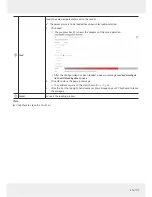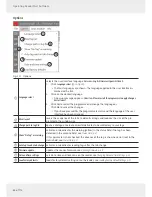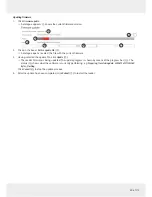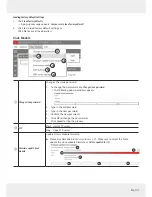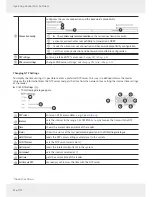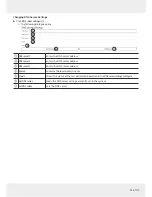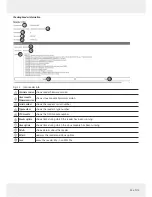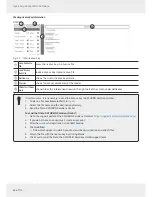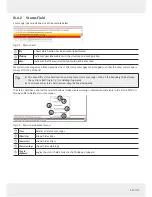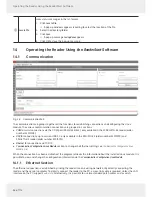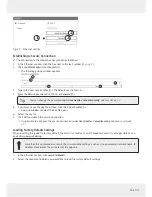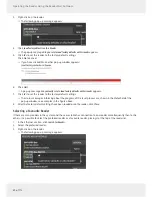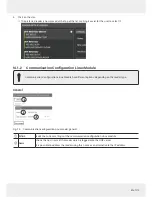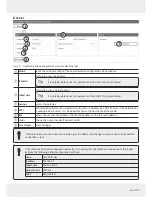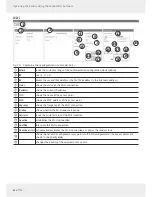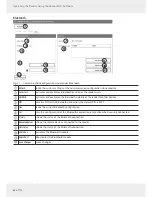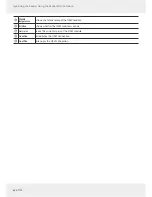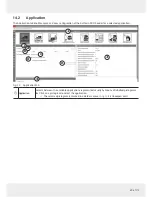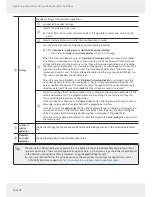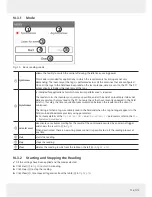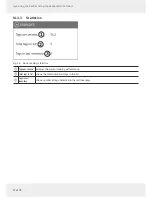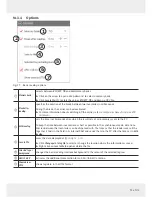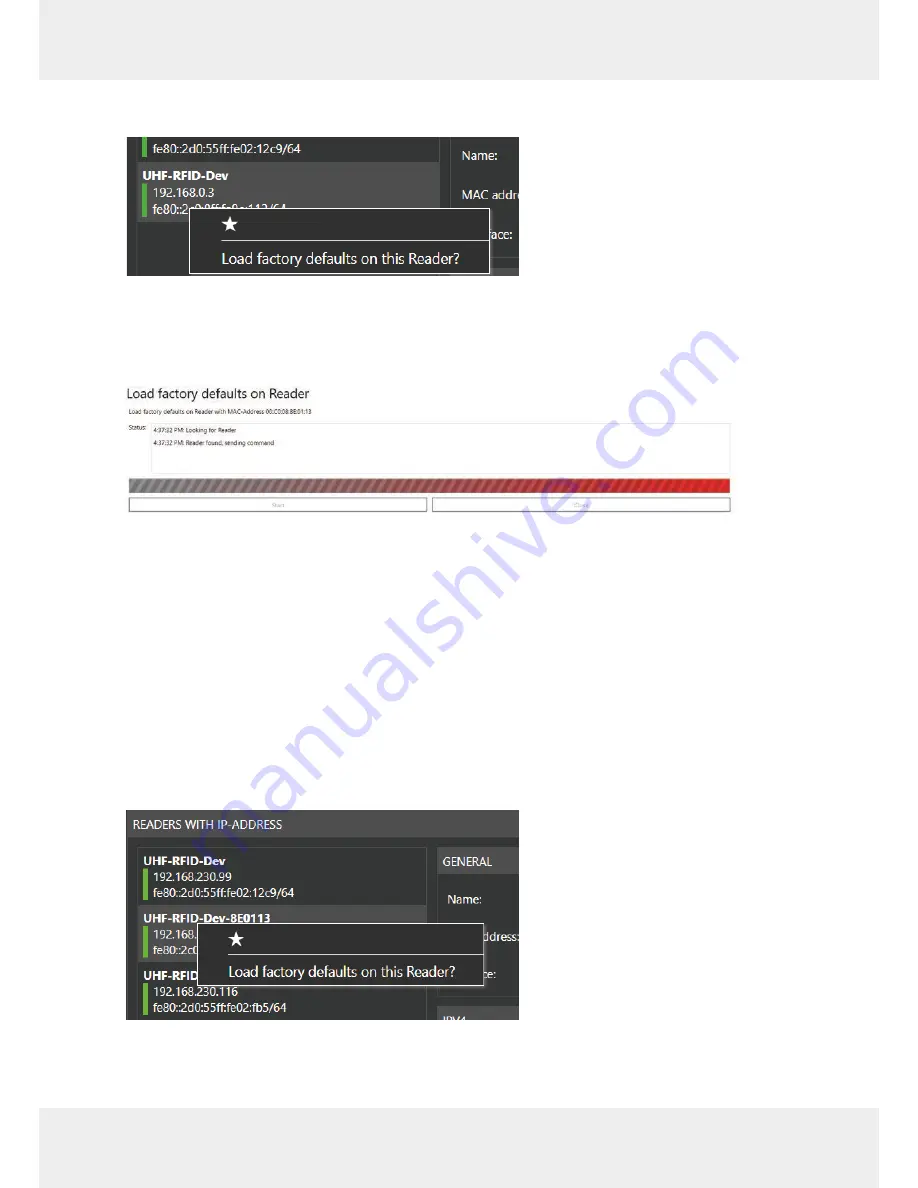
60 of 112
Operating the Reader Using the ReaderStart Software
3. Right-click on the reader.
➯
The following pop-up message appears:
4. Click
Load factory defaults on this Reader
.
➯
The pop-up message
Are you sure to load factory defaults on this reader
appears.
5. Click
Yes
to set the reader to the factory default settings.
Click
No
to cancel.
➯
If you have clicked
Yes
, another pop-up window appears:
6. Click
Start
.
➯
A pop-up message
Are you really sure to load factory defaults on this reader
appears.
7. Click
Yes
to set the reader to the factory default settings.
➯
The status messages informing about the progress of the reset process are shown in the
Status
field of the
pop-up window
, see examples in the figur
e above.
8. After the factory default settings have been loaded onto the reader, click
Close
.
Selecting a Favourite Reader
If there are many readers in the system and the user establishes connection to one reader more frequently than to the
others, it is possible to select the preferred reader as a favourite reader, placing it at the top of the reader list.
1. In the Ethernet section, click
Search for Readers
.
2. Select the preferred reader.
3. Right-click on the reader.
➯
The following pop-up message appears: