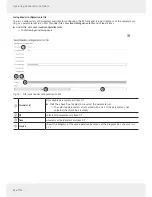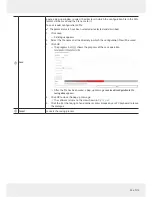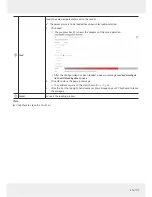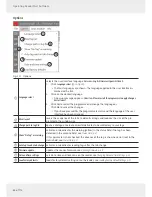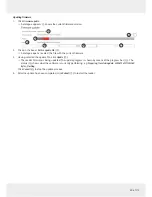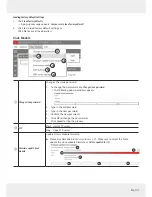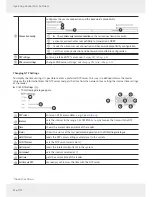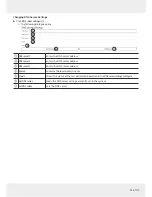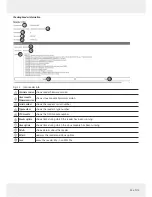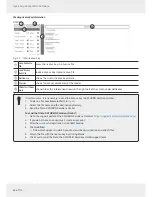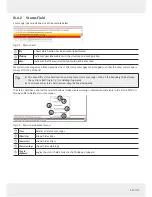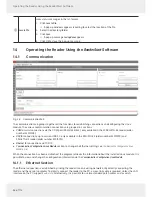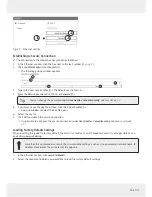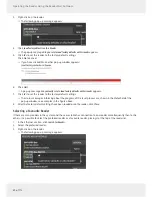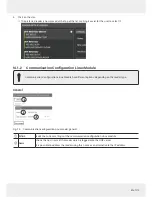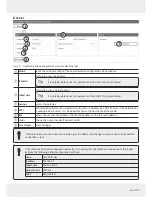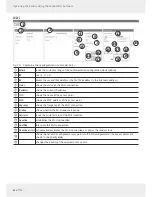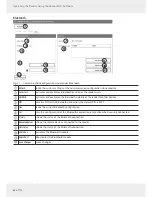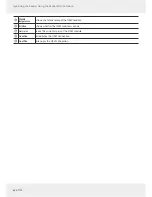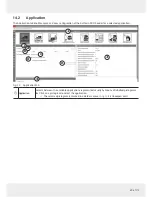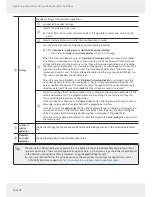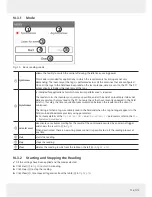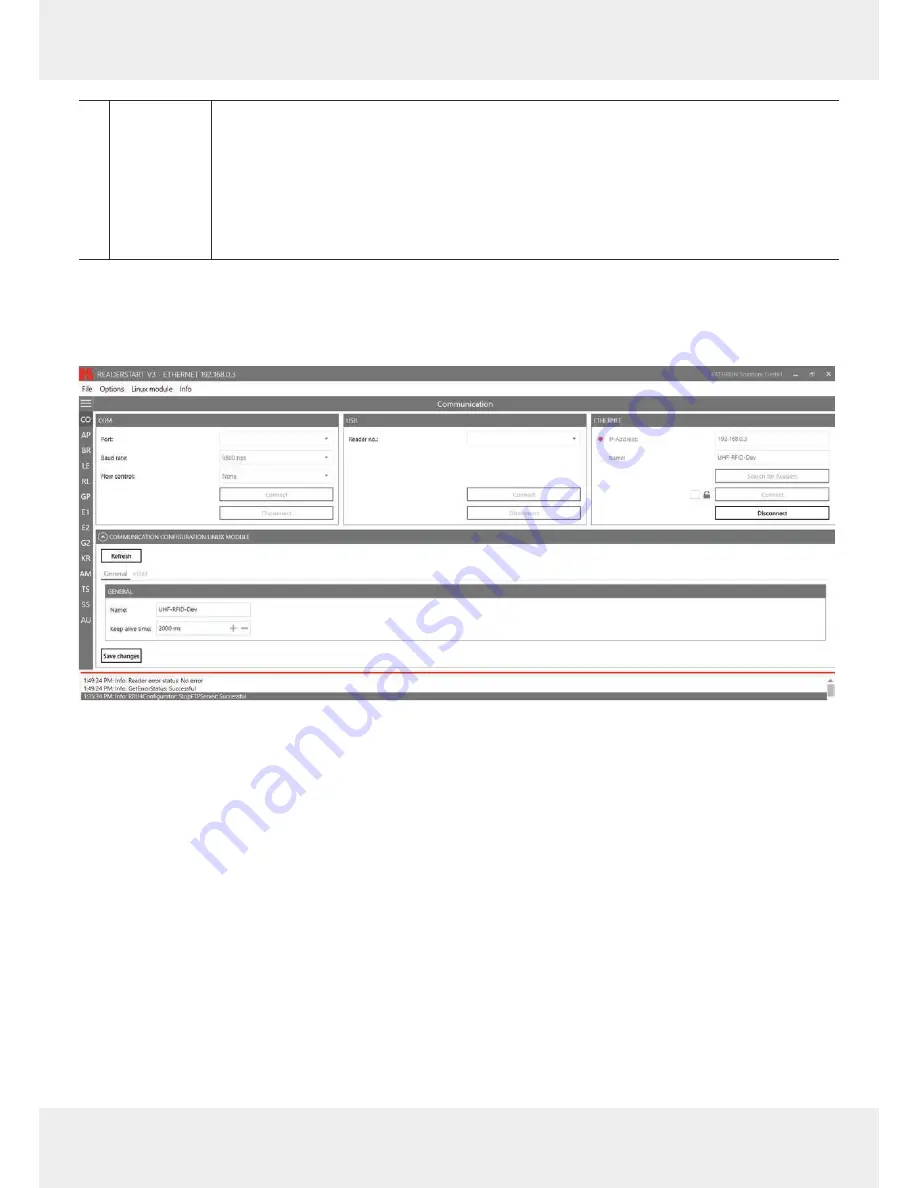
58 of 112
Operating the Reader Using the ReaderStart Software
⑥
Save to file
saves status messages in the txt. format
1. Click
Save to file
.
➯
A pop-up windows appears r
equiring to select the location of the file.
2. Select the directory/folder.
3. Click
Save
.
➯
A pop-up message
Saving done
appears.
4. Click
OK
to close the pop-up message.
14
Operating the Reader Using the
ReaderStart
Software
14.1
Communication
Fig. 26: Communication Tab
The communication tab gr
oups together all the functions for establishing connections and configuring the Linux
module. The various communication connections are grouped in 3 sections:
●
COM
for serial connections via the COM port (RS232/485/422); only available in the M-ARU-ETH-E6 reader (order
number 52010198);
●
USB
for connections up to version USB 2.0; only available in the ERU-ETG-E4 (order number 52010190) and
ERU-ETG-U4 reader (order number 52010191);
●
Ethernet
for connections via TCP/IP;
●
Communication Configur
ation Linux Module
section to change the Ethernet setting; see
Communication Configur
ation Linux
Module, p. 61
When the connection has been established, the program retrieves the information about the installed Linux module. It is
possible to view and change the configur
ation information via the
Communication Configur
ation Linux Module
.
14.1.1 Ethernet Section
The Ethernet connection is established by linking the reader into an existing network or by directly connecting the
reader and the control computer. To directly connect the reader to the PC, a cross-link cable is required, unless the LAN
interface on the PC supports
auto-mdi-x
. Alternatively, it is possible to use two standard patch cables and a switch.