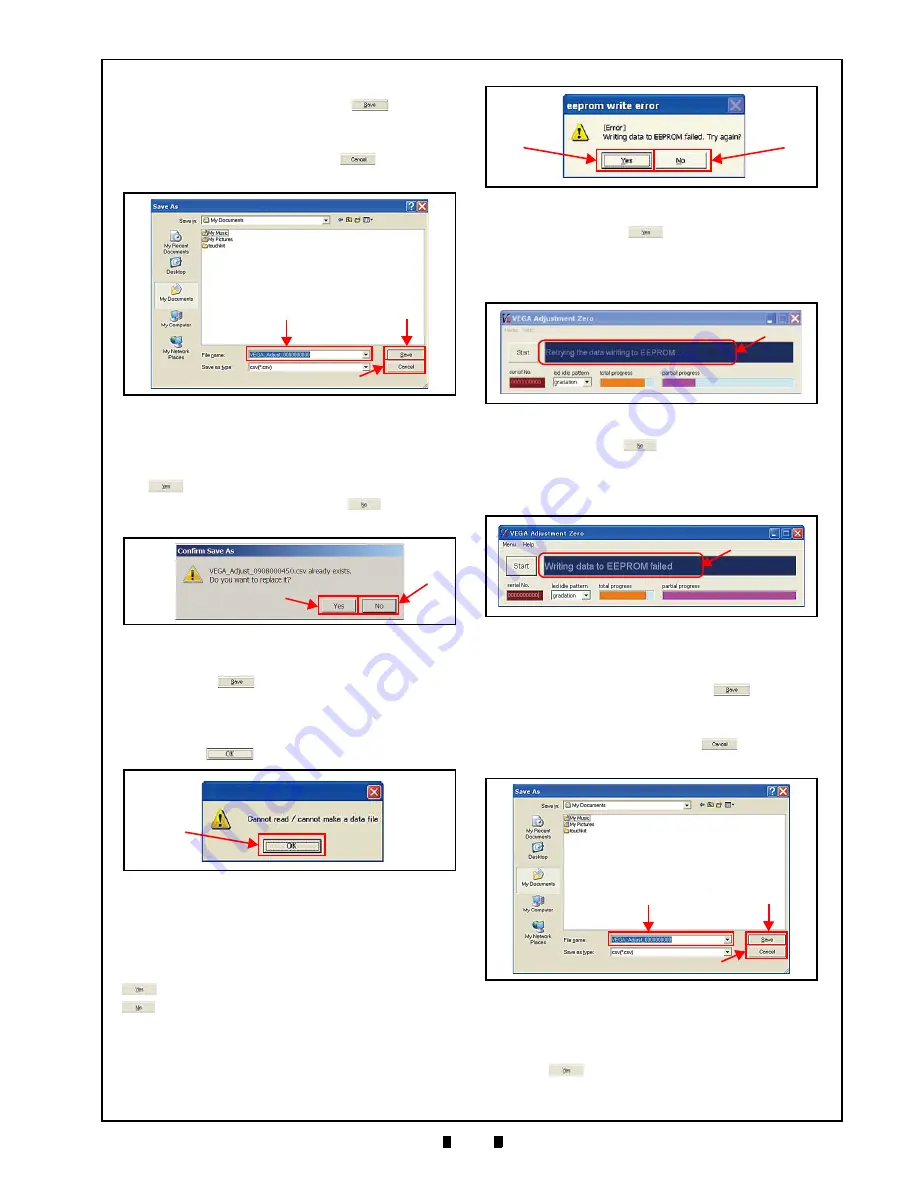
P/N 960-100189R_Rev. 4 {EDP #148850}
© 2016, JAPAN CASH MACHINE CO., LTD.
6 - 1 1
Calibration and Testing
VEGA™ Series Banknote Validator
Section 6
allow saving the Calibration Data with its errors
onto the PC. Click on the “
Save
”
Button
a
) to retain the data for analysis. If
saving the data (Figure 6-59
b
) is unnecessary
however, click on the “
Cancel
”
Button
c
) to discard the data.
When the same name file exist on the PC, the “Con-
firm Save As” Message (Figure 6-60) will appear to
confirm if overwriting is desired. Click “
Yes
”
Button (Figure 6-60
a
) to overwrite the data
existing on the PC, or click “
No
”
Button (Fig-
a
) and rename the File Name.
The file saved in same name is already open when
the “
Save
”
Button is clicked, the “
Cannot
read/ cannot make a data file
” Message appears
(Figure 6-61). In this case, the failed data is NOT
saved and terminate the procedure with clicking on
the “
OK
”
Button (Figure 6-61
a
).
Adjustment Data Writing Failure
If the EEPROM writing fails, the “
[Error] Writing
data to EEPROM failed. Try again?
” Dialog Mes-
sage appears. Select and click on the “
Yes
”
Button (Figure 6-62
a
) or the “
No
”
Button(Figure 6-62
b
) to proceed action.
•
Click on the “
Yes
”
Button
Start the EEPROM writing procedure again with the
message “
Retrying the data writing to EEPROM
” in
the Blue Message Field (Figure 6-63
a
).
•
Click on the “
No
”
Button
Save the calibration result with the message “
Writing
data to EEPROM failed
” in the Blue Message Field
a
).
The “
Save As
” Screen will appear (Figure 6-65) to
allow saving the Calibration Data with its errors
onto the PC. Click on the “
Save
”
Button
a
) to retain the data for analysis. If
saving the data (Figure 6-65
b
) is unnecessary
however, click on the “
Cancel
”
Button
c
) to discard the data.
When the same name file exist on the PC, the
“Confirm Save As” Message (Figure 6-66) will
appear to confirm if overwriting is desired. Click
“
Yes
”
Button (Figure 6-66
a
) to overwrite the
b
a
c
Figure 6-59
Save As Screen
a
b
Figure 6-60
Overwrite Confirmation
a
Figure 6-61
Failed Data Save Error
Figure 6-62
a
b
Figure 6-62
Writing Error Screen
a
Figure 6-63
Retrying Writing Message
Figure 6-64
a
Figure 6-64
Writing Failed Message
b
a
c
Figure 6-65
Save As Screen






























