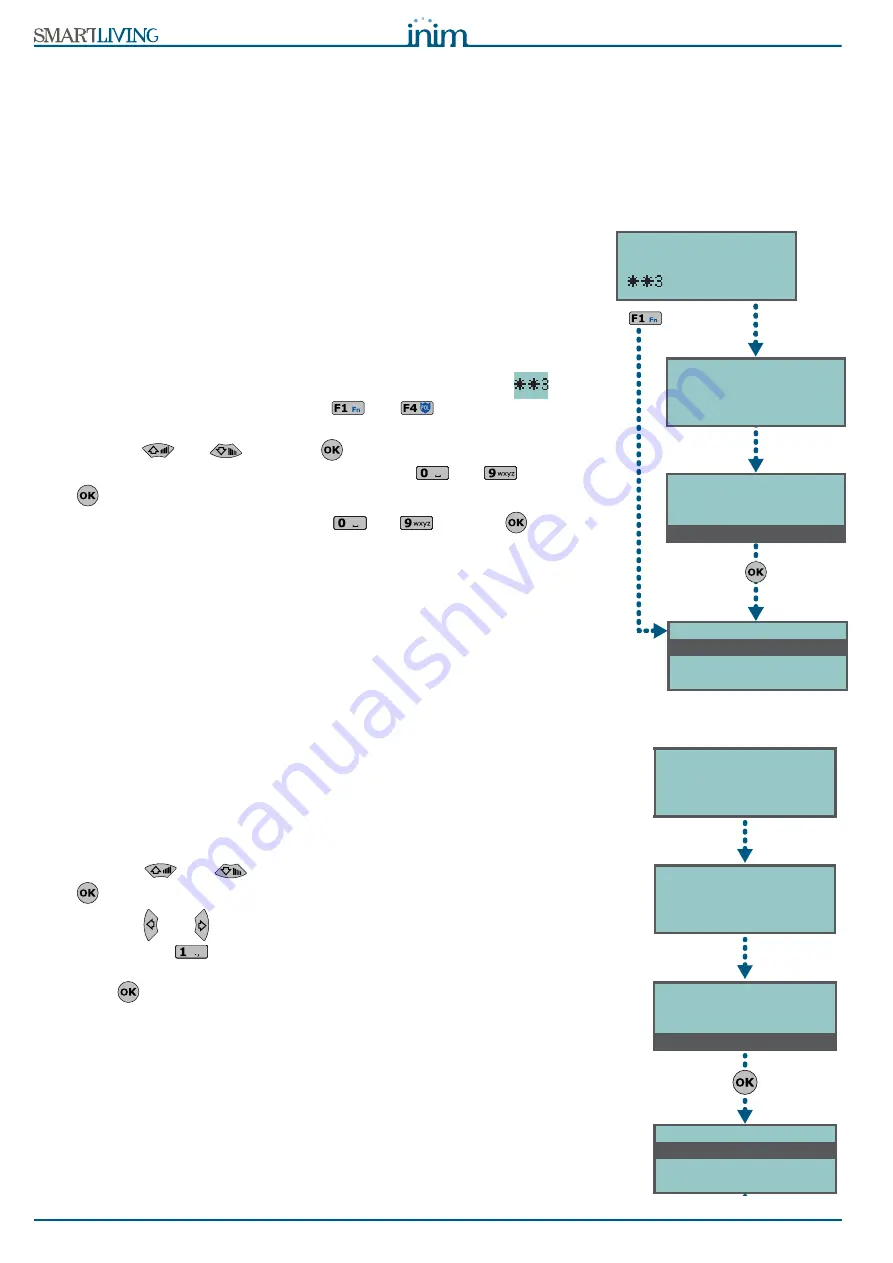
32
Using the system
User’s Manual
Method 2
Access the “Keypad Settings” section of the User Menu by means of a valid PIN.
Follow the instructions described in
Method 1
.
5-9
Change PIN
This section allows you to change your User Code PIN. If your code has "Main
User" status, it will also allow you to change the PINs of other users but not of
other "Main Users".
In order to be EN50131 compliant, all PINs must have 6 figures.
Via Keypad
Method 1
Activate the shortcut assigned to the “Change PIN” (shortcut n.34:
) and
associated with one of the following keys
, ...,
(shown on the display),
with or without code entry, to access the “Change PIN” section of the User Menu.
1. Use keys
and
followed by
the user code you wish to change.
2. Type-in the new PIN (4, 5 or 6 digits) using keys
, ...,
then press
.
3. Type-in the new PIN again using keys
, ...,
then press
to save.
Method 2
Access the "Change PIN" section of the User Menu by means of a valid PIN.
Follow the instructions described in
Method 1
.
5-10
Change telephone numbers
This section allows users to change the contact telephone numbers. Only contact
numbers with at least one partition in common with the entered PIN and keypad
in use will be shown.
Via Keypad
Access the phonebook:
1. Use keys
and
to select the required phone number then press
; each programming field accepts a 20 digit phone number.
2. Use keys
and
to select the field you wish to change, then use the
number keys (
, etc.) to edit the number. Accepts also “,” (= 2 second
pause), “*” and “#”.
3. Press
to confirm and exit.
18:23 30/10/2011
DDDDDDD
User Code
Date/Time
Set Keypad
Change PIN
Type in code
******
Method 2
Method 2
Method 2
Change PIN
CODE 001
C O D E 0 0 2
C O D E 0 0 3
Method 1
Type in code
******
User Code
Set Keypad
Change PIN
TelephoneNumbers
TelephoneNumbers
NUMBER 001
N U M B E R 0 0 2
N U M B E R 0 0 3
18:23 30/10/2011
DDDDDDDD--
Summary of Contents for SmartLiving 10100L
Page 45: ...User s Manual 45 Notes...
Page 46: ...46 User s Manual...
Page 47: ...User s Manual 47...






























