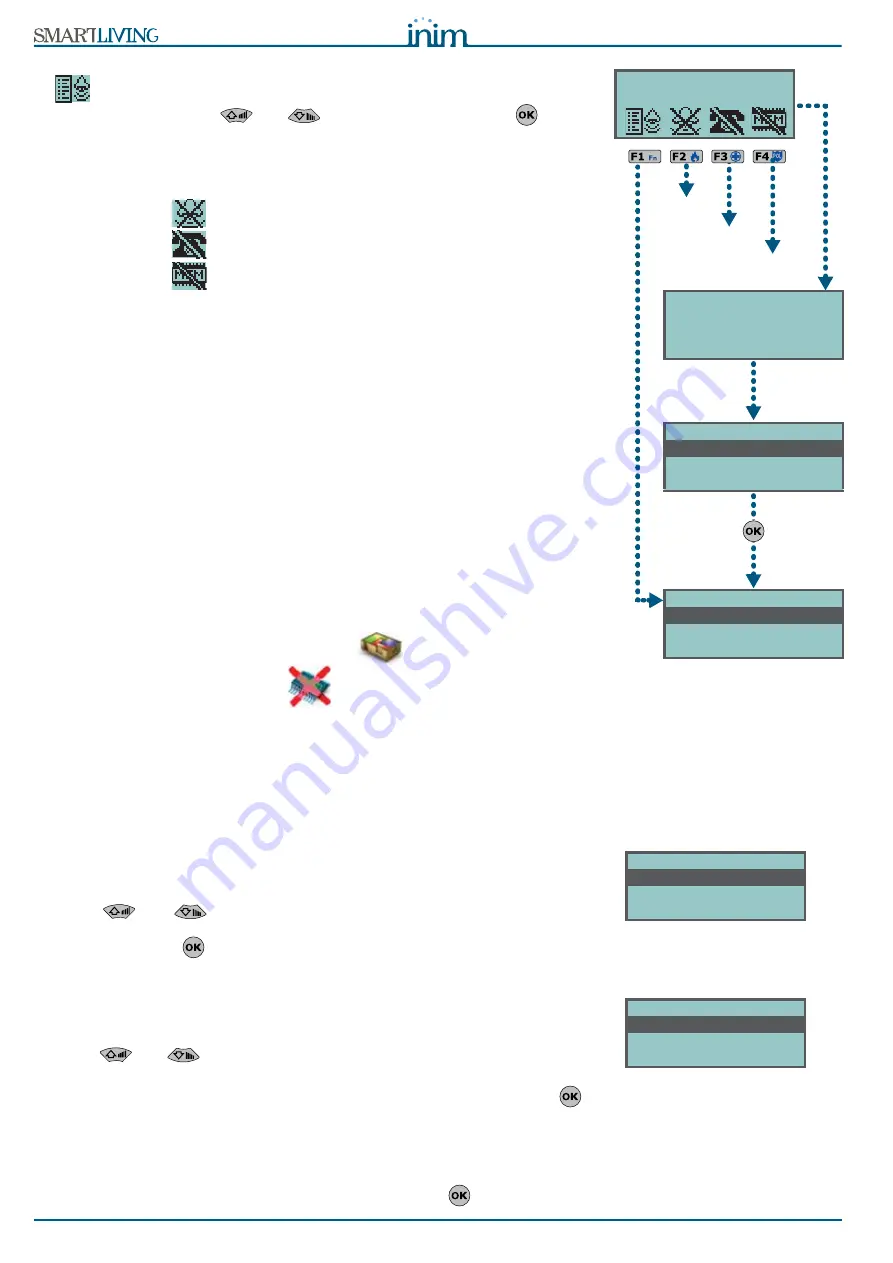
24
Using the system
User’s Manual
•
The shortcut which is assigned to “Alarm menu” operations (shortcut n.13:
) allows you to view the respective section. You can select one of the
following options, using
and
activate it by means of the
key:
•• Stop alarms
•• Clear call queue
•• DeleteAlarm mem.
•
The following shortcuts activate the associated commands:
•• Shortcut n.2:
“Stop alarms”
•• Shortcut n.3:
“Clear call queue”
•• Shortcut n.4:
“DeleteAlarm mem.”;
Method 2
Access the “Alarm management” section (User Menu) by means of a valid PIN.
Follow the instructions described in
Method 1
.
Via Reader
Hold a valid key in the vicinity of the reader until the reader LEDs or display
indicates "Stop alarms" (shortcut n.2), “Clear call queue” (shortcut n.3) or
“DeleteAlarm mem.” (shortcut n.4).
Over-the-phone
Type-in the PIN of a user code followed by “
#
” (the user code must be enabled to
operate the system over-the-phone), then press the key (from “
0
” to “
9
”) which the
installer has programmed to activate “Stop alarms” (Shortcut n.2), “Clear call queue”
(shortcut n.3) or “DeleteAlarm mem.” (shortcut n.4).
Via Wireless keyfob
Push the respective button on the keyfob and verify the outcome of the requested
operation, as described in paragraph
2-6-1 Air2-KF100 Wireless keyfobs
.
Via Web
Access the SmartLAN/G web-server and press
button. Use the mouse to
select a partition then press button
to delete the alarm memory and, if
allowed, tamper memory.
5-2
Arming and disarming partitions
You can arm/disarm the system partitions via keypad, reader, over-the-phone,
zone command, wireless command, Internet, as follows.
If you enter an arm-partition/s command at a keypad and not all the respective
zones are in standby status (thus execution of the command would generate an
instant alarm), the keypad will provide a list of the zones concerned, as shown in the
figure opposite.
Use keys
and
to scroll the list and view the zones which are not in
standby status. If you wish to go ahead with the operation despite the
consequences, press
. In this case, you will trigger an instant alarm on the
zones indicated on the display.
If you enter an arm-partition/s command at a keypad and conditions
(programmed by the installer) which lower the security of the system are
present, the keypad will provide a list of the conditions concerned, as shown in
the figure opposite.
Use keys
and
to scroll the list and view the conditions which lower the
security of the system.
If you wish to go ahead with the operation despite the consequences, press
.
Arming the system under such circumstances will generate a “Forced arming” on
partition event. This event highlights the fact that partitions were armed when
conditions which lowered the security of the system were present (for example,
“Low battery” or “Mains failure”). If, however, the installer included the
“LossTamp.ongoing” event in the list of conditions which lower security, and this
condition is active, you can cancel the operation by pressing
.
User Code
Manage alarms
Arm/Disarm op.
Voice functions
Manage alarms
Stop alarms
Clear call queue
DeleteAlarm mem.
Type in code
******
Method 2
Alarm
stopped
Method 2
Method 2
Method 1
18:23 30/10/2011
DDDDDDD
Call queue
cleared
Memory
deleted
Zone not ready
Panel T01
Panel T02
Panel T03
Faults present
Low battery
Tel. line down
Summary of Contents for SmartLiving 10100L
Page 45: ...User s Manual 45 Notes...
Page 46: ...46 User s Manual...
Page 47: ...User s Manual 47...






























