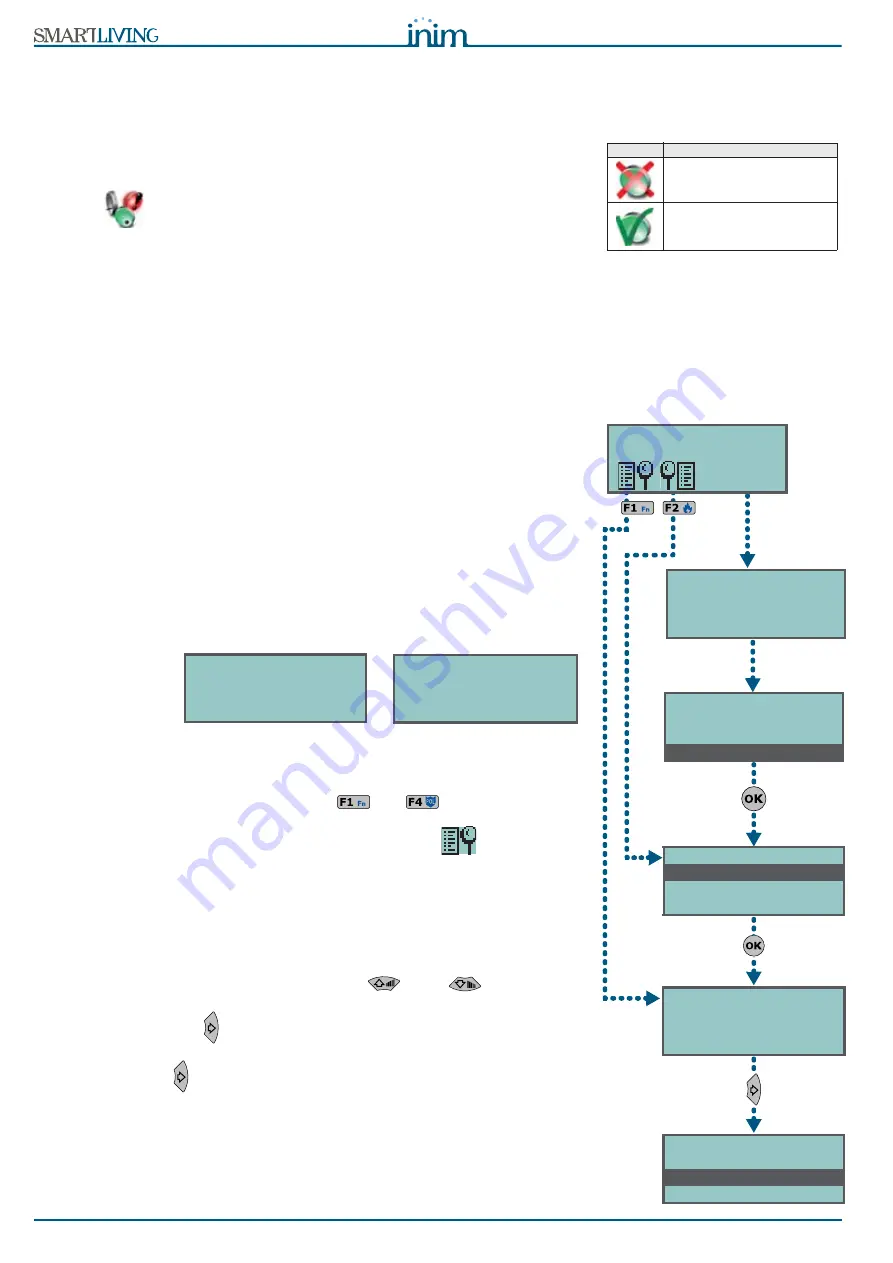
28
Using the system
User’s Manual
Method 2
Access the "Activations" section of the User menu by means of a valid PIN.
Follow the instructions described in
Method 1
.
Via Web
Access the SmartLAN/G web-server (refer to paragraph
5-17-2 Access the web-
server
).
Press the
button. Use the mouse to select the partition and the zone (in
the top section) then press the buttons shown opposite.
5-5
View
This section allows you to view the events log and the current status of some of
the system peripherals and elements.
The “Events log”, “Alarms log”, “Faults log” and “Arm/Disarm op.” allow you to
view the start and end of the corresponding events in chronological order.
The “Nexus status” section shows (on the display) some of the parameters of the
Nexus dialer.
The “System voltage” section allows you to view the respective voltage panel.
The “Zone Status” section shows the status of the zone (Standby, Alarm,
Shorted, Tamper) and Unbypassed/Inhibited status (Unbypassed - capable of
generating alarms; Inhibited - incapable of generating alarms).
The “Faults” section allows you to view current faults only (refer to
Appendix C,
Fault signals
).
The “Panel version” section allows you to view the firmware version and model of
your SmartLiving control panel.
When viewing the wireless zones, the last line on the display indicates the level of
signal strength on a scale of 0 to 7; the higher the value the better the signal.
If you access the control panel via browser, it will be possible to view the status
of:
•
Partitions
•
menu
•
Outputs
•
Timer
•
Events log
Via Keypad
Method 1
Activate the shortcuts associated with keys ,
..., (shown on the display)
with or without code entry.
•
The shortcut assigned to “View menu” (shortcut n.16:
), allows you to
access the respective section in the User Menu and view the contents of the:
••
Events log
••
Alarms log
••
Faults log
••
Arm/Disarm op.
User access to the information in the “Logs” is filtered. For example, a user
can view only the zone alarms relating to the partitions the code and keypad
concerned have in common. Press keys
and
to scroll the
chronological events list.
For some events, key
allows you to view the partitions details. For example,
the details of an “Arm” command will show the code and keypad concerned
and, if you press
, the list of partitions involved.
••
Nexus status
:
The display will show the:
1° line:
GSM network provider (Vodafone, etc.)
2° line:
GSM signal reception (value between 1 and 100)
3° line:
balance, at the last operation (expressed in the local currency)
4° line:
faults; if present, access the “View-Faults ongoing” section for details
Icon
Key
Deactivate (inhibited) the
selected zone
Activate (unbypass) the
selected zone
Zone status
Zone n.77
Standby Unbypsed
PanelVersion
3.00 01050
Method 2
Method 1
User Code
Voice functions
Activations
View
Type in code
******
VIEW
Events log
Alarms log
Faults log
Valid Code
18:23 30/10/2011
PARTITION 001
Valid code
18:23 30/10/2011
User Code
KEYP. 001
18:23 30/10/2011
DDDDDDDD--
Summary of Contents for SmartLiving 10100L
Page 45: ...User s Manual 45 Notes...
Page 46: ...46 User s Manual...
Page 47: ...User s Manual 47...






























