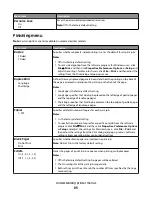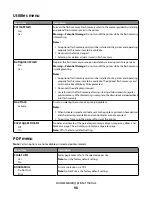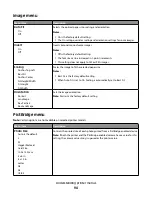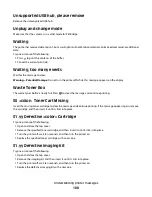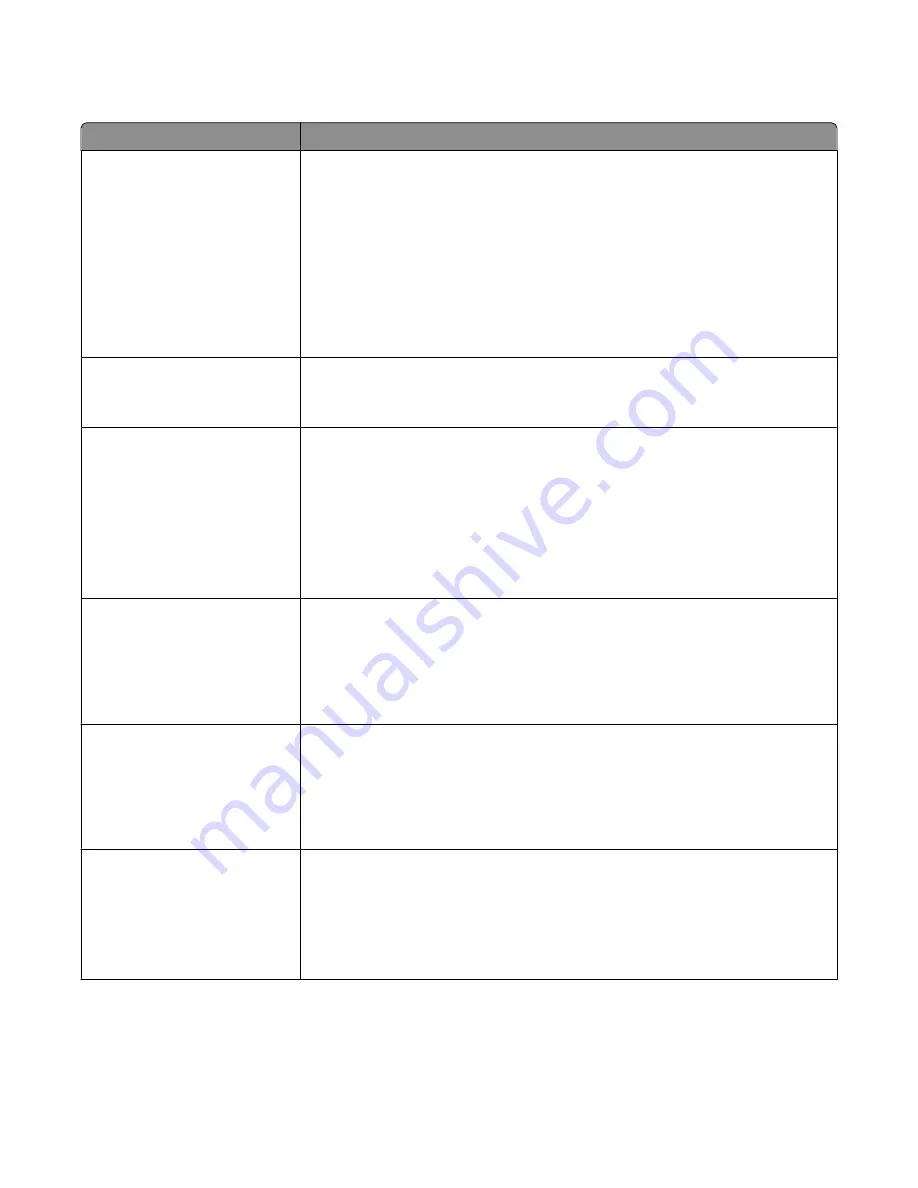
Quality menu
Menu item
Description
Color Correction
Auto
Off
Manual
Adjusts the color output on the printed page
Notes:
•
Auto is the factory default setting. Auto applies different color conversion tables
to each object on the printed page.
•
Off turns off color correction.
•
Manual allows customization of the color tables using the settings available from
the Manual Color menu.
•
Due to the differences in additive and subtractive colors, certain colors that appear
on computer monitors are impossible to duplicate on the printed page.
Print Resolution
4800 CQ
1200 dpi
Specifies the printed output resolution
Toner Darkness
1–5
Lightens or darkens the printed output
Notes:
•
4 is the factory default setting.
•
Selecting a smaller number can help conserve toner.
•
If Print Mode is set to Black Only, a setting of 5 increases toner density and darkness
to all print jobs.
•
If Print Mode is set to Color, a setting of 5 is the same as a setting of 4.
Enhance Fine Lines
On
Off
Enables a print mode preferable for files such as architectural drawings, maps,
electrical circuit diagrams, and flow charts
Note:
To set Enhance Fine Lines from the software program: for Windows users, click
File
, and then click
Properties
,
Preferences
,
Options
, or
Setup
; for Macintosh
users, choose
File
>
, and then adjust the settings from the Print dialog and
pop-up menus.
Color Saver
On
Off
Reduces the amount of toner used for graphics and images. The amount of toner used
for text is not reduced.
Notes:
•
Off is the factory default setting.
•
On overrides Toner Darkness settings.
RGB Brightness
-6–6
Adjusts brightness in color outputs
Notes:
•
0 is the factory default setting.
•
-6 is the maximum decrease. 6 is the maximum increase.
•
This does not affect files where CMYK color specifications are being used.
Understanding printer menus
87
Summary of Contents for Color 1824
Page 1: ...InfoPrint Color 1824 MT 4985 User s Guide G510 7276 00 ...
Page 2: ......
Page 3: ...InfoPrint Color 1824 MT 4985 User s Guide G510 7276 00 ...
Page 9: ...Power consumption 159 Index 161 Contents 7 ...
Page 10: ...8 ...
Page 130: ...15 Replace the waste toner bottle 16 Replace the right side cover Maintaining the printer 128 ...
Page 168: ......
Page 169: ......
Page 170: ...Printed in USA G510 7276 00 ...