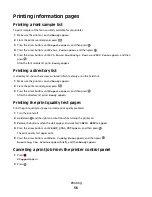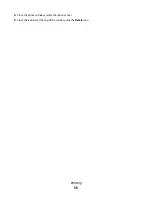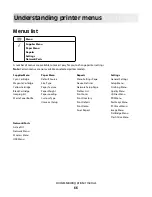Canceling a print job from the computer
To cancel a print job, do one of the following:
For Windows users
In Windows Vista:
1
Click
.
2
Click
Control Panel
.
3
Click
Hardware and Sound
.
4
Click
Printers
.
5
Double-click the printer icon.
6
Select the job to cancel.
7
From the keyboard, press
Delete
.
In Windows XP:
1
Click
Start
.
2
From
Printers and Faxes
, double-click the printer icon.
3
Select the job to cancel.
4
From the keyboard, press
Delete
.
From the Windows taskbar:
When you send a job to print, a small printer icon appears in the right corner of the taskbar.
1
Double-click the printer icon.
A list of print jobs appears in the printer window.
2
Select a job to cancel.
3
From the keyboard, press
Delete
.
For Macintosh users
In Mac OS X version 10.5:
1
From the Apple menu, choose
System Preferences
.
2
Click
Print & Fax
, and then double-click the printer icon.
3
From the printer window, select the job to cancel.
4
From the icon bar at the top of the window, click the
Delete
icon.
In Mac OS X version 10.4 and earlier:
1
From the Go menu, choose
Applications
.
2
Double-click
Utilities
, and then double-click
Print Center
or
Printer Setup Utility
.
3
Double-click the printer icon.
Printing
57
Summary of Contents for Color 1824
Page 1: ...InfoPrint Color 1824 MT 4985 User s Guide G510 7276 00 ...
Page 2: ......
Page 3: ...InfoPrint Color 1824 MT 4985 User s Guide G510 7276 00 ...
Page 9: ...Power consumption 159 Index 161 Contents 7 ...
Page 10: ...8 ...
Page 130: ...15 Replace the waste toner bottle 16 Replace the right side cover Maintaining the printer 128 ...
Page 168: ......
Page 169: ......
Page 170: ...Printed in USA G510 7276 00 ...