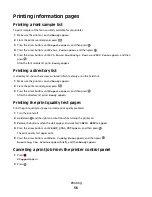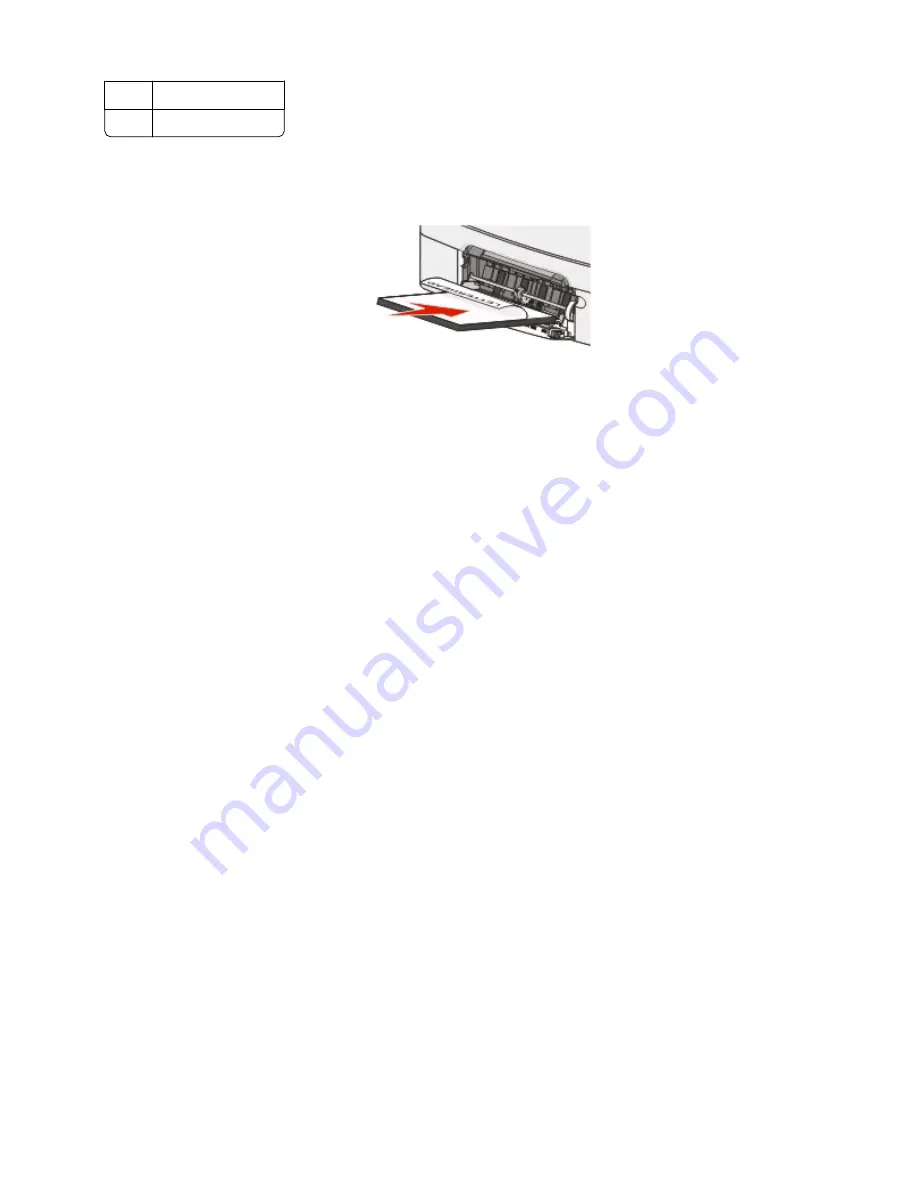
3
Width guide
4
Size indicators
6
Load the paper, and then adjust the width guide to lightly touch the edge of the paper stack.
•
Load paper, card stock, and transparencies with the recommended print side facedown and the top edge
entering first.
•
Load envelopes with the flap side up.
Warning—Potential Damage:
Never use envelopes with stamps, clasps, snaps, windows, coated linings,
or self-stick adhesives. These envelopes may severely damage the printer..
Notes:
•
Do not load or close the multipurpose feeder while a job is printing.
•
Load only one size and type of paper at a time.
7
Make sure the paper is as far into the multipurpose feeder as it will go with very gentle pushing. Paper should lie
flat in the multipurpose feeder. Make sure the paper fits loosely in the multipurpose feeder and is not bent or
wrinkled.
8
From the printer control panel, set the Paper Size and Paper Type.
Using the manual feeder
1
Send a manual print job:
For Windows users:
a
With a document open, click
File
.
b
Click
Properties
,
Preferences
,
Options
, or
Setup
.
c
Select
Manual Paper
.
d
Click
OK
.
e
Click
OK
or
.
For Macintosh users:
a
With a document open, click
File > Print
.
b
From the Copies & Pages or General pop-up menu, choose
Manual Paper
.
c
Click
OK
or
.
Loading paper and specialty media
41
Summary of Contents for Color 1824
Page 1: ...InfoPrint Color 1824 MT 4985 User s Guide G510 7276 00 ...
Page 2: ......
Page 3: ...InfoPrint Color 1824 MT 4985 User s Guide G510 7276 00 ...
Page 9: ...Power consumption 159 Index 161 Contents 7 ...
Page 10: ...8 ...
Page 130: ...15 Replace the waste toner bottle 16 Replace the right side cover Maintaining the printer 128 ...
Page 168: ......
Page 169: ......
Page 170: ...Printed in USA G510 7276 00 ...