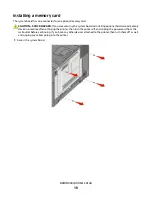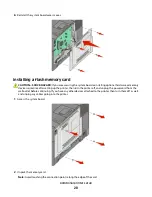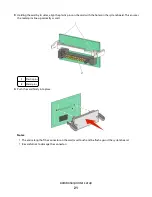In Windows Vista
a
Click
.
b
In the Start Search box, type
D:\setup.exe
, where
D
is the letter of your CD or DVD drive.
In Windows XP and earlier
a
Click
Start
.
b
Click
Run
.
c
Type
D:\setup.exe
, where
D
is the letter of your CD or DVD drive.
2
Click
Install Printer and Software
.
3
Click
Agree
to agree to the License Agreement.
4
Select
Suggested
, and then click
Next
.
Note:
To configure the printer using a static IP address, using IPv6, or to configure printers using scripts, select
Custom
and follow the on-screen instructions.
5
Select
Wired Network Attach
, and then click
Next
.
6
Select the printer manufacturer from the list.
7
Select the printer model from the list, and then click
Next
.
8
Select the printer from the list of printers discovered on the network, and then click
Finish
.
Note:
If your configured printer does not appear in the list of discovered printers, click
Add Port
and follow the
on-screen instructions.
9
Follow the on-screen instructions to complete the installation.
For Macintosh users
1
Allow the network DHCP server to assign an IP address to the printer.
2
Print the network setup page from the printer. For information on printing a network setup page, see “Printing
a network setup page” on page 25.
3
Locate the printer IP address in the TCP/IP section of the network setup page. You will need the IP address if you
are configuring access for computers on a different subnet than the printer.
4
Install the drivers and add the printer.
a
Install a PPD file on the computer:
1
Insert the
Software and Documentation
CD in the CD or DVD drive.
2
Double-click the installer package for the printer.
3
From the Welcome screen, click
Continue
.
4
Click
Continue
again after viewing the Readme file.
5
Click
Continue
after viewing the license agreement, and then click
Agree
to accept the terms of the
agreement.
6
Select a Destination, and then click
Continue
.
7
From the Easy Install screen, click
Install
.
8
Type the user password, and then click
OK
.
All the necessary software is installed on the computer.
9
Click
Close
when installation is complete.
Additional printer setup
32
Summary of Contents for Color 1824
Page 1: ...InfoPrint Color 1824 MT 4985 User s Guide G510 7276 00 ...
Page 2: ......
Page 3: ...InfoPrint Color 1824 MT 4985 User s Guide G510 7276 00 ...
Page 9: ...Power consumption 159 Index 161 Contents 7 ...
Page 10: ...8 ...
Page 130: ...15 Replace the waste toner bottle 16 Replace the right side cover Maintaining the printer 128 ...
Page 168: ......
Page 169: ......
Page 170: ...Printed in USA G510 7276 00 ...