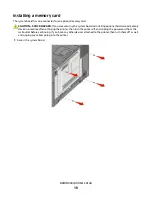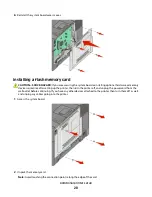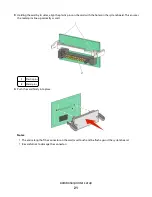8
Follow the on-screen instructions to complete the software installation.
9
To allow other computers on the wireless network to use the wireless printer, follow steps 2 through 6 and step
8 for each computer.
Installing the printer on a wireless network (Macintosh)
Prepare to configure the printer
1
Locate the printer MAC address on the sheet that came with the printer. Write the last six digits of the MAC address
in the space provided below:
MAC address: ___ ___ ___ ___ ___ ___
2
If your printer has faxing capabilities, then connect the telephone cable.
3
Connect the power cable, and then turn the power on.
Enter the printer information
1
Access the AirPort options.
In Mac OS X version 10.5
a
From the Apple menu, choose
System Preferences
.
b
Click
Network
.
c
Click
AirPort
.
In Mac OS X version 10.4 and earlier
a
From the Go menu, choose
Applications
.
b
Double-click
Internet Connect
.
c
From the toolbar, click
AirPort
.
2
From the Network pop-up menu, select
print server xxxxxx
, where the x’s are the last six digits of the MAC
address located on the MAC address sheet.
3
Open the Safari browser.
4
From the Bookmarks drop-down menu, select
Show
.
5
Under Collections, select
Bonjour
or
Rendevous
, and then double-click the printer name.
6
From the main page of the Embedded Web Server, navigate to the page where the wireless settings information
is stored.
Additional printer setup
29
Summary of Contents for Color 1824
Page 1: ...InfoPrint Color 1824 MT 4985 User s Guide G510 7276 00 ...
Page 2: ......
Page 3: ...InfoPrint Color 1824 MT 4985 User s Guide G510 7276 00 ...
Page 9: ...Power consumption 159 Index 161 Contents 7 ...
Page 10: ...8 ...
Page 130: ...15 Replace the waste toner bottle 16 Replace the right side cover Maintaining the printer 128 ...
Page 168: ......
Page 169: ......
Page 170: ...Printed in USA G510 7276 00 ...