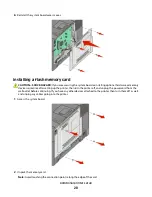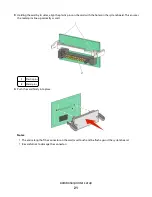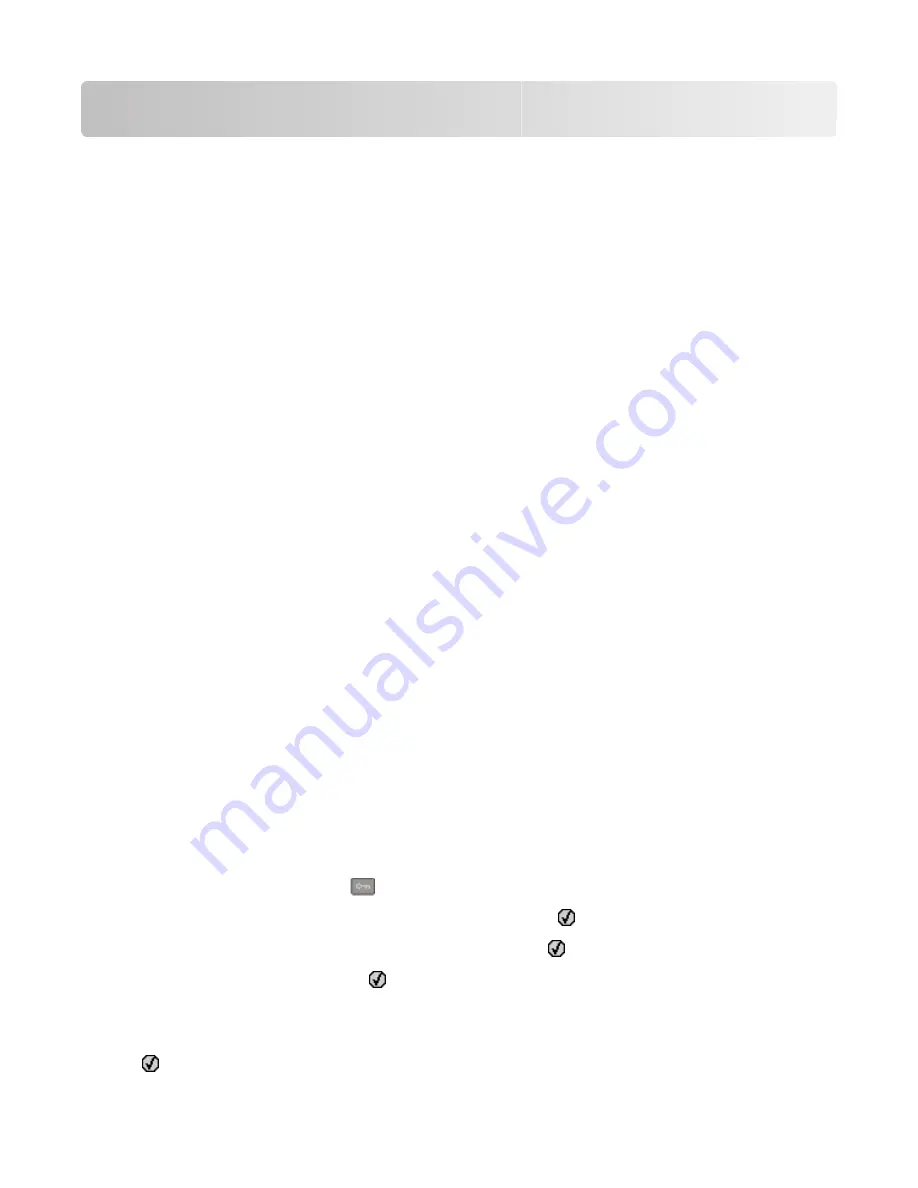
Loading paper and specialty media
This section explains how to load the 250-sheet tray and 650-sheet duo drawer, the multipurpose feeder, and the
manual feeder. It also includes information about paper orientation, setting the Paper Size and Paper Type, and
linking and unlinking trays.
Linking and unlinking trays
Linking trays
Tray linking is useful for large print jobs or multiple copies. When one linked tray is empty, paper feeds from the next
linked tray. When the Paper Size and Paper Type settings are the same for any trays, the trays are automatically linked.
The Paper Size setting for all trays must be set manually from the Paper Size menu. The Paper Type setting must be
set for all trays from the Paper Type menu. The Paper Type menu and the Paper Size menu are both available from
the Paper Size/Type menu.
Unlinking trays
Unlinked trays have settings that are
not
the same as the settings of any other tray.
To unlink a tray, change the following tray settings so that they do not match the settings of any other tray:
•
Paper Type (for example: Plain Paper, Letterhead, Custom Type <x>)
Paper Type names describe the paper characteristics. If the name that best describes your paper is used by linked
trays, assign a different Paper Type name to the tray, such as Custom Type <x>, or define your own custom name.
•
Paper Size (for example: letter, A4, statement)
Load a different paper size to change the Paper Size setting for a tray. Paper Size settings are not automatic; they
must be set manually from the Paper Size menu.
Warning—Potential Damage:
Do not assign a Paper Type name that does not accurately describe the type of paper
loaded in the tray. The temperature of the fuser varies according to the specified Paper Type. Paper may not be
properly processed if an inaccurate Paper Type is selected.
Assigning a Custom Type <x> name
Assign a Custom Type <x> name to a tray to link or unlink it. Associate the same Custom Type <x> name to each tray
that you want to link. Only trays with the same custom names assigned will link.
1
Make sure the printer is on and
Ready
appears.
2
From the printer control panel, press
.
3
Press the arrow buttons until
Paper Menu
appears, and then press
.
4
Press the arrow buttons until
Size/Type
appears, and then press
.
5
Press the arrow buttons, and then press
to select the tray.
The Paper Size menu appears.
6
Press the arrow buttons until the Paper Type menu appears.
7
Press
.
Loading paper and specialty media
34
Summary of Contents for Color 1824
Page 1: ...InfoPrint Color 1824 MT 4985 User s Guide G510 7276 00 ...
Page 2: ......
Page 3: ...InfoPrint Color 1824 MT 4985 User s Guide G510 7276 00 ...
Page 9: ...Power consumption 159 Index 161 Contents 7 ...
Page 10: ...8 ...
Page 130: ...15 Replace the waste toner bottle 16 Replace the right side cover Maintaining the printer 128 ...
Page 168: ......
Page 169: ......
Page 170: ...Printed in USA G510 7276 00 ...