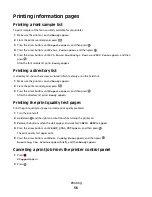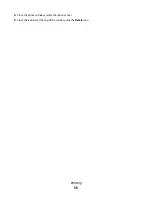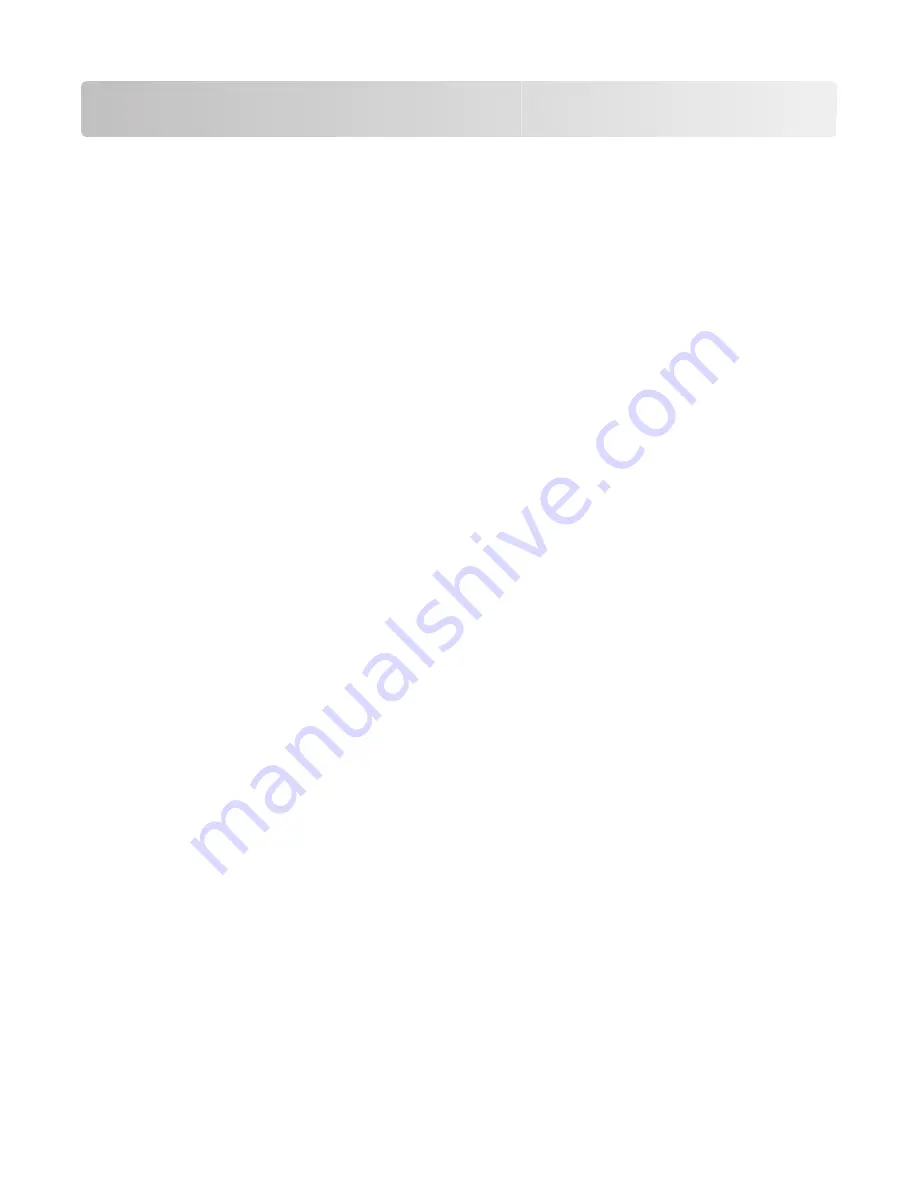
Printing
This chapter covers printing, printer reports, and job cancellation. Selection and handling of paper and specialty
media can affect how reliably documents print. For more information, see "Avoiding jams" and "Storing paper."
Printing a document
1
Load paper into a tray or feeder.
2
From the printer control panel Paper menu, set the Paper Type and Paper Size to match the loaded paper.
3
Do one of the following:
For Windows users
a
With a document open, click
File
.
b
Click
Properties, Preferences, Options,
or
Setup
, and then adjust the settings as needed.
Note:
To print on a specific size or type of paper, adjust the paper size or type settings to match the loaded
paper, or select the appropriate tray or feeder.
c
Click
OK
, and then click
.
For Macintosh users
a
Customize the settings as needed in the Page Setup dialog:
1
With a document open, choose
File
>
Page Setup
.
2
Choose a paper size or create a custom size to match the loaded paper.
3
Click
OK
.
b
Customize the settings as needed in the Print dialog:
1
With a document open, choose
File
>
.
If necessary, click the disclosure triangle to see more options.
2
From the Print dialog and pop-up menus, adjust the settings as needed.
Note:
To print on a specific paper type, adjust the paper type setting to match the loaded paper, or
select the appropriate tray or feeder.
3
Click
.
Warning—Potential Damage:
While printing, do not touch the metal shaft in the area where the printer ejects
paper into the standard exit bin.
Printing
50
Summary of Contents for Color 1824
Page 1: ...InfoPrint Color 1824 MT 4985 User s Guide G510 7276 00 ...
Page 2: ......
Page 3: ...InfoPrint Color 1824 MT 4985 User s Guide G510 7276 00 ...
Page 9: ...Power consumption 159 Index 161 Contents 7 ...
Page 10: ...8 ...
Page 130: ...15 Replace the waste toner bottle 16 Replace the right side cover Maintaining the printer 128 ...
Page 168: ......
Page 169: ......
Page 170: ...Printed in USA G510 7276 00 ...