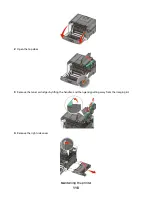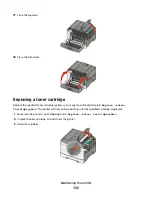Using the Embedded Web Server
If the printer is installed on a network, the Embedded Web Server is available for a range of functions:
•
Configuring printer settings
•
Checking the status of the printer supplies
•
Configuring network settings
•
Viewing reports
•
Restoring the factory default settings
•
Viewing the virtual display
•
Setting Web page password protect
•
Setting Panel PIN protect
•
Setting the date and time
To access the Embedded Web Server:
1
Type the printer IP address into the address field of your Web browser.
Note:
If you do not know the IP address of the printer, then print a network setup page and locate the IP address
in the TCP/IP section.
2
Click one of the tabs to access information about the printer, change settings, or view a report.
Note:
If the printer is connected to a computer by a USB or parallel cable, then open the Local Printer Settings Utility
for Windows or Printer Settings for Macintosh to access printer menus.
Setting up e-mail alerts
You can have the printer send you an e-mail when the supplies are getting low or when the paper needs to be
changed, added, or unjammed.
To set up e-mail alerts:
1
Type the printer IP address into the address field of your Web browser.
Note:
If you do not know the IP address of the printer, then print a network setup page and locate the IP address
in the TCP/IP section.
2
Click
Settings
.
3
Under Other Settings, click
E-mail Alert Setup
.
4
Select the items for notification and type in the e-mail addresses that you want to receive e-mail alerts.
5
Click
Submit
.
Note:
See your system support person to set up the e-mail server.
Configuring supply notifications
You can determine how you would like to be notified when supplies run low or reach their end-of-life.
Administrative support
132
Summary of Contents for Color 1824
Page 1: ...InfoPrint Color 1824 MT 4985 User s Guide G510 7276 00 ...
Page 2: ......
Page 3: ...InfoPrint Color 1824 MT 4985 User s Guide G510 7276 00 ...
Page 9: ...Power consumption 159 Index 161 Contents 7 ...
Page 10: ...8 ...
Page 130: ...15 Replace the waste toner bottle 16 Replace the right side cover Maintaining the printer 128 ...
Page 168: ......
Page 169: ......
Page 170: ...Printed in USA G510 7276 00 ...