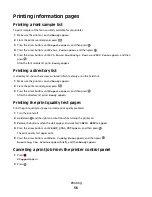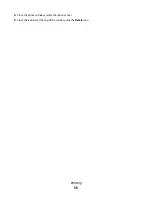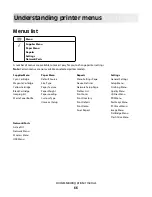Understanding jam numbers and locations
When a jam occurs, a message indicating the jam location appears. The following illustration and table list the paper
jams that can occur and the location of each jam. Open doors and covers, and remove trays to access jam locations.
Jam number Jam location
Instructions
1
200
Standard 250-sheet tray and manual feeder
(Tray 1)
1
Open the front door. Inspect the area behind
the front door, and then remove any jams.
2
Open the fuser cover. Inspect the area under
the cover, and then remove any jams.
3
Close the front door.
4
Pull Tray 1 out. Inspect the tray area, and then
remove any jams.
5
Verify that the paper is loaded correctly.
6
Reinsert Tray 1.
2
201
Under the fuser
3
202
In the fuser
4
230
In the duplex
5
235
In the duplex
Note:
This jam number indicates that the
paper being used for a duplex print job is not
supported.
6
242
550-sheet tray (Tray 2)
Pull Tray 1 out. Inspect the tray area, and then
remove any jams.
7
250
In the multipurpose feeder
1
Inspect the multipurpose feeder, and then
remove any jams
2
Reinsert Tray 1.
Clearing jams
60
Summary of Contents for Color 1824
Page 1: ...InfoPrint Color 1824 MT 4985 User s Guide G510 7276 00 ...
Page 2: ......
Page 3: ...InfoPrint Color 1824 MT 4985 User s Guide G510 7276 00 ...
Page 9: ...Power consumption 159 Index 161 Contents 7 ...
Page 10: ...8 ...
Page 130: ...15 Replace the waste toner bottle 16 Replace the right side cover Maintaining the printer 128 ...
Page 168: ......
Page 169: ......
Page 170: ...Printed in USA G510 7276 00 ...