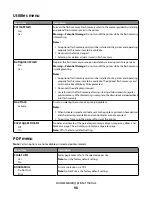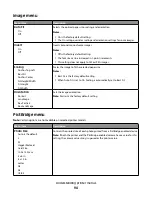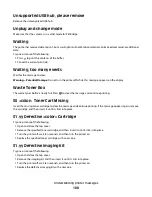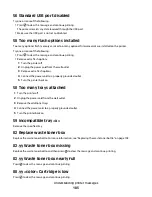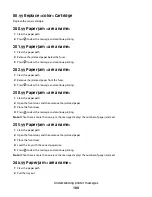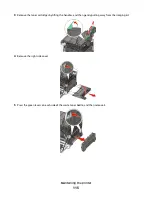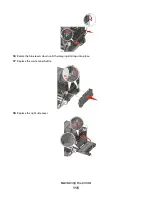50 PPDS Font Error
The printer has encountered a font error because a specific font may not be installed.
Try one or more of the following:
•
Press
to clear the message and continue printing.
•
The printer cannot find the requested font. From the PPDS menu, select
Best Fit
, and then select
On
. The printer
will find a similar font and reformat the affected text.
•
Press
, and then press
to cancel printing.
51 Defective flash detected
Press
to clear the message and continue printing.
52 Not enough free space in flash memory for resources
Try one or more of the following:
•
Press
to clear the message and continue printing.
•
Delete fonts, macros, and other data stored in flash memory.
•
Upgrade to a larger capacity flash memory.
•
Press
, and then press
to cancel printing.
53 Unformatted flash detected
Try one or more of the following:
•
Press
to clear the message and continue printing.
•
Format the flash memory. If the message remains, the flash memory may be defective and require replacing.
54 Standard <x> software error
The printer detects that a network port is installed, but cannot communicate with it. The printer disables all
communication to the associated network interface.
Try one or more of the following:
•
Press
to clear the message and continue printing.
•
Turn the power off and then back on to reset the printer.
•
Upgrade (flash) the network firmware in the printer or print server.
54 Standard network software error
The printer detects unformatted flash memory when the power is turned on.
Try one or more of the following:
•
Press
to clear the message and continue printing.
•
Turn the power off and then back on to reset the printer.
•
Upgrade (flash) the network firmware in the printer or print server.
•
Format the flash memory. If the error message remains, the flash memory may be defective and require replacing.
Understanding printer messages
102
Summary of Contents for Color 1824
Page 1: ...InfoPrint Color 1824 MT 4985 User s Guide G510 7276 00 ...
Page 2: ......
Page 3: ...InfoPrint Color 1824 MT 4985 User s Guide G510 7276 00 ...
Page 9: ...Power consumption 159 Index 161 Contents 7 ...
Page 10: ...8 ...
Page 130: ...15 Replace the waste toner bottle 16 Replace the right side cover Maintaining the printer 128 ...
Page 168: ......
Page 169: ......
Page 170: ...Printed in USA G510 7276 00 ...