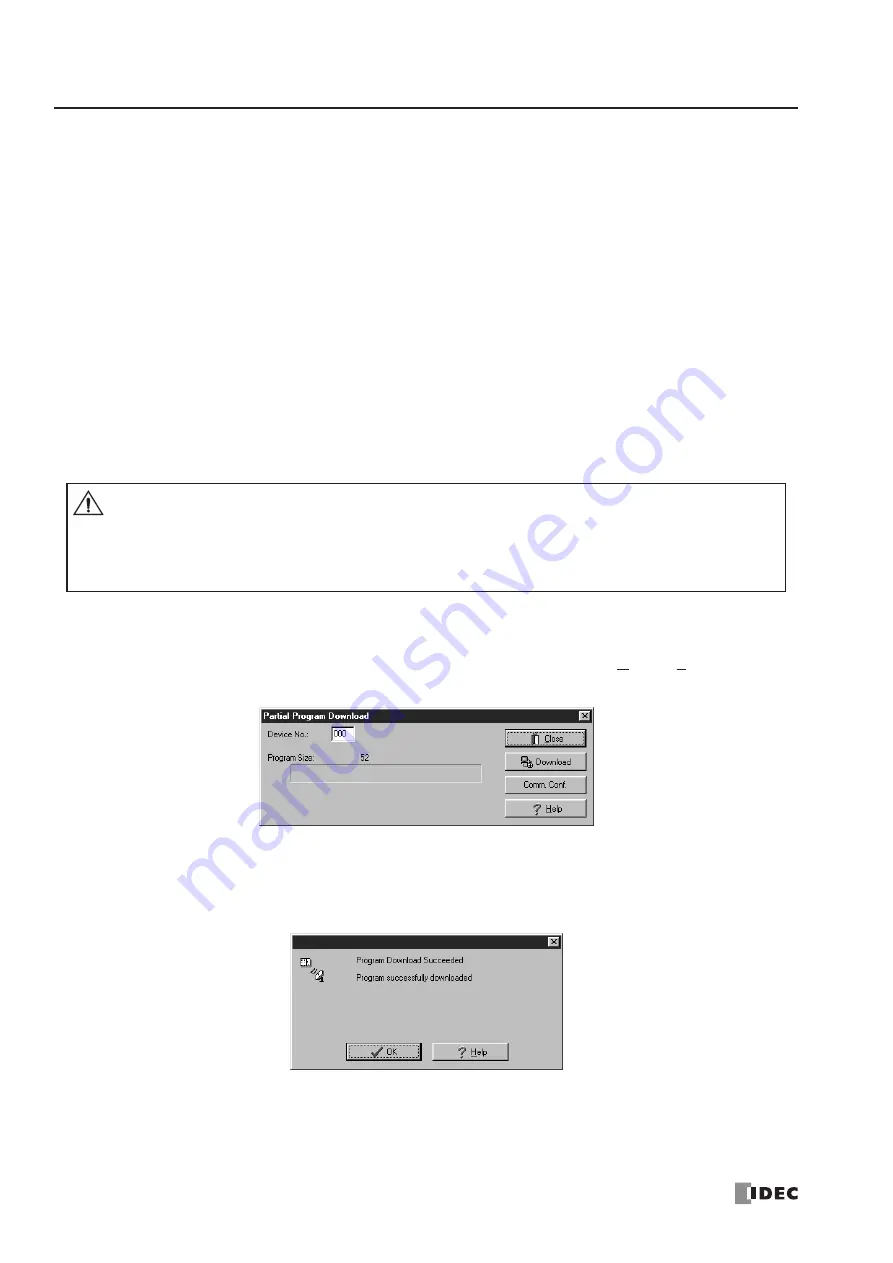
5: S
PECIAL
F
UNCTIONS
5-28
« FC4A M
ICRO
S
MART
U
SER
’
S
M
ANUAL
»
Partial Program Download
Normally, the CPU module has to be stopped before downloading a user program. The all-in-one 16- and 24-I/O type CPU
modules and all slim type CPU modules have run-time program download capabilities to download a user program con-
taining small changes while the CPU is running in either 1:1 or 1:N computer link system. This function is particularly
useful to make small modifications to the user program and to confirm the changes while the CPU is running. The all-in-
one 10-I/O type CPU module does not have this functionality.
Before performing the partial program download during operation, a user program has to be downloaded to the CPU mod-
ule using the ordinary program download. Add or delete a part of the same user program, or make small changes to the
same user program using
WindLDR
, and download the modified user program while the CPU is running to confirm the
changes on-line.
Another method of using this feature is: upload the user program from the CPU module to
WindLDR
, make changes, and
download the modified user program using the partial program download while the CPU is running.
In either case, do not convert the ladder diagram to mnemonic codes to generate a code file (
Compile
>
Convert Ladder
)
before using the partial program download.
WindLDR
attaches a unique code to every code file when a ladder diagram is
converted to mnemonic codes. When the partial program download is attempted,
WindLDR
compares the unique codes of
the user programs in the CPU module and currently opened on
WindLDR
. Only when
WindLDR
verifies that the unique
codes are identical, the partial program download is enabled.
Programming WindLDR
1.
Make changes to the user program using
WindLDR
. From the
WindLDR
menu bar, select
Online
>
Partial Program
Download
while the CPU module is running. The Partial Program Download dialog box appears.
2.
When using the
MicroSmart
in a 1:N computer link system, enter the device number of the CPU module in the Device
No. field. When using in a 1:1 computer link system, leave the default value in the Device No. field.
3.
Click the
Download
button to start the partial program download.
4.
When the partial program download is completed successfully, the above dialog box is displayed. Click the
OK
button
to return to the
WindLDR
editing screen.
Caution
•
The partial program download may cause unexpected operation of the
MicroSmart
. Before start-
ing the partial program download, make sure of safety after understanding the function correctly.
•
If a user program syntax error or user program writing error occurs during the partial program
download, the CPU module is stopped and all outputs are turned off, which may cause hazards
depending on the application.
Summary of Contents for FC4A-C10R2
Page 1: ...FC4A SERIES Micro Programmable Logic Controller User s Manual FC9Y B812 ...
Page 6: ...PREFACE 4 FC4A MICROSMART USER S MANUAL ...
Page 94: ...2 MODULE SPECIFICATIONS 2 74 FC4A MICROSMART USER S MANUAL ...
Page 184: ...6 ALLOCATION NUMBERS 6 20 FC4A MICROSMART USER S MANUAL ...
Page 218: ...8 ADVANCED INSTRUCTIONS 8 8 FC4A MICROSMART USER S MANUAL ...
Page 240: ...11 BINARY ARITHMETIC INSTRUCTIONS 11 8 FC4A MICROSMART USER S MANUAL ...
Page 244: ...12 BOOLEAN COMPUTATION INSTRUCTIONS 12 4 FC4A MICROSMART USER S MANUAL ...
Page 252: ...13 SHIFT ROTATE INSTRUCTIONS 13 8 FC4A MICROSMART USER S MANUAL ...
Page 274: ...15 WEEK PROGRAMMER INSTRUCTIONS 15 8 FC4A MICROSMART USER S MANUAL ...
Page 378: ...22 DUAL TEACHING TIMER INSTRUCTIONS 22 4 FC4A MICROSMART USER S MANUAL ...
Page 386: ...23 INTELLIGENT MODULE ACCESS INSTRUCTIONS 23 8 FC4A MICROSMART USER S MANUAL ...
Page 408: ...24 ANALOG I O CONTROL 24 22 FC4A MICROSMART USER S MANUAL ...
Page 426: ...26 COMPUTER LINK COMMUNICATION 26 6 FC4A MICROSMART USER S MANUAL ...






























