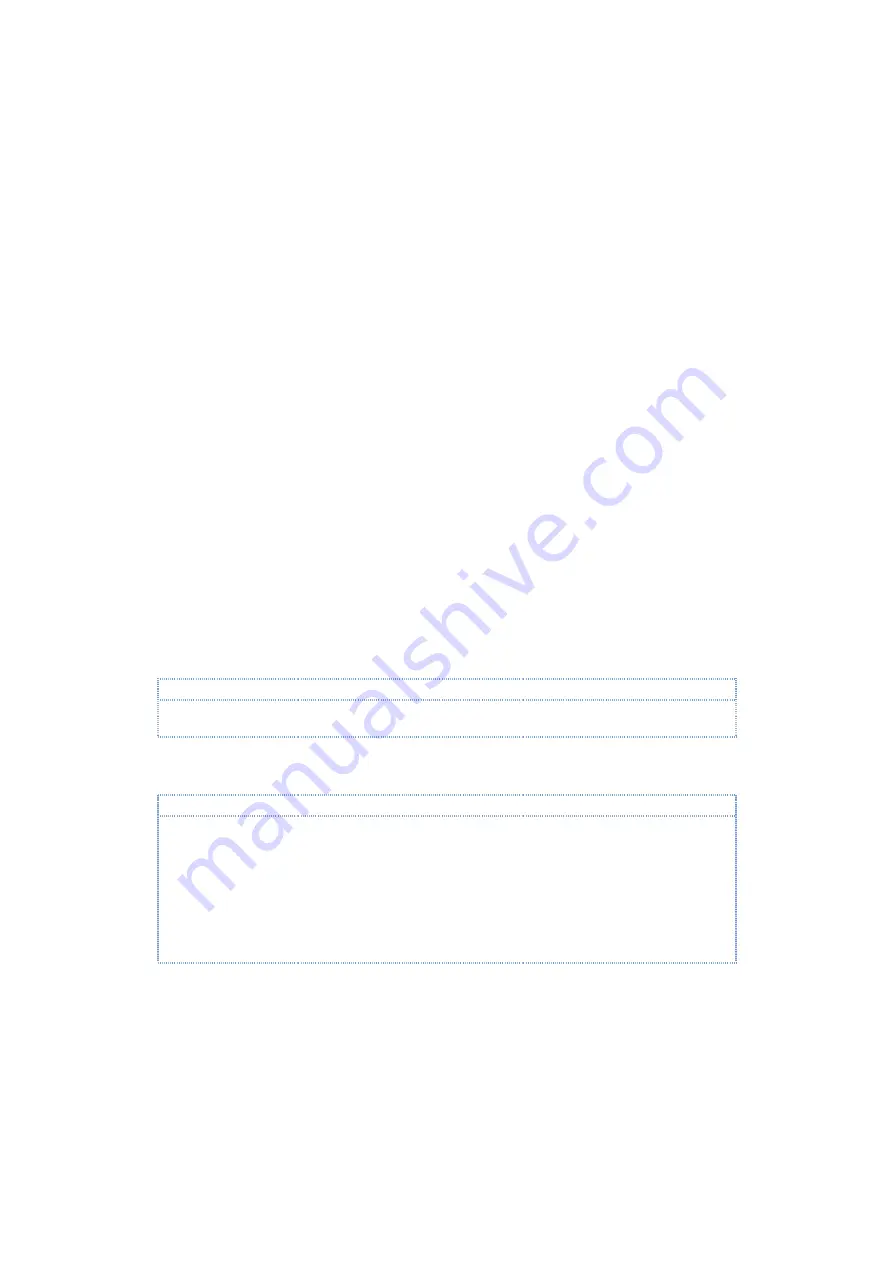
Vortex86DX-MSJK Windows Embedded CE 6.0 R3 Jump Start Rev 2.2
Page 97 of 144
Static IP Address
Without DHCP service to assign IP addresses dynamically, the target device and development
workstation must be configured with appropriate static IP addresses in order to establish
connectivity.
To establish connectivity, both the development workstation and target device must be configured
with static IP addresses within same subnet.
Here are the recommended static IP addresses:
For the target device:
IP address:
192.168.2.232
Subnet mask: 255.255.255.0
For the development workstation:
IP address:
192.168.2.132
Subnet mask: 255.255.255.0
The prebuilt CE 6.0 OS runtime images provided as part of the preconfigured software on the target
device’s flash storage is built with DHCP enabled, and will attempt to send request to acquire IP
address from an available DHCP server during startup. Refer to appendix G for information about
how to configure a static IP address for the CE 6.0 OS runtime, and how to modify the OS design’s
registry entries to configure and build a CE 6.0 OS runtime with static IP address
Capturing Serial Debug Messages
To capture serial debug messages from the target device, a null RS-232 serial modem cable is
connected between the target device’s COM1 and an available serial port on the development
workstation, to capture serial debug messages from the target device.
Note:
The target device’s COM1 is used by default to send out serial debug messages. It’s possible to configure
the target device to send serial debug messages using a different serial port.
With a null RS-232 serial modem cable connected, serial debug messages from the target device can
be viewed using Hyper Terminal or similar program, configured to 38400-8-N-1.
Note:
If you are using a Windows Vista workstation, Hyper Terminal is no longer available as part of the OS.
The Hyper Terminal application available as part of the Windows XP OS can work under Windows Vista.
To use Hyper Terminal from Windows XP on a Windows Vista machine, copy the following files from the
Windows XP machine:
-
Hypertrm.exe
-
Hypertrm.dll
Place both of the above files to the same folder on the Windows Vista machine and launch the
Hypertrm.exe executable to start Hyper Terminal.
















































