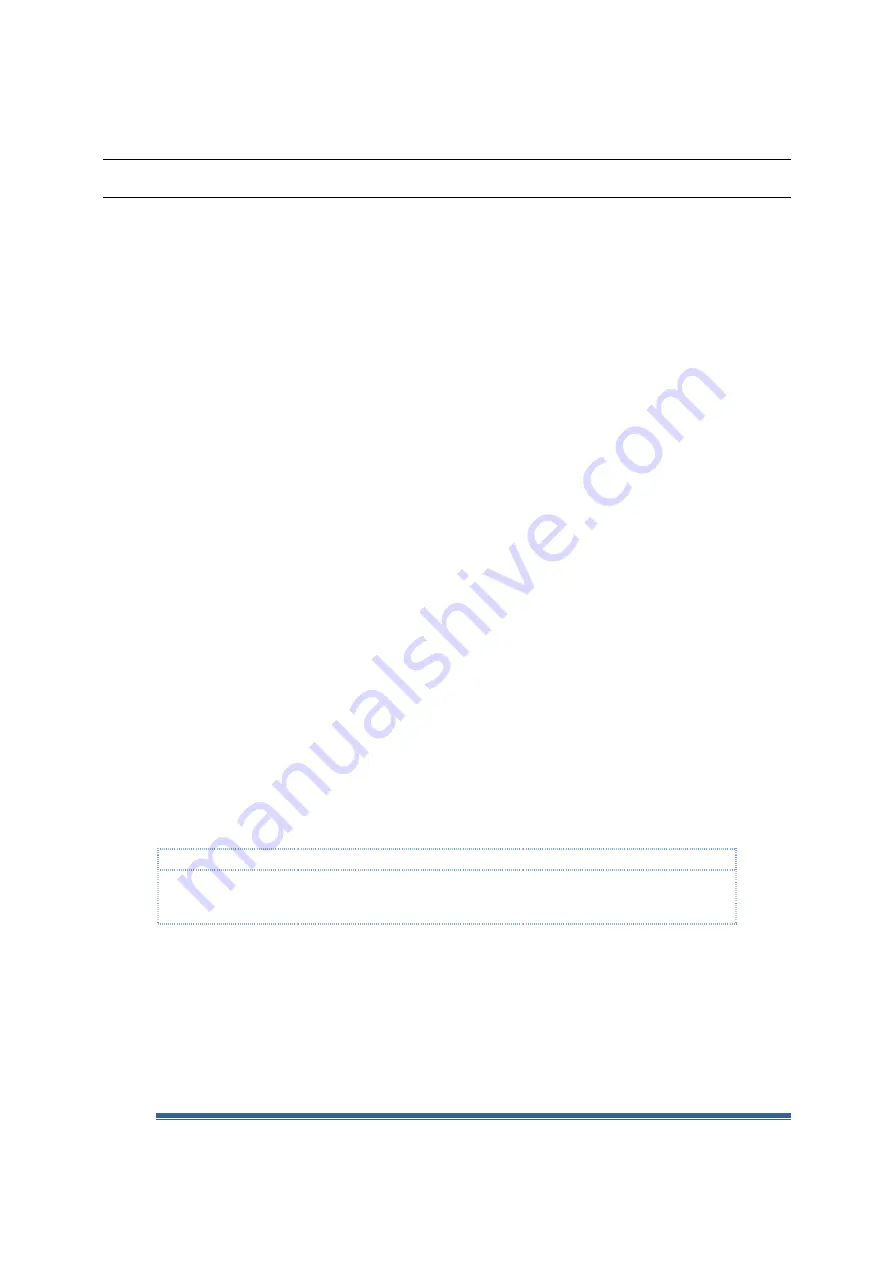
Vortex86DX-MSJK CE 6.0 Jump Start - Getting Started Guide
Vortex86DX-MSJK Windows Embedded CE 6.0 R3 Jump Start Rev 2.0
Page 115
Appendix E –
VDX-6326 SBC Startup Options
By changing the BIOS settings, the VDX-6326 SBC can be configured to boot from the following
resources.
•
Internal IDE storage
•
CompactFlash
•
USB Floppy
•
USB storage
•
USB CD/DVD-ROM drive
•
Remote Network Boot using PXE
By default, the VDX-6326 SBC is configured to boot from the IDE storage device.
Here are the steps to configure the VDX-6326 SBC to boot from bootable USB flash storage. The USB
flash storage device must be inserted to the VDX-6326 SBC’s USB interface prior to power on.
•
Configure an USB flash storage to boot to DOS.
•
Insert the bootable USB flash storage to one of the VDX-6326 SBC’s USB ports, before power on.
•
Power on the VDX-6326 SBC.
•
Press the DEL key multiple times immediately after VDX-6326 SBC power on
•
From the BIOS Setup Utility menu, use the Left/Right Arrow key to select the “Boot” option
•
With the “Boot” option selected, use the Up/Down Arrow key to select “Boot Device Priority”,
and press the Enter key
•
Use the Up/Down Arrow key to select “1
st
Boot Device”, and press the Enter key
•
From the small Options menu, use the Up/Down Arrow key to select “USB: xxx” (xxx = name of
the USB flash storage) and press Enter
•
Press the ESC key to navigate back to the main menu
•
Use the Left/Right Arrow key to select “Exit”
•
Use the Up/Down Arrow key to select “Save Changes and Exit” to complete the BIOS
configuration.
Consult the VDX-6326 SBC manual for more information about BIOS settings.
Note:
USB flash devices from different manufacture are built with different components. Not all USB flash can
be configured as bootable device. Refer to the USB flash manufacture’s technical document for
information..






























