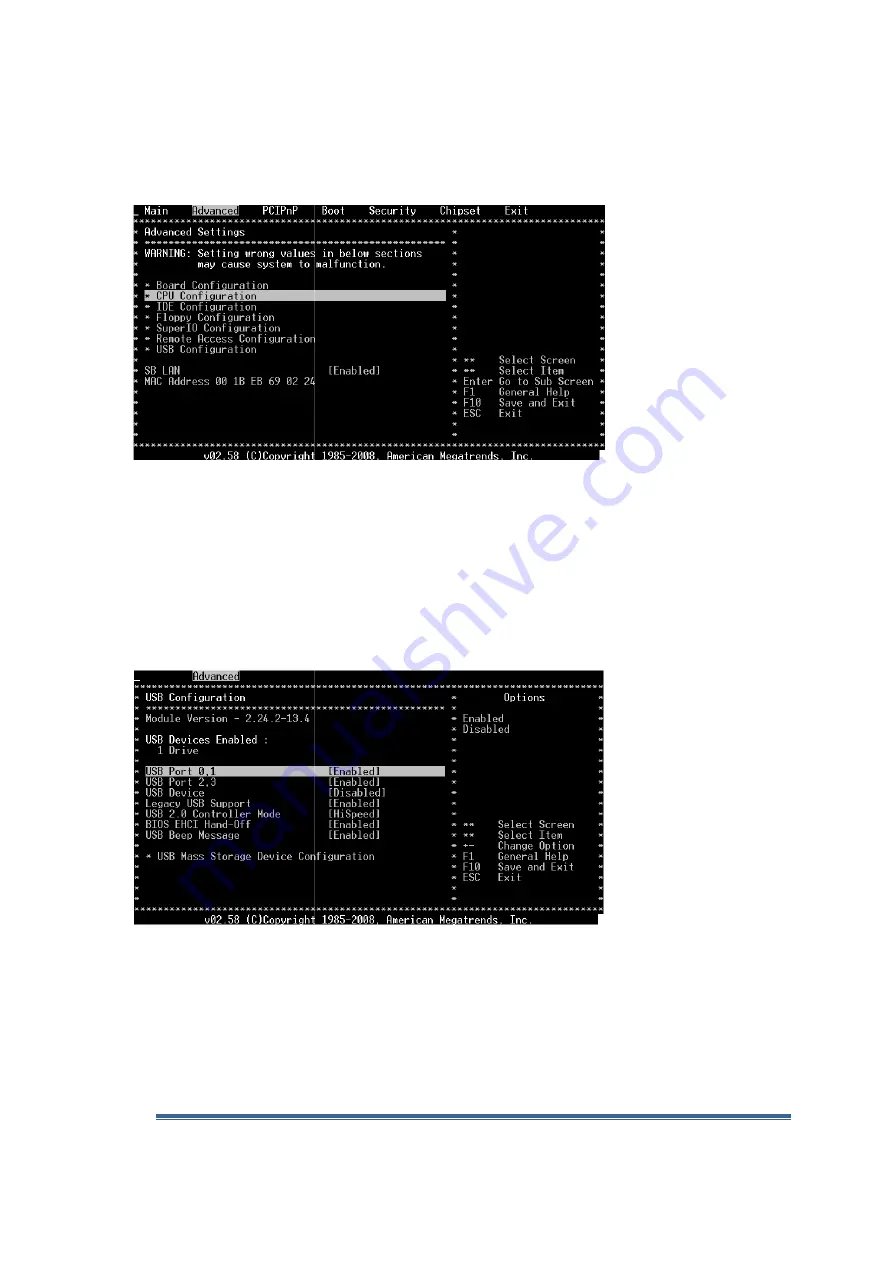
Vortex86DX-MSJK Windows Embedded CE 6.0 R3 Jump Start Rev 2.0
From the main BIOS configuration menu, use the left/right arrow key to navigate to the
Advanced settings menu, similar to Figure J
Figure J-2
The Advanced BIOS settings screen may not show the following hidden options:
•
Board Configuration
•
Floppy Configuration
•
SuperIO Configuration
From the Advanced BIOS settings screen, use the Up/Down arrow key to navigate to the “USB
configuration” option and press Enter to bring up the USB configurat
3.
Figure J-3
From the USB configuration screen, use the Up/Down arrow key to navigate to the “USB Mass
Storage Device Configuration” and press enter to
Configuration screen, as shown in Figure J
Vortex86DX-MSJK CE 6.0 Jump Start
MSJK Windows Embedded CE 6.0 R3 Jump Start Rev 2.0
From the main BIOS configuration menu, use the left/right arrow key to navigate to the
ttings menu, similar to Figure J-2.
The Advanced BIOS settings screen may not show the following hidden options:
Board Configuration
Floppy Configuration
SuperIO Configuration
From the Advanced BIOS settings screen, use the Up/Down arrow key to navigate to the “USB
configuration” option and press Enter to bring up the USB configuration screen, as shown in Figure J
From the USB configuration screen, use the Up/Down arrow key to navigate to the “USB Mass
Storage Device Configuration” and press enter to bring up the USB Mass Storage Device
ion screen, as shown in Figure J-4.
MSJK CE 6.0 Jump Start - Getting Started Guide
Page 128
From the main BIOS configuration menu, use the left/right arrow key to navigate to the
The Advanced BIOS settings screen may not show the following hidden options:
From the Advanced BIOS settings screen, use the Up/Down arrow key to navigate to the “USB
ion screen, as shown in Figure J-
From the USB configuration screen, use the Up/Down arrow key to navigate to the “USB Mass
bring up the USB Mass Storage Device






























