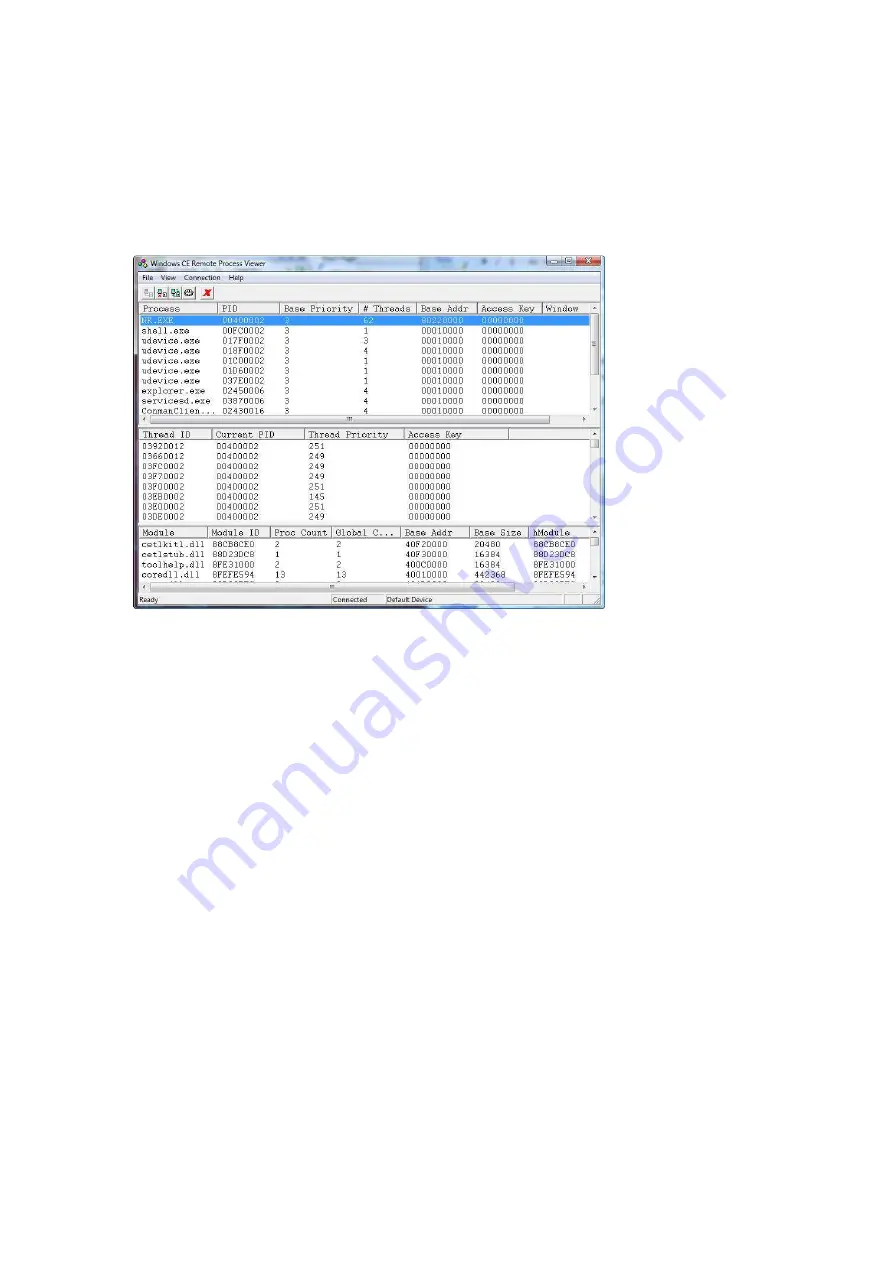
Vortex86DX-MSJK Windows Embedded CE 6.0 R3 Jump Start Rev 2.2
Page 90 of 144
•
From the
Select a Windows CE Device
screen, click on the
Default Device
selection follow
by the OK button to establish connectivity to the target device.
After the connection is established, the following
Windows CE Remote Process Viewer
screen will
appear, as shown in Figure 96.
Fig. 96 -
Select a Windows CE device to connect to the remote tool
Using the Remote Process Viewer, you can view all of the running processes and each process’
associated threads and module. You can use the Remote Process Viewer to terminate running
process. Try the following exercise.
•
From the target device’s CE 6.0 desktop, launch the Windows Media Player application.
•
From the Remote Process Viewer remote tools running on the development workstation,
select
Connection | Refresh
to collect updated running process from the target device.
•
The ceplayer.exe process will shows up in the the Process section.
•
Click to highlight the ceplayer.exe process and select
File | Terminate Process
, the Windows
Media Player application running on the target device will be terminated.
To exit and close, from the Remote Process Viewer menu, select
File | Exit
to terminate the remote
tool session.
Remote Tool: Registry Editor
The Remote Registry Editor makes it possible to view and edit the CE 6.0 target device’s registry
entries remotely from the development workstation. This is a useful tool to view registry entries
and check whether the registry entries are correct the associated device driver and application are
included to the OS runtime image.
To use this remote tool, with the CE 6.0 OS runtime image, built with KITL enabled, downloaded to
the target device, work through the following steps to launch the Remote Registry Editor:






























