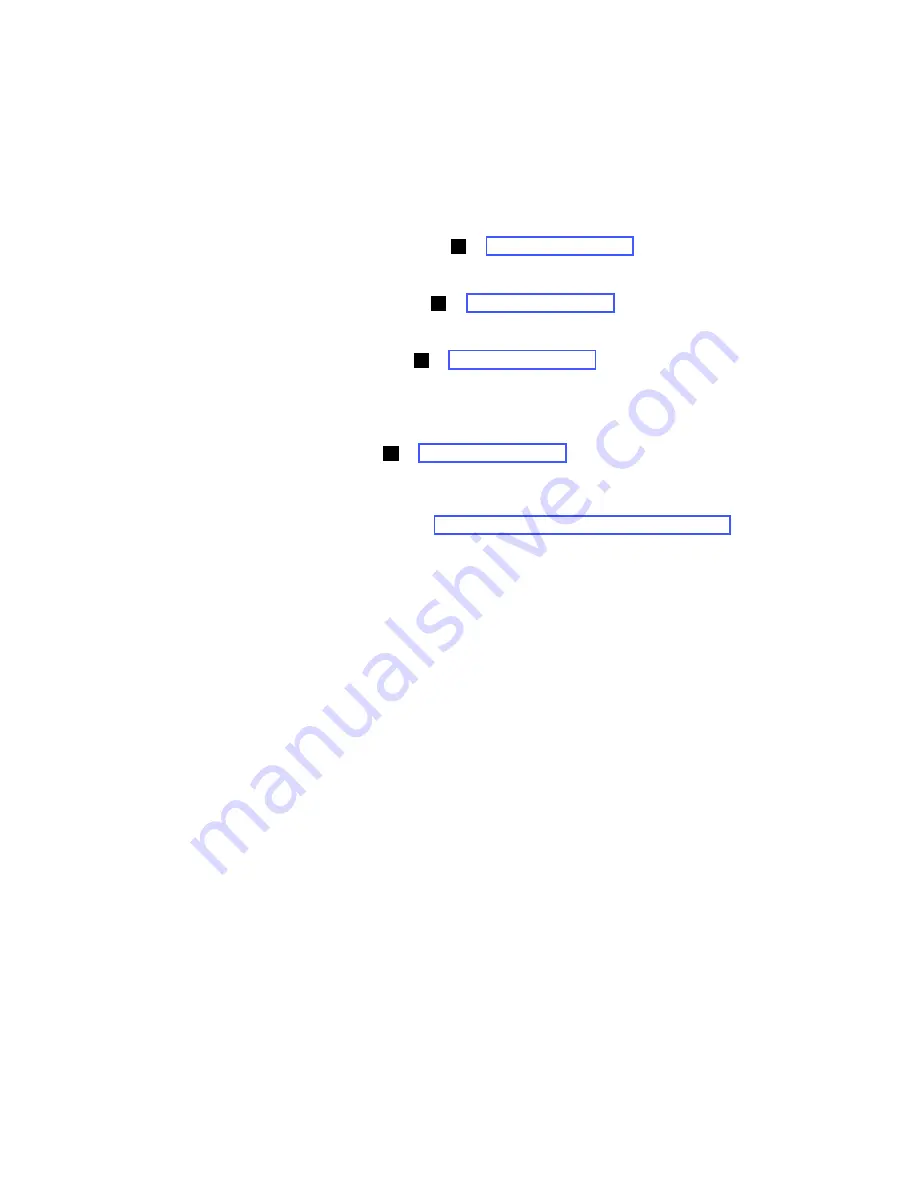
Chapter 2. User Interfaces
2-3
seconds per cycle. When the mechanical initialization is complete, the
Ready/Activity LED stops flashing and turns ON.
If a library failure occurs, the Ready/Activity LED turns OFF and the Error LED turns
ON. The Operator Panel also displays an appropriate error code to help identify the
failure.
The following are additional operational details of LEDs:
• The
Ready/Activity LED
( in Figure 2-1 on page 2-1) turns ON any time the unit
is powered ON and functional. The Ready/Activity LED flashes whenever there is
library or drive activity. This LED also flashes when the library is offline.
• The
Clean Drive LED
( in Figure 2-1 on page 2-1) turns ON when a “cleaning
required” command is issued by the drive. The LED turns OFF after a successful
drive cleaning operation.
• The
Attention LED
( in Figure 2-1 on page 2-1) turns ON to indicate that there is
a piece of media which is bad/marginal, or invalid. The LED turns OFF when all
marginal and invalid cartridges have been exported from the library. The Attention
LED also turns ON if Autoclean is enabled and no cleaning cartridge is in a
cleaning position.
• The
Error LED
( in Figure 2-1 on page 2-1) turns ON when there is an
unrecoverable drive or library failure. An error message is displayed on the screen
and the LED remains ON until the error state is resolved.
For more information, see “Interpreting Front Panel LEDs” on page 6-8.
Input Modes
There are several ways to enter values in the different menu items. These values are
selectable predefined values, toggle values (for example, ON/OFF) and numerical
values like network addresses.
Selecting Predefined Values
1.
To set the predefined values, press the Enter key to select the menu item.
2.
Using the Plus and Minus keys, select one of the various predefined values for
that item.
3.
As soon as the Operator Panel display shows the correct value, press the Enter
key to apply the value.
Toggling Values
Toggle values are used to switch between two different states like ON and OFF.
1.
After navigating to the menu item, press the Enter key to select the menu item.
2.
Using the Plus and Minus keys, select one of the various predefined states for
that item.
3.
Press the Enter key to apply the new state.
Entering Numerical Values
Numerical values are needed for network addresses, password entries and other
configuration entries.
1.
After navigating to the menu item, the current value is displayed and the cursor
highlights the first digit of the value that can be changed.
2.
For each digit to be changed in the value:
a.
Use the Plus and Minus keys to increment/decrement the digit.
6
7
8
9
Summary of Contents for System Storage TS2900
Page 2: ......
Page 10: ...viii TS2900 Tape Autoloader Setup Operator and Service Guide...
Page 14: ...xii TS2900 Tape Autoloader Setup Operator and Service Guide...
Page 22: ...xx TS2900 Tape Autoloader Setup Operator and Service Guide...
Page 24: ...xxii TS2900 Tape Autoloader Setup Operator and Service Guide...
Page 36: ...1 12 TS2900 Tape Autoloader Setup Operator and Service Guide...
Page 78: ...3 34 TS2900 Tape Autoloader Setup Operator and Service Guide...
Page 114: ...4 36 TS2900 Tape Autoloader Setup Operator and Service Guide...
Page 136: ...5 22 TS2900 Tape Autoloader Setup Operator and Service Guide...
Page 192: ...A 22 TS2900 Tape Autoloader Setup Operator and Service Guide...
Page 220: ...D 10 TS2900 Tape Autoloader Setup Operator and Service Guide...
Page 230: ...F 4 TS2900 Tape Autoloader Setup Operator and Service Guide...
Page 232: ...G 2 TS2900 Tape Autoloader Setup Operator and Service Guide...
Page 238: ...H 6 TS2900 Tape Autoloader Setup Operator and Service Guide...
Page 255: ......
Page 256: ...Part Number 45E3877 Printed in USA GC27 2212 00 1P P N 45E3877...






























