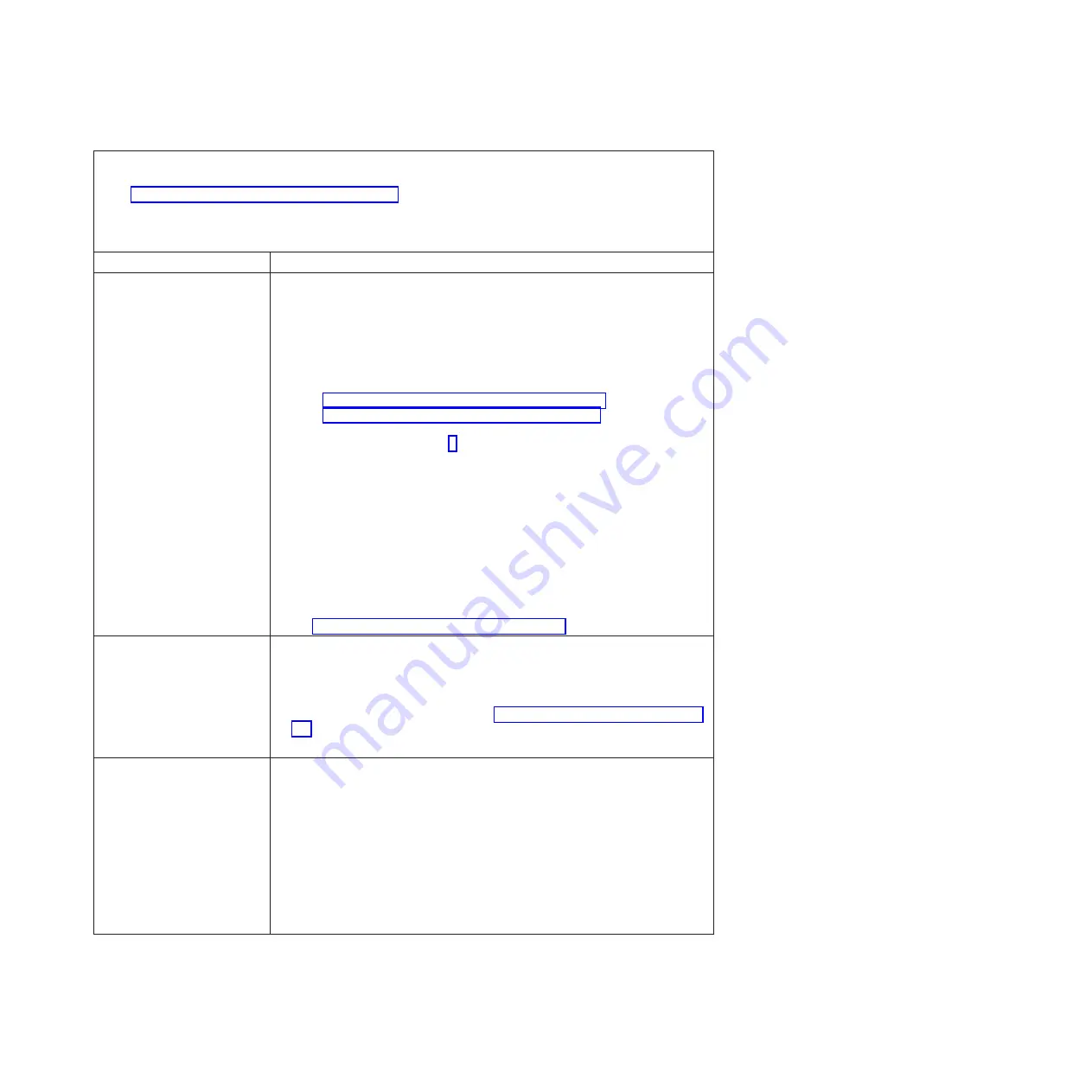
v
Follow the suggested actions in the order in which they are listed in the Action column until the problem is
solved.
v
See Chapter 3, “Parts listing, Type 8406,” on page 229 to determine which components are CRUs and which
components are FRUs.
v
If an action step is preceded by “(Trained service technician only),” that step must be performed only by a
trained service technician.
Symptom
Action
The blade server does not turn
on.
1.
Make sure that:
a.
The power LED on the front of the BladeCenter unit is on.
b.
The LEDs on all the BladeCenter power modules are on.
c.
The blade server is in a blade bay that is supported by the power modules
installed in the BladeCenter unit.
d.
If the power LED is flashing rapidly , and continues to flash rapidly, the
blade server is not communicating with the management module; reseat
the blade server by following these procedures:
v
“Removing the tier 2 management card” on page 255
v
“Installing the tier 2 management card” on page 256
v
If reseating the blade server or the management card does not resolve
the problem, go to step 3.
e.
If the power LED is off instead of flashing slowly or rapidly, the blade bay
is not receiving power, the blade server is defective, or the LED
information panel is loose or defective.
f.
Local power control for the blade server is enabled (use the BladeCenter
Advanced Management Module Web interface to erify), or the blade server
was instructed through the management module Web interface to start.
2.
If you just installed a device in the blade server, remove it, and restart the
blade server. If the blade server now starts, you might have installed more
devices than the power to that blade bay supports.
3.
Try another blade server in the blade bay; if it works, replace the faulty blade
server.
4.
See “Solving undetermined problems” on page 227.
The blade server turns off for
no apparent reason
1.
Make sure that each blade bay has a blade server, expansion unit, or blade
filler correctly installed. If these components are missing or incorrectly
installed, an over-temperature condition might result in shutdown.
2.
Check the Advanced Management Module event log for error messages.
3.
Check the blade server light path. See “Light path diagnostics LEDs” on page
215
4.
If the system board error LED is lit, replace the system board.
The blade server does not turn
off.
1.
Verify whether you are using an ACPI or non-ACPI operating system. If you
are using a non-ACPI operating system:
a.
Press Ctrl+Alt+Delete.
b.
Turn off the system by holding the power-control button for 4 seconds.
c.
If the blade server fails during POST and the power-control button does
not work, remove the blade server from the bay and reseat it.
2.
If the problem remains or if you are using an ACPI-aware operating system,
suspect the system board.
3.
Verify the Power button is working correctly.
4.
Ensure local power control for the blade server is enabled.
Chapter 2. Diagnostics
197
















































