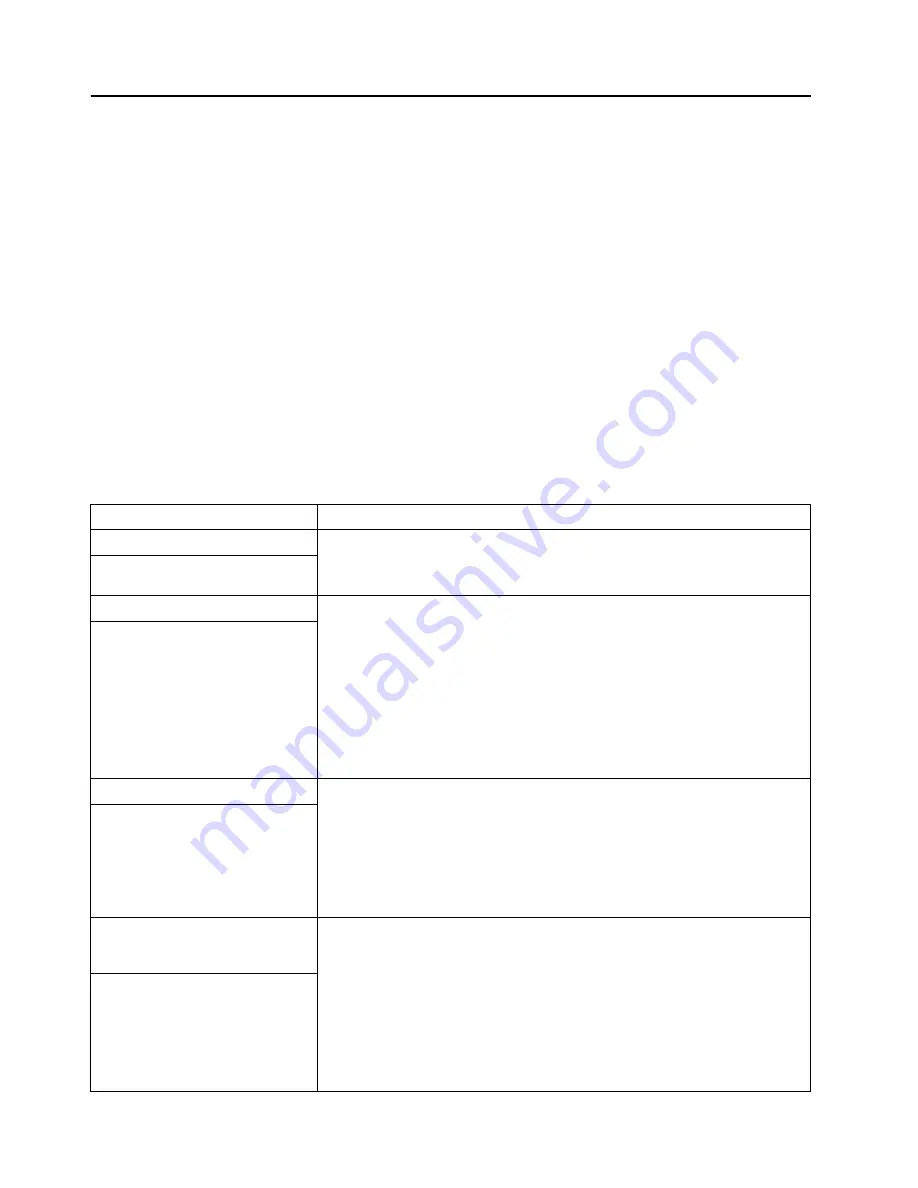
Chapter 6. Solving Problems
129
Troubleshooting charts
You can use the troubleshooting charts in this section to find solutions to problems
that have definite symptoms.
If you cannot find the problem in the troubleshooting charts, go to “Starting the
diagnostic programs” on page 111 to test the server. If you have run the diagnostic
tests or if running the tests does not reveal the problem, call for service.
Look for the symptom in the left column of the chart. Instructions and probable
solutions to the problem are in the right column. If you have just added new software
or a new option and the server is not working, do the following before using the
troubleshooting charts:
1.
Remove the software or device that you just added.
2.
Run the diagnostic programs (see “Starting the diagnostic programs” on page
111) to determine if the server is running correctly. If the diagnostic programs
have not identified the problem and the server still does not work, call for service.
3.
If the server works correctly, reinstall the new software or new device and
continue problem diagnosis using the troubleshooting charts.
Table 16. Troubleshooting charts.
Symptom
Suggested action
General problems
Call for service.
Problems such as broken cover
locks or indicator lights not working.
Intermittent problems
Verify that:
1.
All cables and cords are connected securely to the rear of the server and
attached options.
2.
When the server is turned on, air is flowing from the grill at the rear of the
server. If there is no airflow, the fans are not working. This causes the
server to overheat and shut down.
3.
The SCSI bus and devices are configured correctly and that the last external
device in each SCSI chain is terminated correctly.
If the problem remains, call for service.
A problem occurs only occasionally
and is difficult to diagnose.
CD-ROM drive problems
Verify that:
1.
The primary IDE channel is enabled in the Configuration/Setup Utility
program.
2.
All cables and jumpers are installed correctly.
3.
The correct device driver is installed for the CD-ROM drive.
If the problem remains, call for service.
CD-ROM drive is not recognized.
Diskette drive problems
If there is a diskette in the drive, verify that:
1.
The diskette drive is enabled in the Configuration/Setup Utility program.
2.
The diskette is good, and not damaged. (Try another diskette if you have
one.)
3.
The diskette contains the necessary files to start the server.
4.
The software program is working correctly.
If the diskette drive activity LED stays on, or the system continues to bypass the
diskette drive, call for service.
Diskette drive activity light stays on,
or the system bypasses the diskette
drive.
Summary of Contents for Eserver xSeries 360 Type 8686
Page 1: ...User s Reference xSeries 360 Type 8686...
Page 2: ......
Page 3: ...IBM IBM xSeries 360 User s Reference...
Page 8: ...vi IBM xSeries 360 User s Reference...
Page 14: ...xii IBM xSeries 360 User s Reference...
Page 64: ...50 IBM xSeries 360 User s Reference...
Page 108: ...94 IBM xSeries 360 User s Reference...
Page 162: ...148 IBM xSeries 360 User s Reference...
Page 183: ......
Page 184: ...IBM Part Number 24P2866 Printed in the United States of America 24P2866...
















































