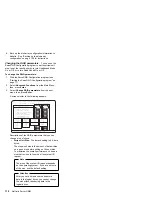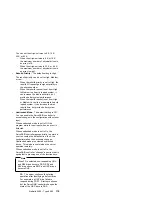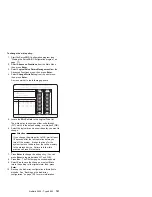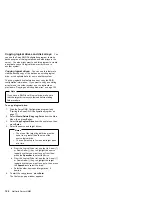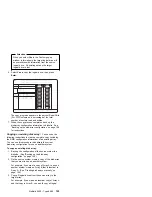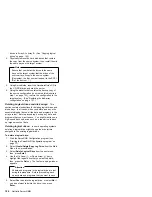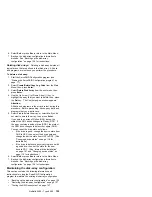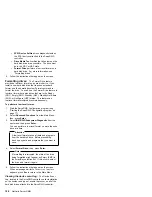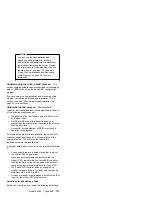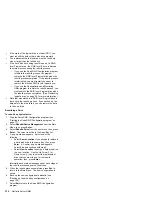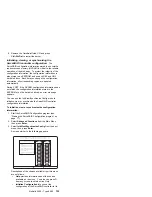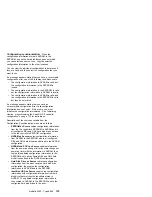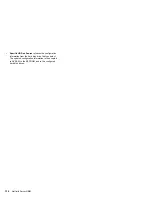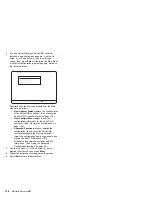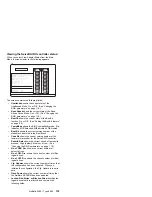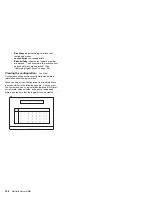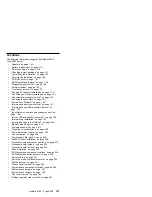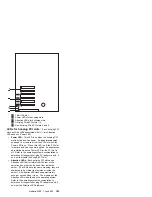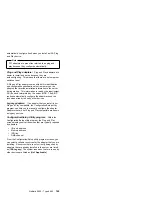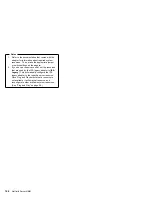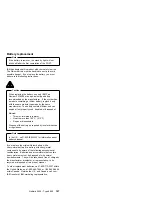If the state of the logical drive is critical (CRT), you
must rebuild the defunct hard disk drive promptly.
The replacement hard disk drive must be the same
size or larger than the failed drive.
If the hard disk drive being rebuilt is part of a RAID
level 0 logical drive, the RAID level 0 drive is blocked
to external access during the rebuild process.
–
If you use the ServeRAID Configuration program
to initiate the rebuild process, the program
unblocks the RAID level 0 logical drive when the
rebuild process completes. If the rebuild process
is interrupted, you must restart the server to
unblock the blocked RAID level 0 logical drive.
–
If you use the Administration and Monitoring
Utility program to initiate the rebuild process, you
must unblock the RAID level 0 logical drive when
the rebuild process completes. (See “Unblocking
logical drives” on page 38 for more information.)
Data that was stored in a RAID level 0 logical drive is
lost during the rebuild process. If you backed up the
data before the drive failed, you can restore the data
to the new drive.
Rebuilding a Drive
To rebuild a physical drive:
1. Start the ServeRAID Configuration program (see
“Starting the ServeRAID Configuration program” on
page 77).
2. Select Rebuild/Device Management from the Main
Menu; then, press Enter.
3. Select Rebuild Drive from the next menu; then, press
Enter. The cursor is active in the Array/Bay list.
4. A pop-up window appears. Select one of the
following:
Select Same Location if you physically replaced
a hard disk drive in the same bay; then, press
Enter. A Confirm pop-up window appears.
Select Yes and continue with step 5.
Select New Location to assign a hard disk drive
in a new location. Use the Up Arrow (
↑
) or
Down Arrow (
↓
) key to select the replacement
drive that you want to use for the rebuild
operation; then, press Enter.
Information and status messages about each stage of
the rebuild process appear on the screen.
5. When the rebuild process completes, press Esc to
return to the Main Menu. The new configuration is
saved.
6. Back up the new configuration to diskette (see
“Backing up the disk-array configuration” on
page 126).
7. Select Exit to leave the ServeRAID Configuration
program.
132
Netfinity Server HMM
Summary of Contents for 86604RU - Netfinity 5500 - 4RU
Page 2: ......
Page 8: ...vi Netfinity Server HMM...
Page 214: ...1 Hard disk drive 2 Drive tray handle open position 206 Netfinity Server HMM...
Page 244: ...Screws 236 Netfinity Server HMM...
Page 247: ...Netfinity 5500 Type 8660 239...
Page 314: ...306 Netfinity Server HMM...
Page 324: ...316 Netfinity Server HMM...
Page 325: ...Related service information 317...
Page 326: ...318 Netfinity Server HMM...
Page 327: ...Related service information 319...
Page 340: ...332 Netfinity Server HMM...
Page 341: ...Related service information 333...
Page 346: ...338 Netfinity Server HMM...
Page 402: ...IBM Part Number 00N5902 Printed in U S A S1 L 98 3...