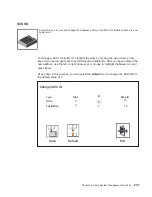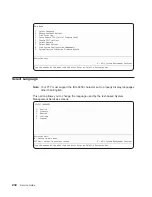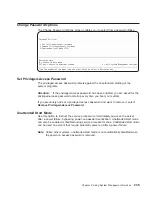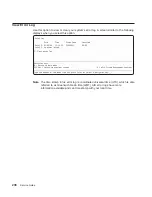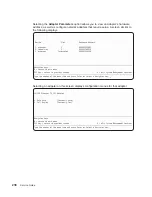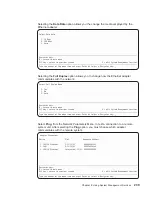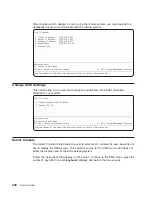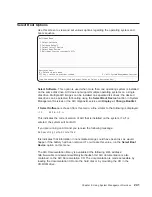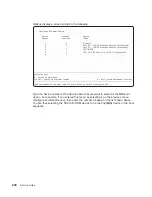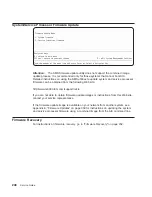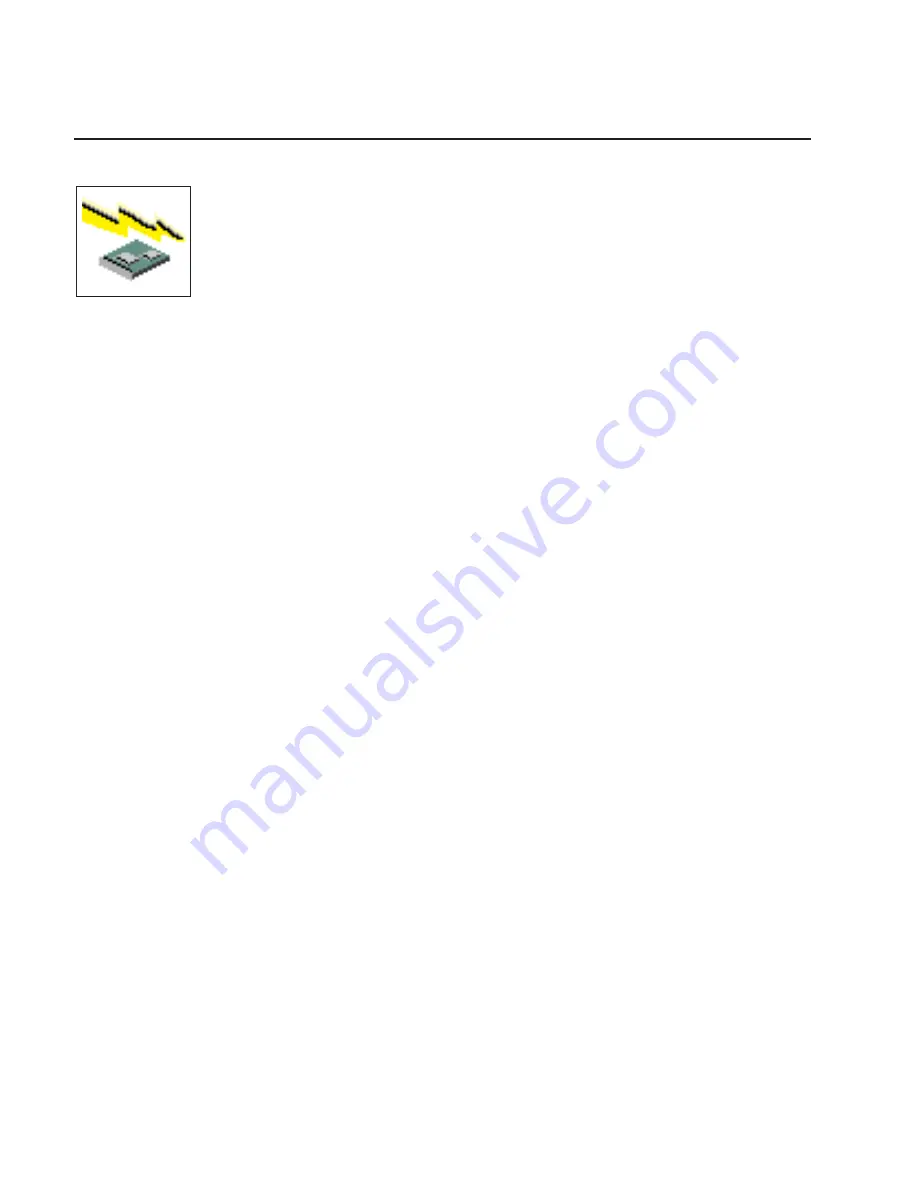
Firmware Update
Attention:
The SMS firmware update utility does not support the combined image update
process. It is recommended only for those systems that cannot boot AIX. Detailed instructions on
using the SMS utilities to update system and service processor firmware can be obtained from the
following Web site:
http://www.rs6000.ibm.com/support/micro
If you are not able to obtain firmware update images or instructions from this Web site, contact
your service representative.
If the firmware update image is available on your network from another system, see Appendix E,
“Firmware Updates” on page 339 for instructions on updating the system and service processor
firmware using a combined image from the AIX command line.
Firmware Recovery
If a troubleshooting procedure has indicated that the system firmware unit has been
damaged, it may be possible to recover it. For example, if the system hangs during
startup with
E1EA
displayed on the operator panel, the system firmware has been
damaged but may be recovered.
To recover damaged system firmware, do the following:
1. Create a firmware recovery diskette. This must be a 3.5
″
high-density (1.44 MB)
diskette that has been formatted for DOS.
2. Obtain the system firmware update image file from one of the following sources:
a. From the Web address: http://www.rs6000.ibm.com/support/micro
b. From a service representative if you cannot access the Web address.
3. Copy the system firmware update image file to the recovery diskette, naming it
PRECOVER.IMG. The file must be written in DOS format.
4. When the system stops booting, for example at
E1EA
, insert the recovery diskette. If
the diskette drive LED does not light up, power the system unit off, then back on
again.
5. If the recovery procedure is successful, the system will continue starting and will
display checkpoints of the form
E1XX
.
6. Enter the System Management Services menu. When the keyboard indicator
displays, press the 1 key if the system console is an ASCII terminal. If the system
console is a graphics display and directly attached keyboard, press the F1 key.
7. When the main menu displays, choose Utilities, then perform an update of the
system firmware by following the prompts that are displayed.
Attention:
A companion service processor firmware update may be required. See
the Web site at http://www.rs6000.ibm.com/support/micro to get additional
information on companion levels and detailed update instructions.
232
Service Guide
Summary of Contents for 265
Page 1: ...IntelliStation POWER 9112 Model 265 Service Guide SA38 0609 00 IBM...
Page 2: ......
Page 3: ...IntelliStation POWER 9112 Model 265 Service Guide SA38 0609 00 IBM...
Page 14: ...xii Service Guide...
Page 20: ...Fan Locations 1 2 3 4 1 Fan 1 2 Fan 2 3 Fan 3 4 Fan 4 4 Service Guide...
Page 46: ...30 Service Guide...
Page 96: ...80 Service Guide...
Page 190: ...174 Service Guide...
Page 287: ...Replacement Replace in reverse order Chapter 9 Removal and Replacement Procedures 271...
Page 308: ...292 Service Guide...
Page 324: ...308 Service Guide...
Page 328: ...312 Service Guide...
Page 354: ...338 Service Guide...
Page 363: ......
Page 364: ...IBM Printed in U S A February 2002 SA38 0609 00...
Page 365: ...Spine information IBM IntelliStation POWER 9112 Model 265 Service Guide SA38 0609 00...