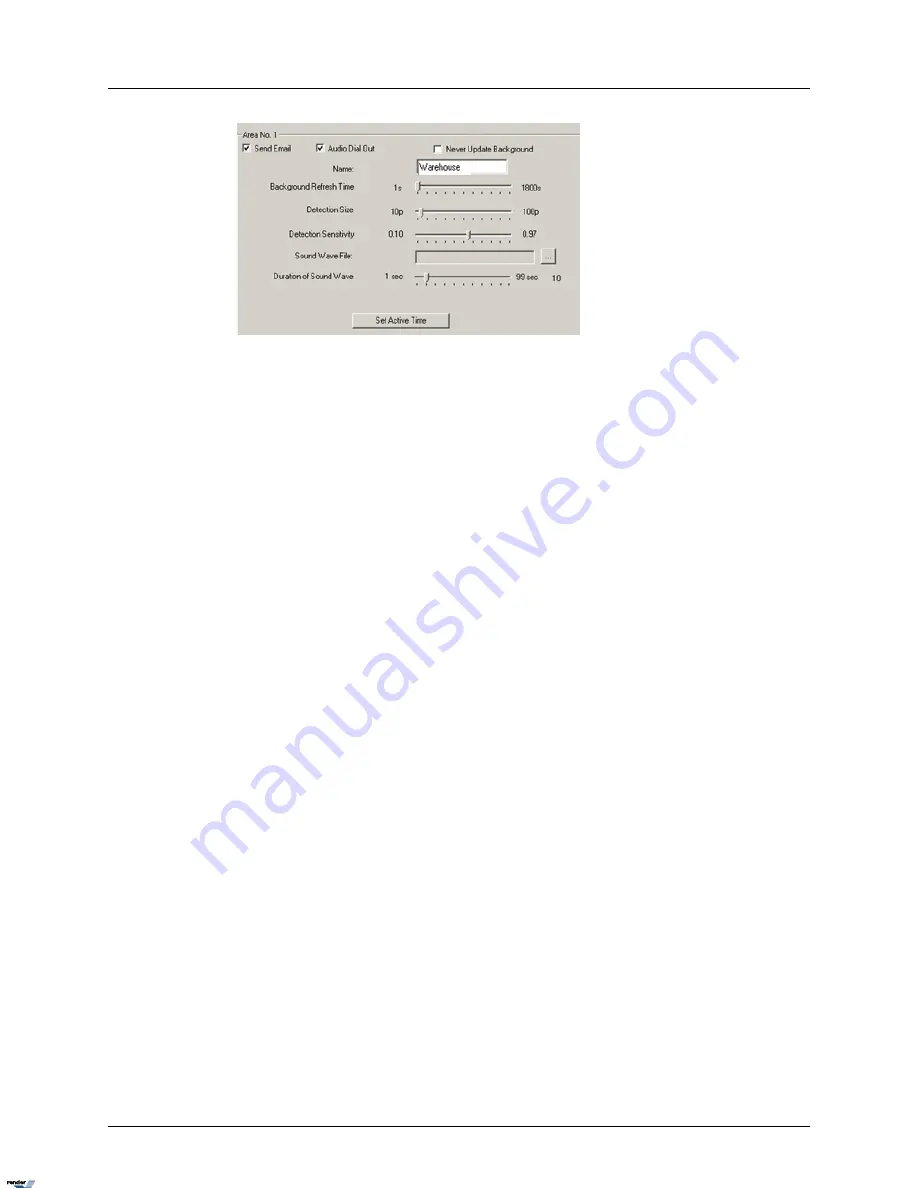
3.
Check the Audio Dial Out checkbox to make an emergency phone call every time that
the alarm is triggered in the Area. Emergency phone numbers are taken from Commu-
nication Setup tab.
4.
Name the specified Area. In this example, Area No. 1 is labeled as "The Door"
5.
Set the Background Refresh Time (1s - 1800s). If Intelli-Guard™ detects no changes
in the monitored area, it will update the area picture according to the selected schedule.
This will decrease the cumulative image difference caused by normal occurrences, such
as changing illumination across the period of a day. By default, the reload time is set to
20 seconds. It can be adjusted from 1s to 1800s. To keep the same background at all
times, check the Never Update Background checkbox.
6.
Configure Detection Size (10p - 100p). This parameter determines the number of pixels
representing 1 (one) "block". At least one block has to be detected by Intelli-Guard to
trigger the alarm. The smaller the size of the block, the more "sensitive" will Intelli-Guard
become and the smaller the size of the objects that will set off the alarm.
For instance, assume that a bird occupies 10 pixels in a resolution of 640x480. If the
Detection Size is set to 10 pixels, the bird will represent 1 block; therefore the alarm will
be triggered. However, if the Detection Size is set to 20 pixels, the bird will no longer
represent 1 block and will be omitted by the Intelli-Guard. A larger Detection Size, thus,
detects larger objects (e.g. people) and omits smaller ones. This setting is used to de-
crease the number of false alarms. After configuring this setting, it is important to run
trials to ensure that the Detection size is reacting to objects of a desired size. On the
screen, the area of a detected change will be indicated by, green outline with a number.
The number indicates how many detection blocks make up the area.
In the example below, motion was detected in an area, which is made up of 5 detection
blocks. To have the number of detection blocks shown on the live view screen, click
Show Objects. To hide them, click Hide Objects.
73
i³Server
XML to PDF by RenderX XEP XSL-FO Formatter, visit us at
http://www.renderx.com/






























