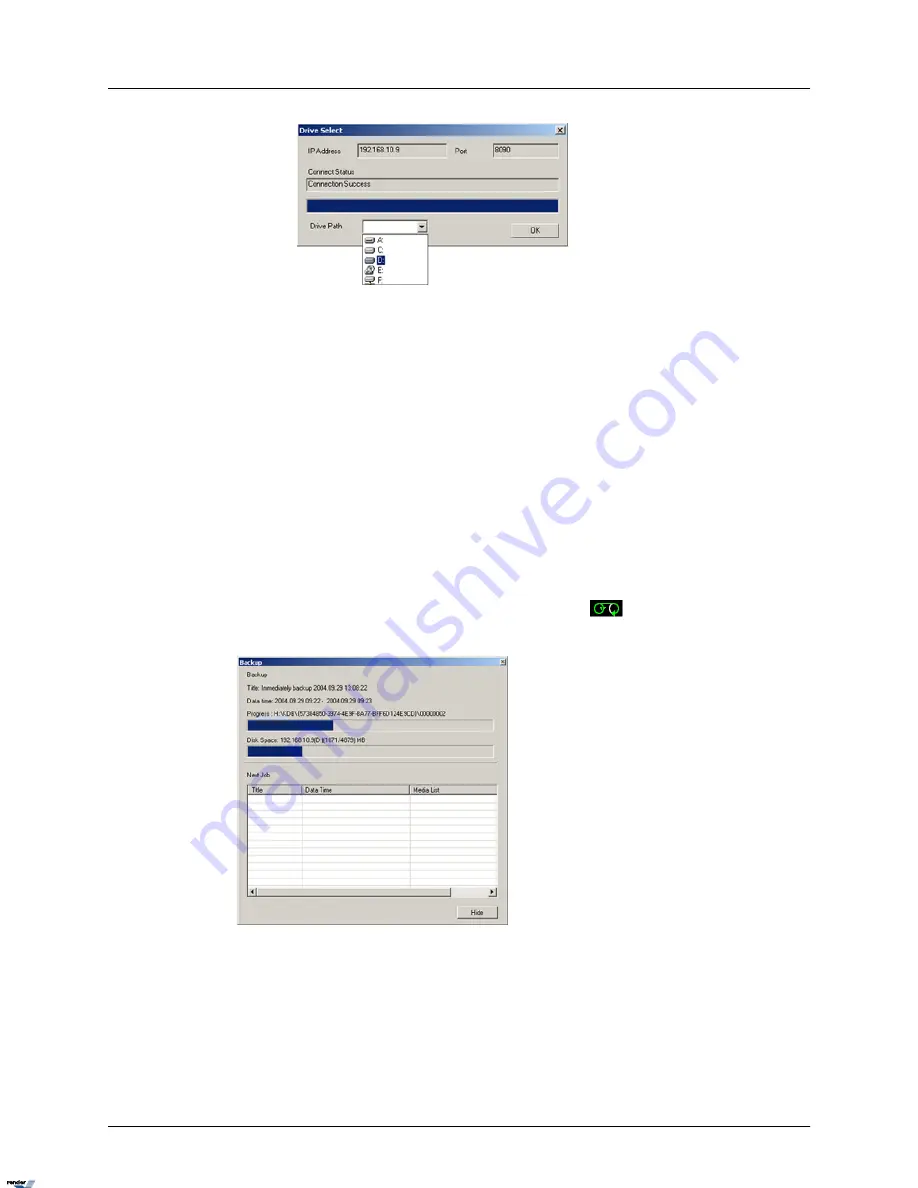
vi.
Click OK
vii. Click OK in the Select Backup Media window to close it
8.
Check the Copy Remote Software to CD checkbox if backing up to a CD-ROM to include
the i³Remote software along with the backup files
Note
This option is only available if the i³Remote software is installed on the same
DVMS and the CD-R/DVD-R is in the CD-ROM drive.
9.
Set the priority of this backup process (High/Low). If set to High, this backup will have
priority over other backup processes (e.g. scheduled backup).
10. Click OK to start the backup process.
The backup progress window and the recording icon
on the top of the screen will
be displayed throughout the backup process.
11. If saving onto a CD-R/DVD-R, wait for the backup to complete. In the Backup window
click Yes to burn the backup onto a CD-R/DVD-R immediately or No to burn later. (see
Multi-CD Backup)
122
Backup on i³Server
XML to PDF by RenderX XEP XSL-FO Formatter, visit us at
http://www.renderx.com/






























