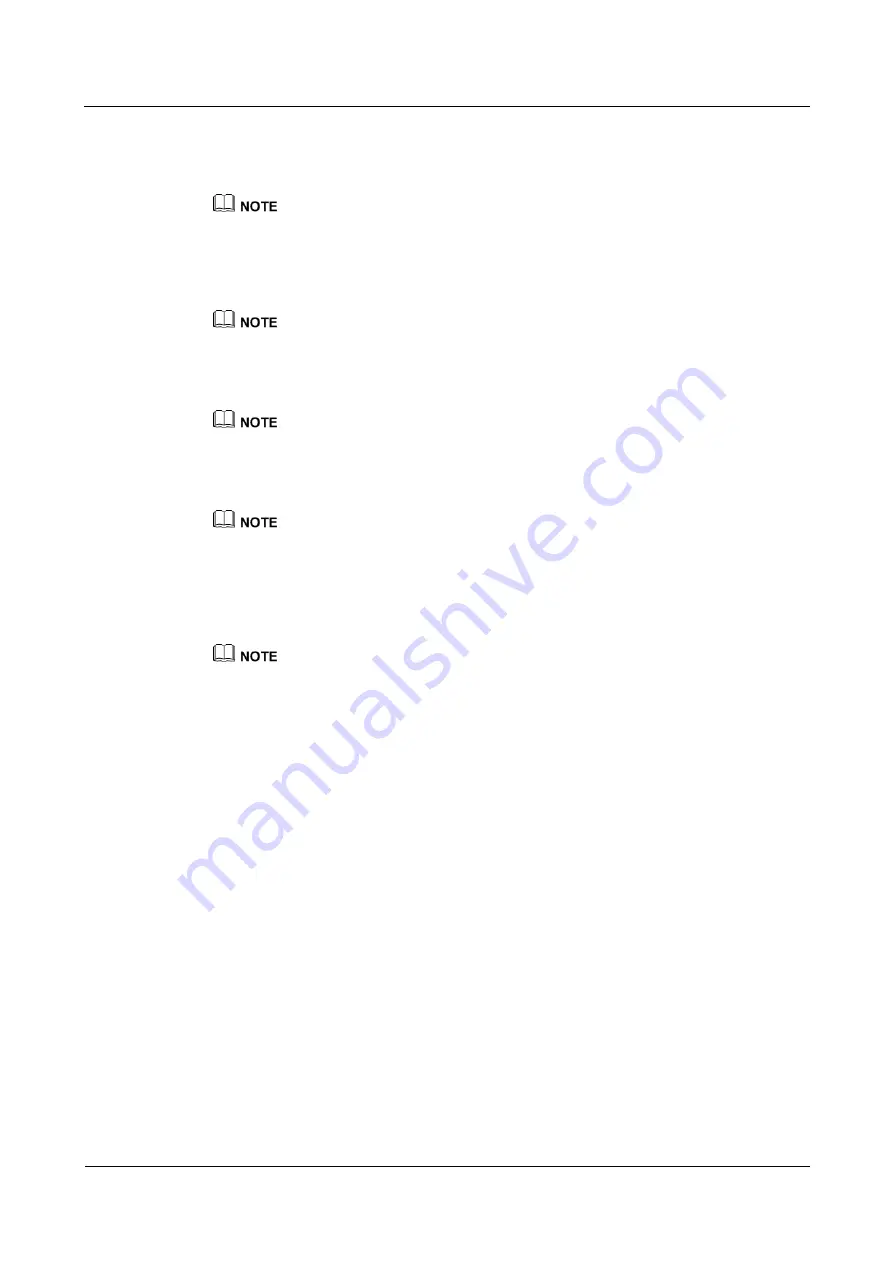
IDS1000-A Air-Cooled Container Data Center
All-in-One Maintenance Guide
6 Emergency Operations
Issue 01 (2016-01-10)
Huawei Proprietary and Confidential
Copyright © Huawei Technologies Co., Ltd.
155
Procedure
Step 1
Check whether the RH2288 V2 server is working properly.
If the RH2288 V2 server is faulty, replace by following instructions in
If the RH2288 V2 server is normal, go to
Step 2
Check whether the LAN switch in the IDS1000 is powered on.
If the LAN switch is powered off, resume the power supply and check whether the fault is rectified.
If the LAN switch is powered on, go to
Step 3
Check whether the LAN switch in the IDS1000 is working properly.
If the LAN switch is faulty, replace it by following instructions in
If the LAN switch is powered on, go to
Step 4
Check the signal cable connection between the LAN switch and the RH2288 V2 server.
If any cable is not properly connected, prepare and reconnect the cable and check whether the fault
is rectified.
If cables are properly connected, go to
Step 5
Check whether the cables to the digital distribution frame (DDF) in the container are
connected properly.
If any cable is not properly connected, reconnect the cable and check whether the fault is rectified.
If cables are properly connected, contact Huawei technical support.
----End
Follow-up Procedure
Analyze the cause of the fault, and work out and record the preventive measures.
6.7 Emergency Operations for High Hydrogen Density
Prerequisites
An alarm is generated indicating that the hydrogen density is high.
Procedure
Step 1
Observe the hydrogen density displayed on the LCD of the hydrogen collector.
Step 2
Check whether the hydrogen density is 20% higher than the set threshold.











































