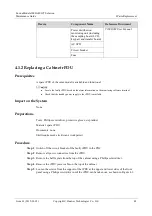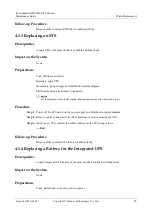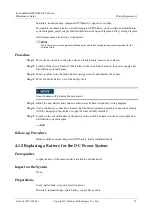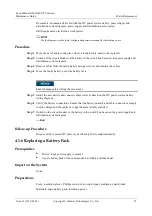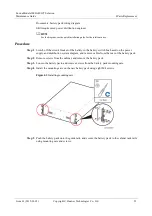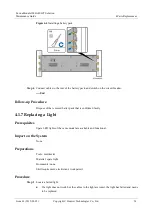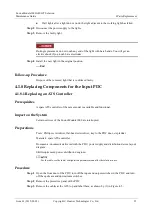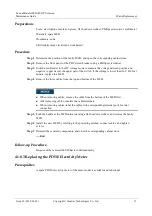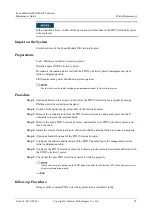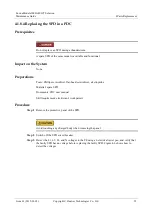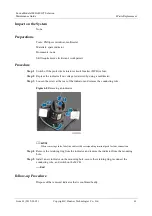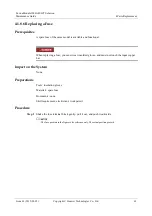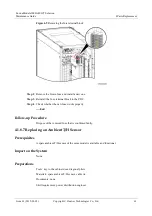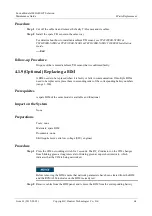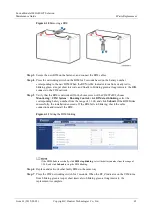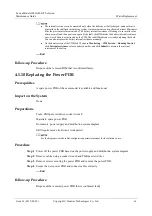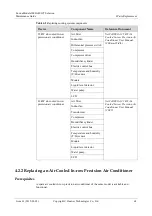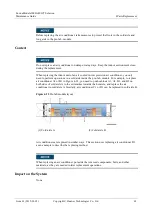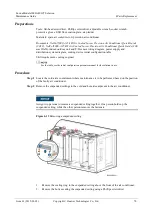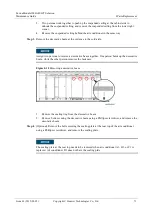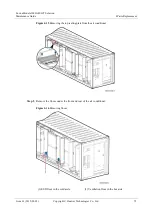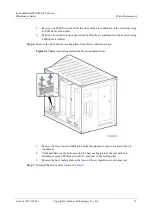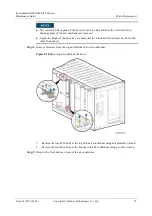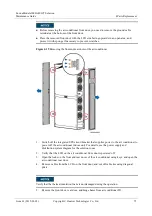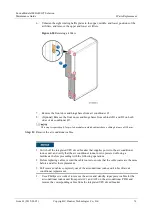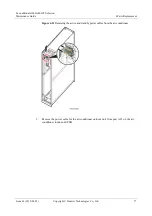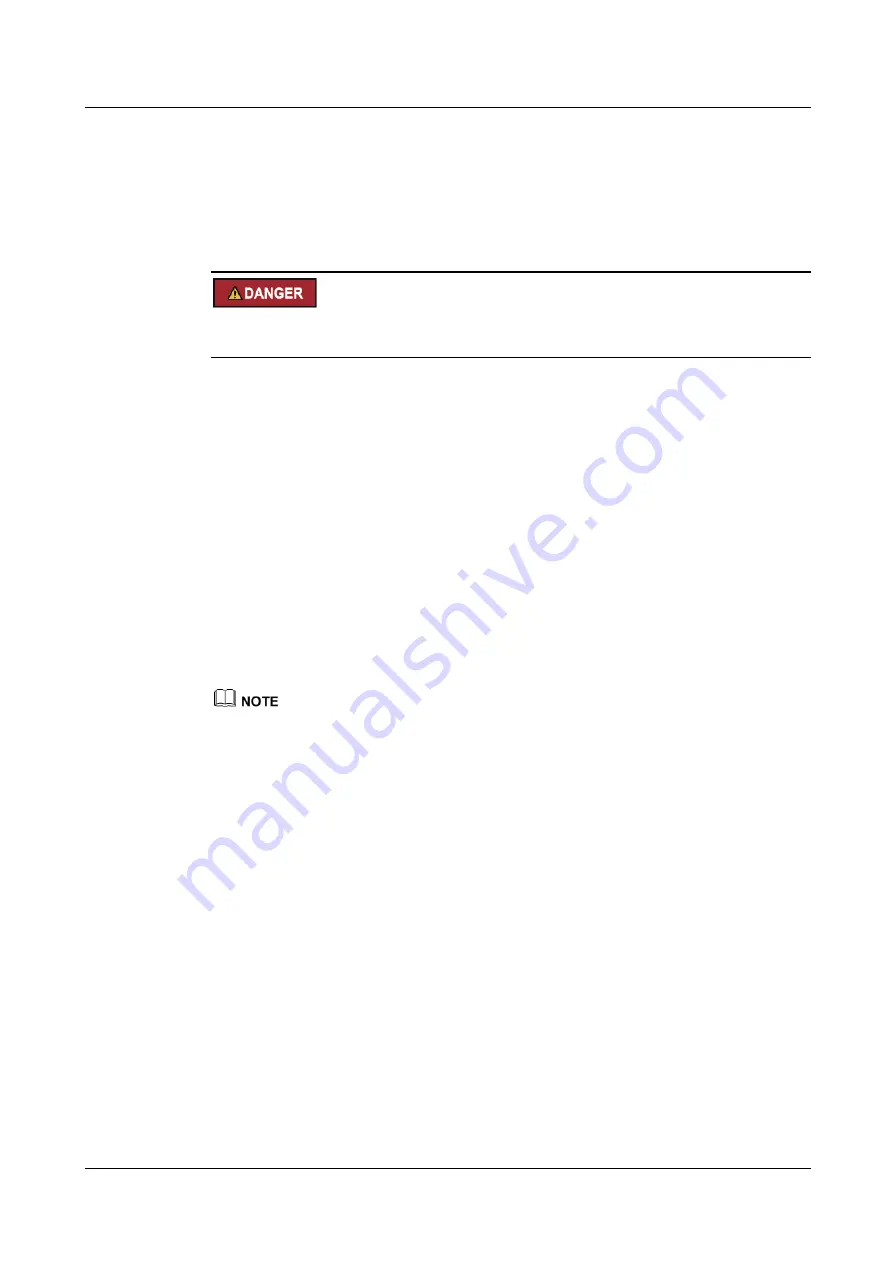
FusionModule1000A40 ICT Solution
Maintenance Guide
4 Parts Replacement
Issue 01 (2019-03-05)
Copyright © Huawei Technologies Co., Ltd.
62
4.1.8.6 Replacing a Fuse
Prerequisites
A spare fuse of the same model is available and functional.
When replacing a fuse, you must wear insulated gloves, and must not touch the input copper
bar.
Impact on the System
None
Preparations
Tools: insulation gloves
Materials: spare fuse
Documents: none
Skill requirement: electrician's work permit
Procedure
Step 1
Shake the fuse terminal block gently, pull it out, and push it outwards.
The fuse position in the figure is for reference only. The actual position prevails.