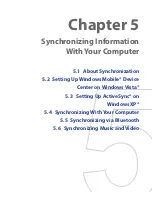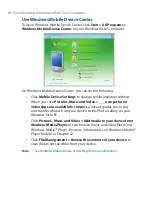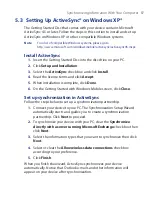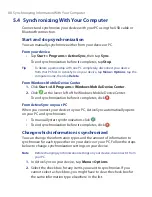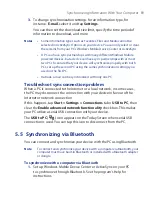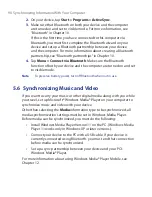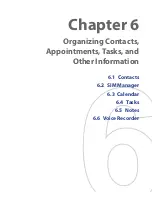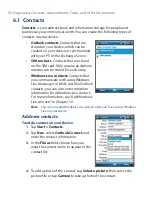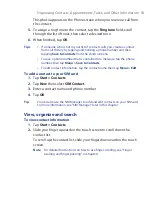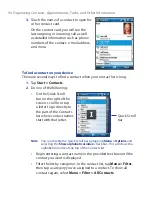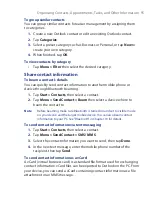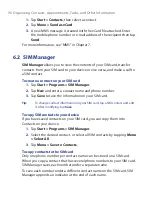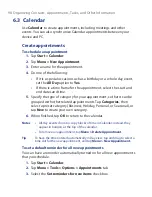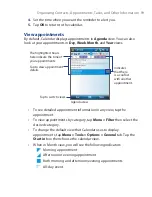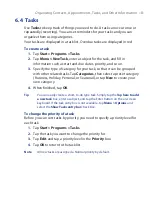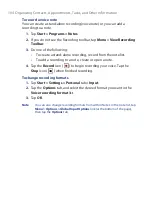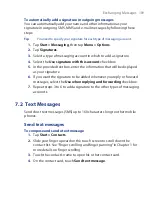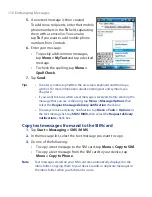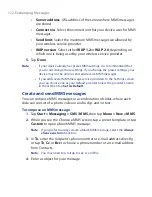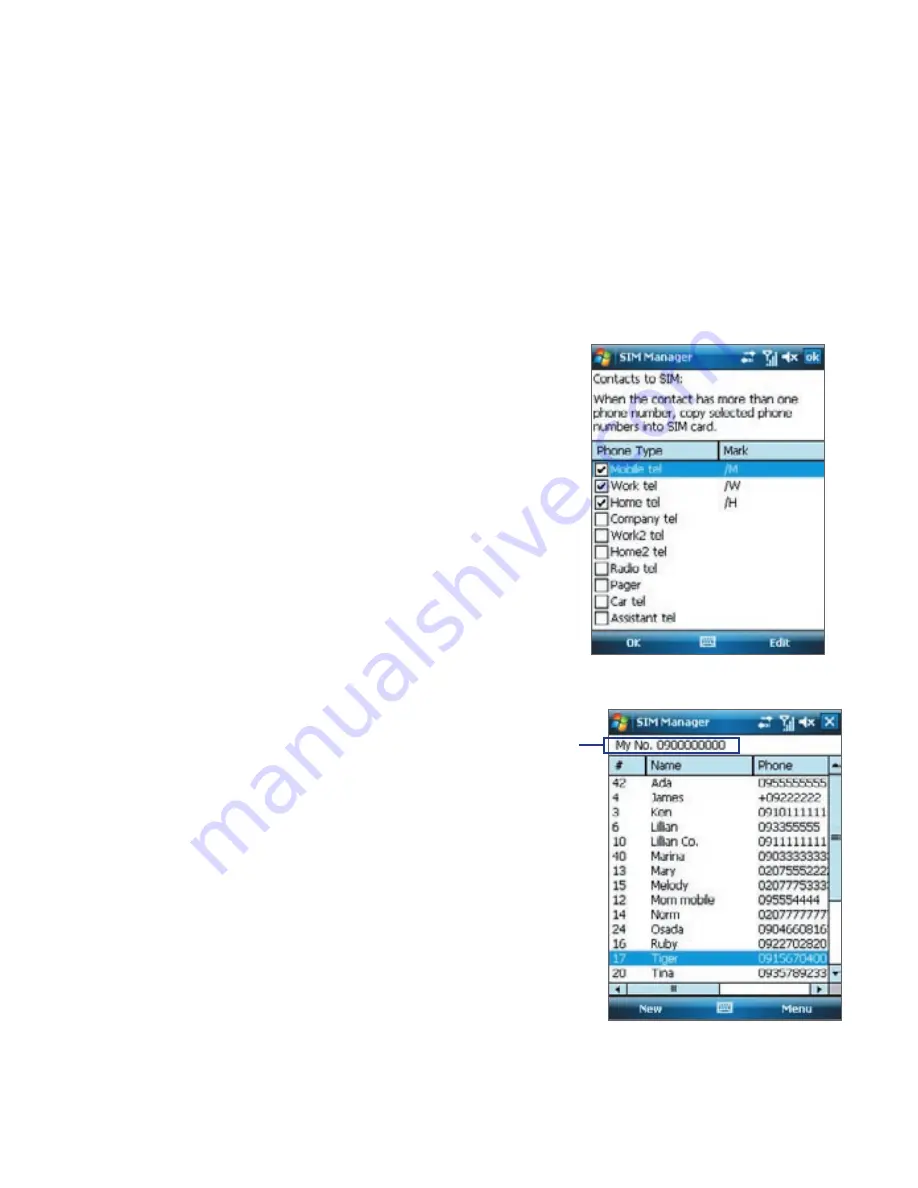
Organizing Contacts, Appointments, Tasks, and Other Information 97
By default, /M, /W and /H are appended to indicate mobile, work and home
phone numbers respectively. You can edit this indicator first before you
start copying contacts to your SIM card. Indicators of the other types of
phone numbers are left empty for you to define them.
1.
Tap
Start > Programs > SIM Manager
, then tap
Menu > Tools >
Options
.
2.
Select the check boxes of the types of phone numbers that you want
to be added to the SIM card.
3.
Under the
Mark
column, you can
change the indicator that will be
appended to the SIM contact names
for each phone number type. To do so,
select a phone type, tap
Edit
, enter your
desired indicator, then tap
Save
.
4.
After modifying, tap
OK
.
5.
Tap
Menu > Contacts to SIM
.
6.
Select the check boxes of the contact’s
phone numbers that you want to copy
to your SIM card, then tap
Save
.
To store your SIM card’s phone number
1.
On the SIM Manager
screen, tap
Menu >
Tools > List of Own
Numbers
.
2.
Tap [Voice Line 1].
3.
Change the name, if
desired, then enter
your mobile phone
number.
4.
Tap
Save
.
When your phone
number is stored
on the SIM card,
it will appear on
the SIM Manager
screen.
Summary of Contents for POLA200
Page 1: ...www htc com Xda orbit 2 User Guide...
Page 48: ...48 Getting Started...
Page 136: ...136 Working With Company E mails and Meeting Appointments...
Page 212: ...212 Experiencing Multimedia...
Page 220: ...220 Managing Your Device...
Page 221: ...Chapter 14 Using Other Applications 14 1 Voice Speed Dial 14 2 Java 14 3 Spb GPRS Monitor...
Page 229: ...Appendix A 1 Regulatory Notices A 2 Specifications...
Page 238: ...238 Appendix...
Page 246: ...246 Index...