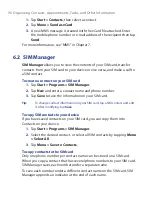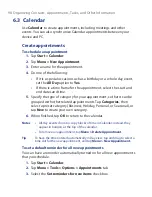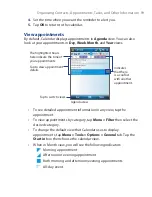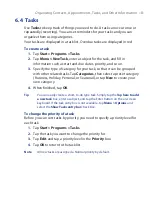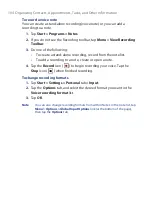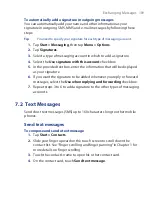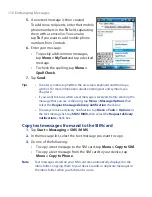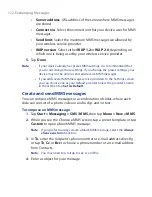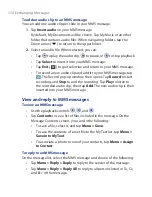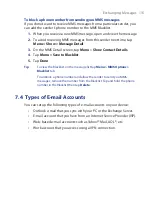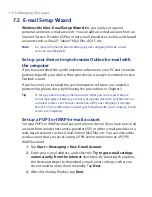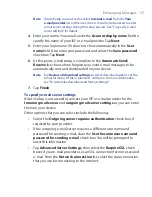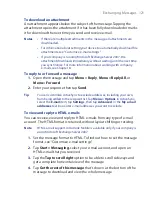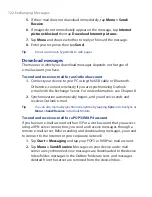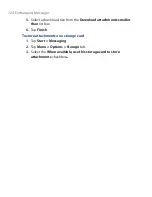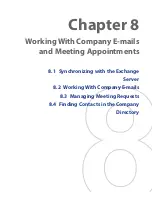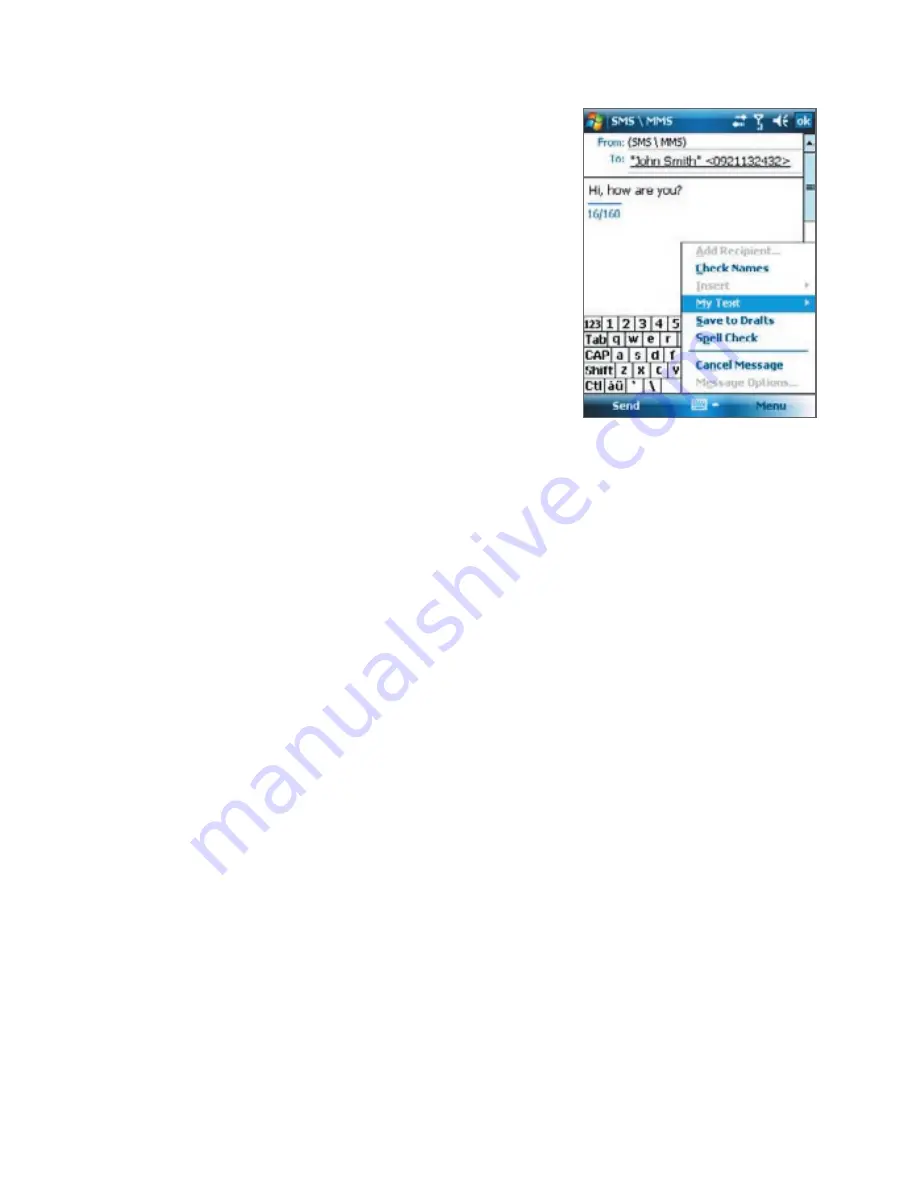
110 Exchanging Messages
5.
A new text message is then created.
To add more recipients, enter their mobile
phone numbers in the
To
field, separating
them with a semicolon. You can also
tap
To
if you want to add mobile phone
numbers from Contacts
.
6.
Enter your message.
•
To quickly add common messages,
tap
Menu > My Text
and tap a desired
message.
•
To check the spelling, tap
Menu >
Spell Check
.
7.
Tap
Send
.
Tips
•
To enter symbols, tap
123
on the on-screen keyboard and then tap a
symbol. For more information about entering text and symbols, see
Chapter 2.
•
If you want to know when a text message is received, before sending the
message that you are composing, tap
Menu > Message Options
then
select the
Request message delivery notification
check box.
•
To always receive a delivery notification, tap
Menu > Tools > Options
in
the text message list, tap
SMS \ MMS
, then select the
Request delivery
notifications
check box.
Copy text messages from and to the SIM card
1.
Tap
Start > Messaging > SMS \ MMS
.
2.
In the message list, select the text message you want to copy.
3.
Do one of the following:
•
To copy a text message to the SIM card, tap
Menu > Copy to SIM
.
•
To copy a text message from the SIM card to your device, tap
Menu > Copy to Phone
.
Note
Text messages stored on your SIM card are automatically displayed in the
Inbox folder. Copying them to your device results in duplicate messages in
the Inbox folder when your SIM card is in use.
Summary of Contents for POLA200
Page 1: ...www htc com Xda orbit 2 User Guide...
Page 48: ...48 Getting Started...
Page 136: ...136 Working With Company E mails and Meeting Appointments...
Page 212: ...212 Experiencing Multimedia...
Page 220: ...220 Managing Your Device...
Page 221: ...Chapter 14 Using Other Applications 14 1 Voice Speed Dial 14 2 Java 14 3 Spb GPRS Monitor...
Page 229: ...Appendix A 1 Regulatory Notices A 2 Specifications...
Page 238: ...238 Appendix...
Page 246: ...246 Index...