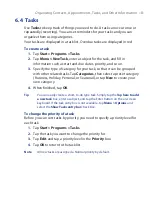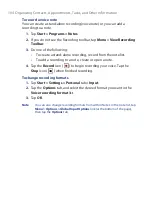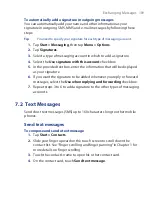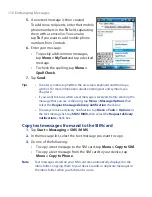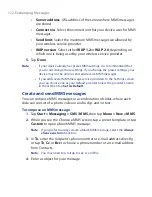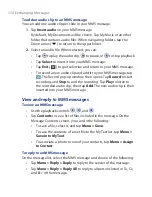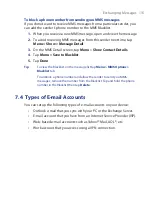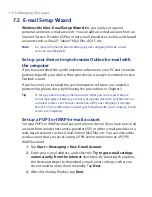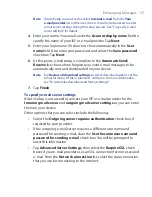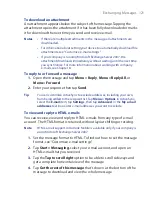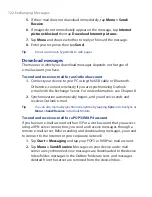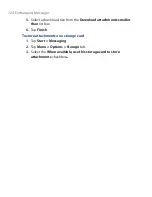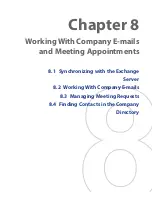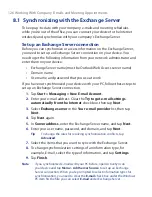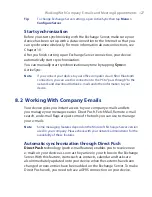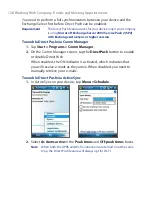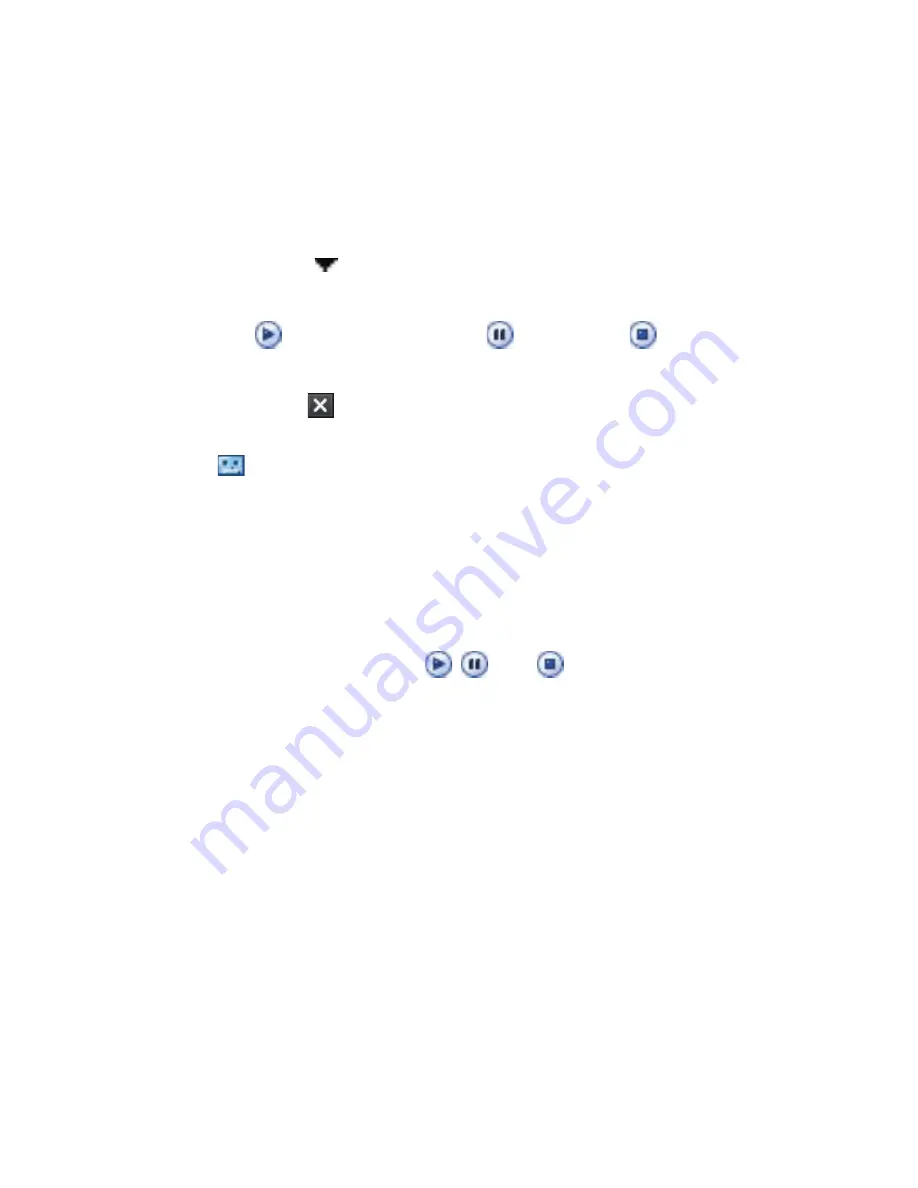
114 Exchanging Messages
To add an audio clip to an MMS message
You can add one audio clip per slide in your MMS message.
1.
Tap
Insert audio
on your MMS message.
By
default, My Documents will be shown. Tap My Music or another
folder that contains audio files. When navigating folders, tap the
Down arrow ( ) to return to the upper folder.
2.
Select an audio file. When selected, you can:
•
Tap
to play the audio clip,
to pause, or
to stop playback.
•
Tap
Select
to insert it into your MMS message.
•
Tap
Exit
( ) to quit selection and return to your MMS message.
•
To record a new audio clip and add it to your MMS message, tap
. The Record pop-up window then opens. Tap
Record
to start
recording, and
Stop
to end the recording. Tap
Play
to listen to
the recorded audio clip, then tap
Add
. The new audio clip is then
inserted into your MMS message.
View and reply to MMS messages
To view an MMS message
•
Use the playback controls
,
, and
.
•
Tap
Contents
to see a list of files included in the message. On the
Message Contents screen, you can do the following:
•
To save a file, select it, and tap
Menu > Save
.
•
To save the contents of a text file to the My Text list, tap
Menu >
Save into My Text
.
•
To associate a photo to one of your contacts, tap
Menu > Assign
to Contact
.
To reply to an MMS message
On the message list, select the MMS message and do one of the following:
•
Tap
Menu
>
Reply > Reply
to reply to the sender of the message.
•
Tap
Menu
>
Reply > Reply All
to reply to all persons listed in To, Cc,
and Bcc of the message.
Summary of Contents for POLA200
Page 1: ...www htc com Xda orbit 2 User Guide...
Page 48: ...48 Getting Started...
Page 136: ...136 Working With Company E mails and Meeting Appointments...
Page 212: ...212 Experiencing Multimedia...
Page 220: ...220 Managing Your Device...
Page 221: ...Chapter 14 Using Other Applications 14 1 Voice Speed Dial 14 2 Java 14 3 Spb GPRS Monitor...
Page 229: ...Appendix A 1 Regulatory Notices A 2 Specifications...
Page 238: ...238 Appendix...
Page 246: ...246 Index...