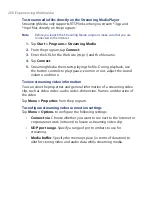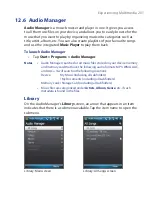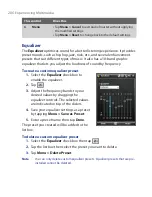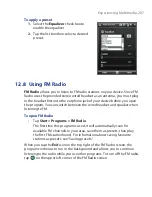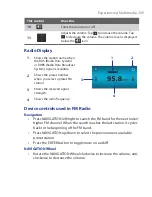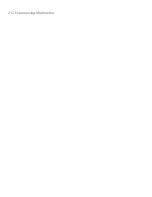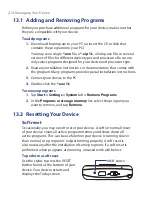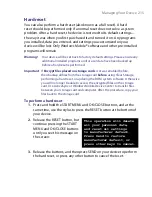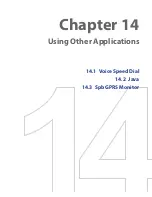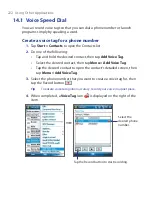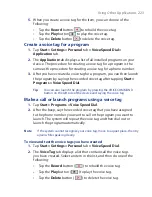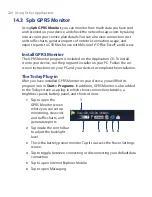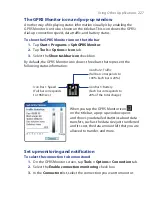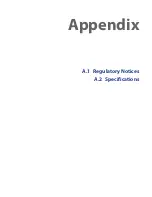214 Managing Your Device
13.1 Adding and Removing Programs
Before you purchase additional programs for your device, make sure that
they are compatible with your device.
To add programs
1.
Download the program to your PC (or insert the CD or disk that
contains the program into your PC).
You may see a single
*.exe
file, a
*.zip
file, a Setup.exe file, or several
versions of files for different device types and processors. Be sure to
only select programs designed for your device and processor type.
2.
Read any installation instructions or documentation that comes with
the program. Many programs provide special installation instructions.
3.
Connect your device to the PC.
4.
Double-click the
*.exe
file.
To remove programs
1.
Tap
Start > Settings > System
tab
> Remove Programs
.
2.
In the
Programs in storage memory
list, select the program you
want to remove, and tap
Remove
.
13.2 Resetting Your Device
Soft reset
Occasionally, you may need to reset your device. A soft (or normal) reset
of your device clears all active program memory and shuts down all
active programs. This can be useful when your device is running slower
than normal, or a program is not performing properly. A soft reset is
also necessary after the installation of some programs. If a soft reset is
performed when programs are running, unsaved work will be lost.
To perform a soft reset
Use the stylus to press the RESET
button found at the bottom of your
device. Your device restarts and
displays the Today screen.
RESET button
Summary of Contents for POLA200
Page 1: ...www htc com Xda orbit 2 User Guide...
Page 48: ...48 Getting Started...
Page 136: ...136 Working With Company E mails and Meeting Appointments...
Page 212: ...212 Experiencing Multimedia...
Page 220: ...220 Managing Your Device...
Page 221: ...Chapter 14 Using Other Applications 14 1 Voice Speed Dial 14 2 Java 14 3 Spb GPRS Monitor...
Page 229: ...Appendix A 1 Regulatory Notices A 2 Specifications...
Page 238: ...238 Appendix...
Page 246: ...246 Index...