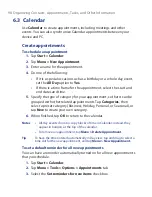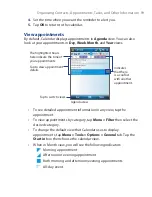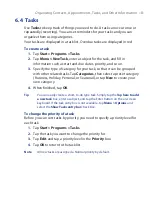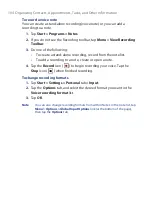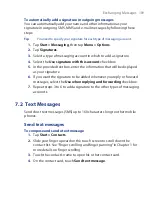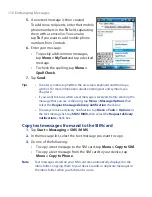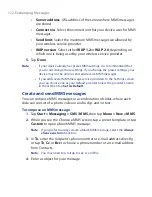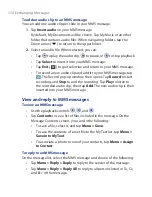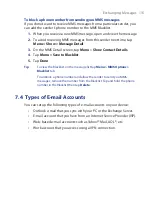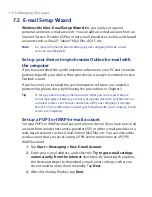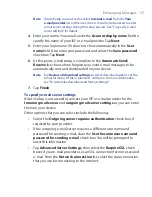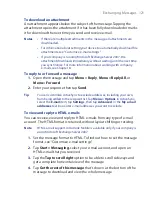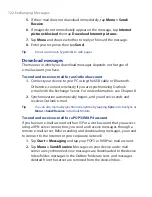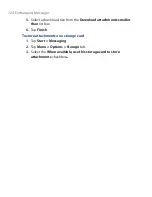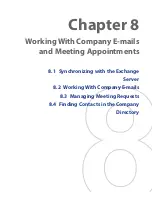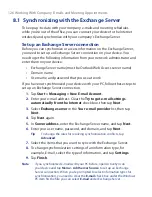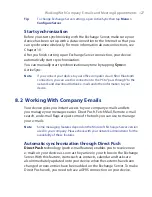112 Exchanging Messages
•
Server address
. URL address of the server where MMS messages
are stored.
•
Connect via
. Select the connection that your device uses for MMS
messages.
•
Send limit
. Select the maximum MMS message size allowed by
your wireless service provider.
•
WAP version
. Select either
WAP 1.2
or
WAP 2.0
, depending on
which one is being used by your wireless service provider.
5.
Tap
Done
.
Note
•
If your device already has preset MMS settings, it is recommended that
you do not change these settings. If you change the preset settings, your
device may not be able to send and receive MMS messages.
•
If you add several MMS message service providers to the Settings screen,
you can choose one as your default provider. Select the provider's name
in the list then tap
Set As Default
.
Create and send MMS messages
You can compose MMS messages in a combination of slides, where each
slide can consist of a photo, video or audio clip, and/or text.
To compose an MMS message
1.
Tap
Start > Messaging > SMS \ MMS
, then tap
Menu > New > MMS
.
2.
When you see the Choose a MMS screen, tap a preset template, or tap
Custom
to open a blank MMS message.
Note
If you prefer to always create a blank MMS message, select the
Always
choose custom
check box.
3.
In
To
, enter the recipient’s phone number or e-mail address directly,
or tap
To
,
Cc
, or
Bcc
to choose a phone number or an e-mail address
from Contacts.
Note
You may need to scroll up to see Cc and Bcc.
4.
Enter a subject for your message.
Summary of Contents for POLA200
Page 1: ...www htc com Xda orbit 2 User Guide...
Page 48: ...48 Getting Started...
Page 136: ...136 Working With Company E mails and Meeting Appointments...
Page 212: ...212 Experiencing Multimedia...
Page 220: ...220 Managing Your Device...
Page 221: ...Chapter 14 Using Other Applications 14 1 Voice Speed Dial 14 2 Java 14 3 Spb GPRS Monitor...
Page 229: ...Appendix A 1 Regulatory Notices A 2 Specifications...
Page 238: ...238 Appendix...
Page 246: ...246 Index...